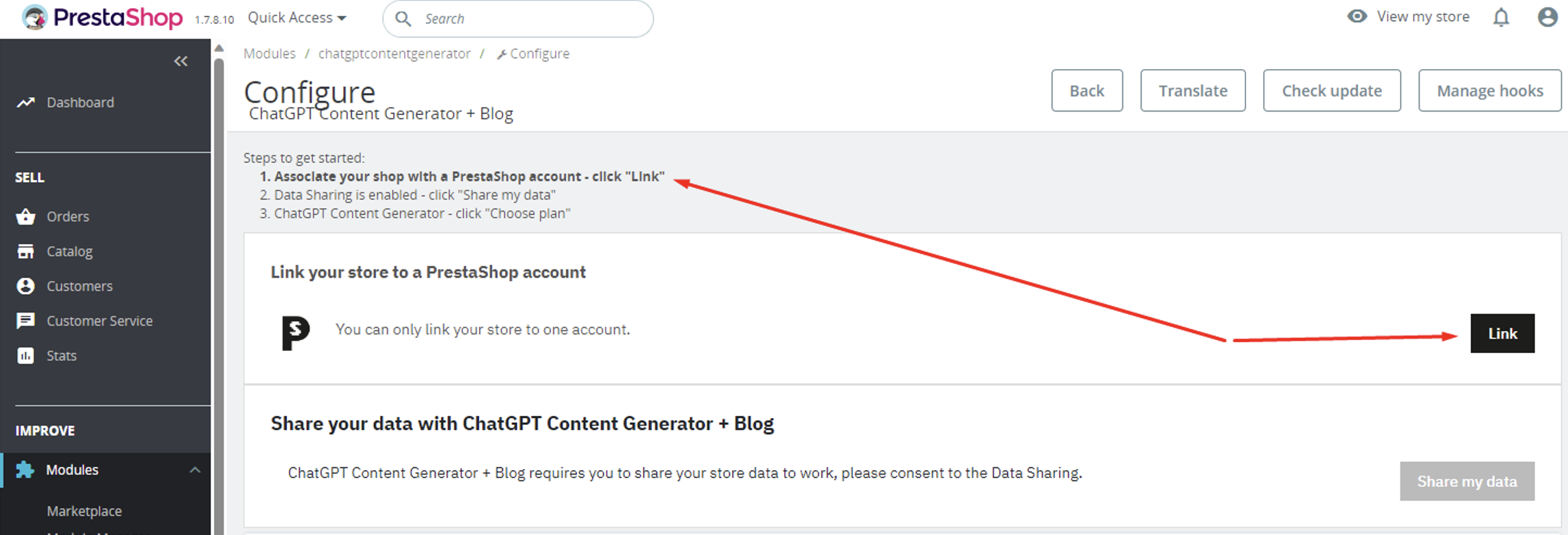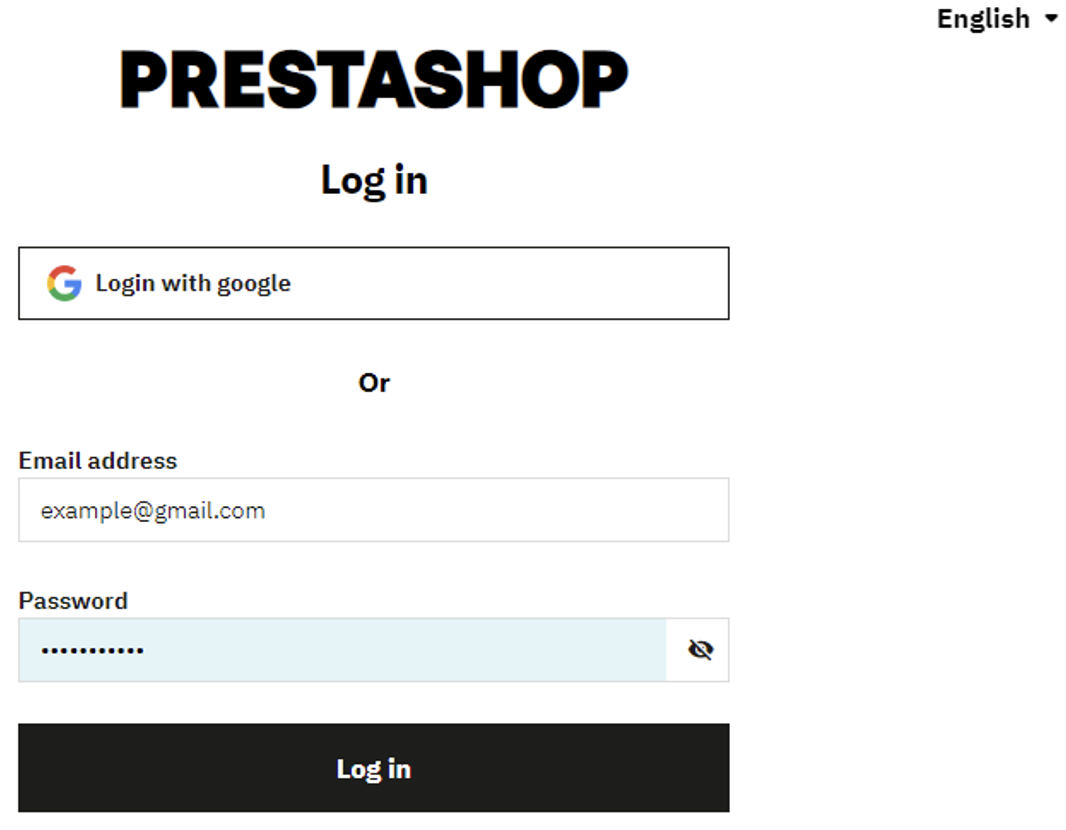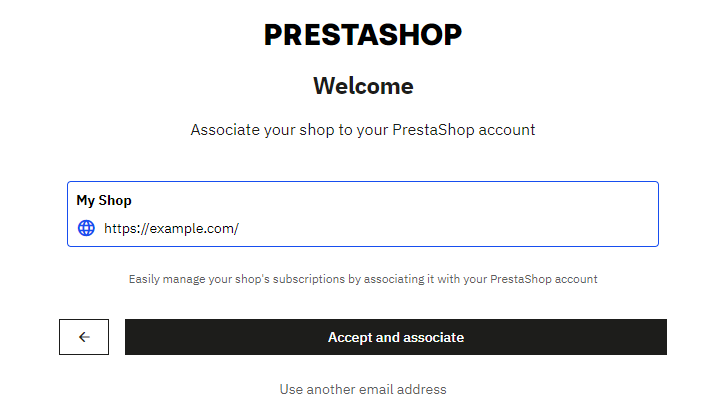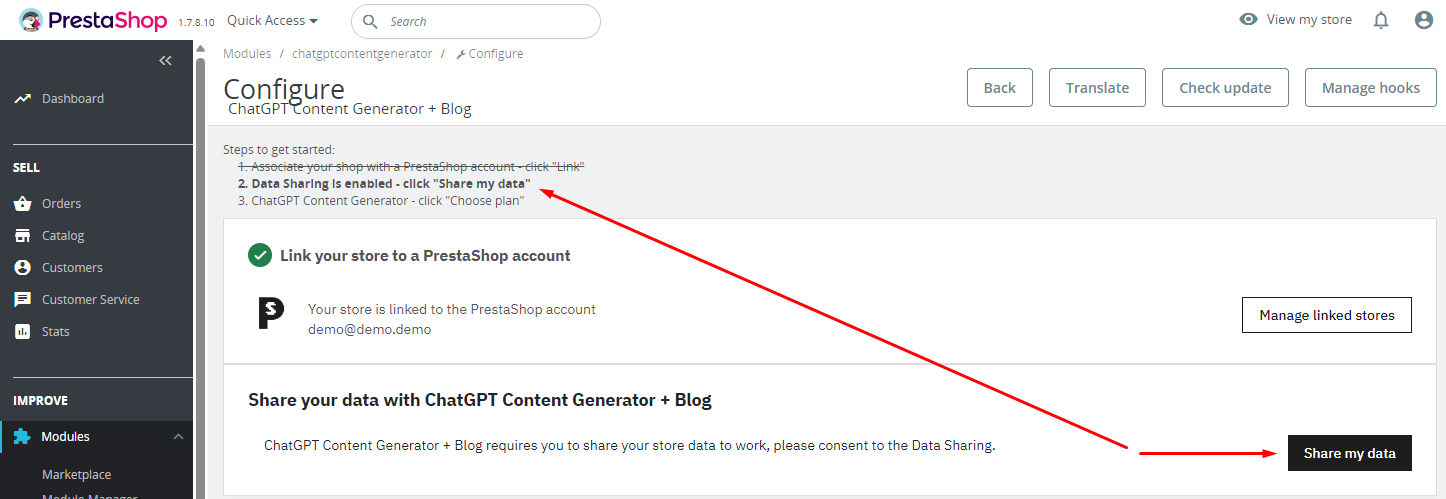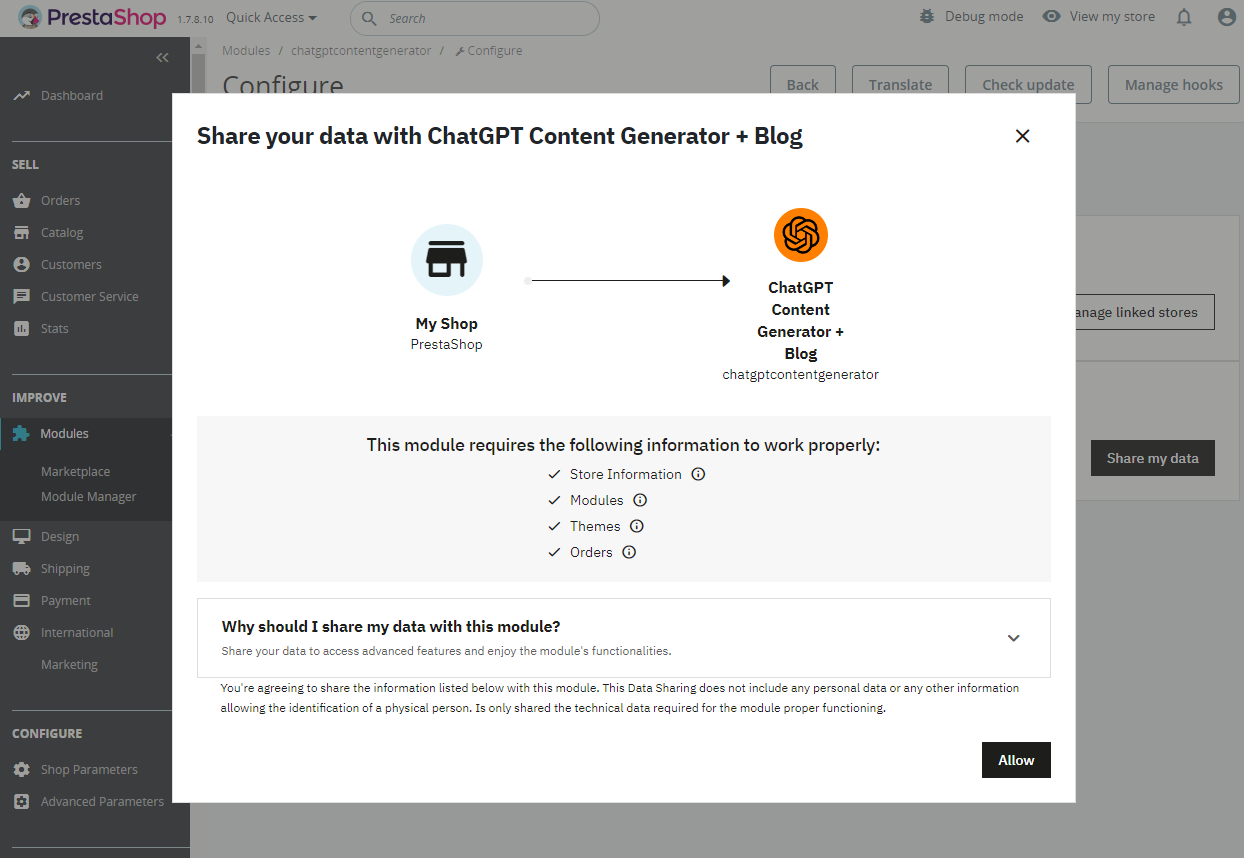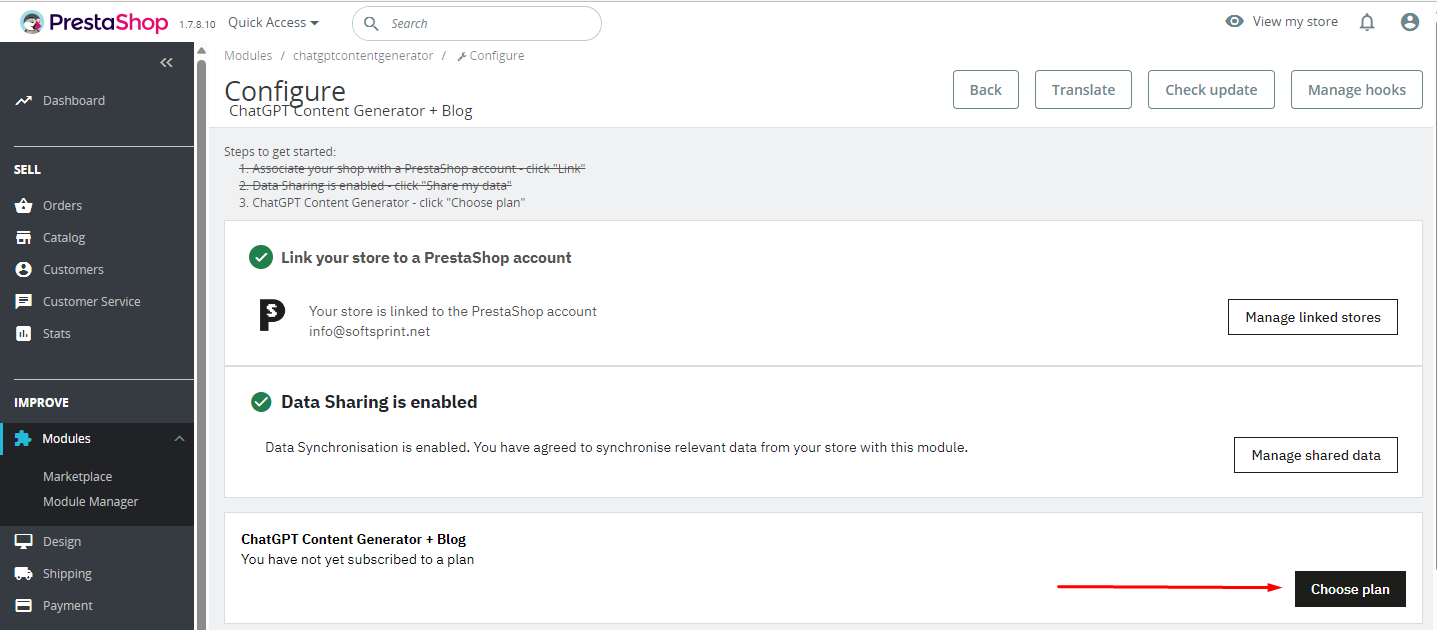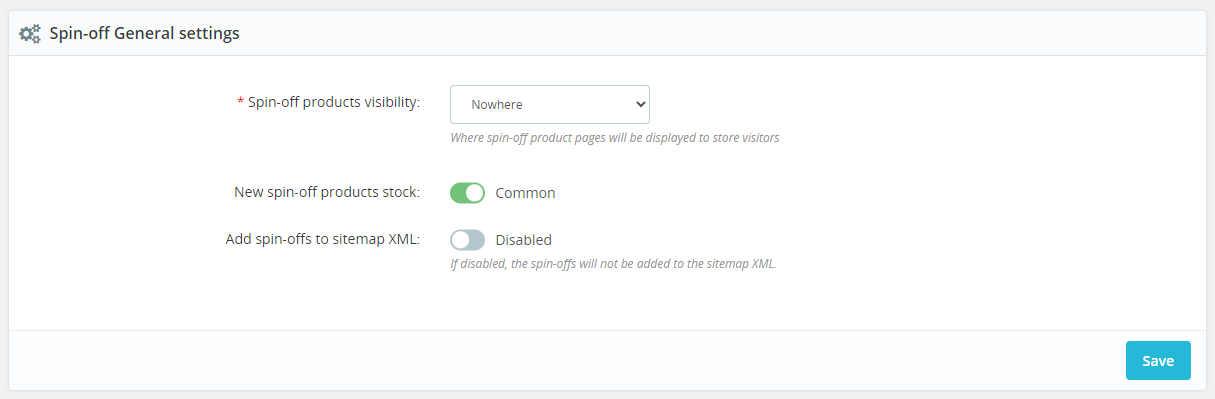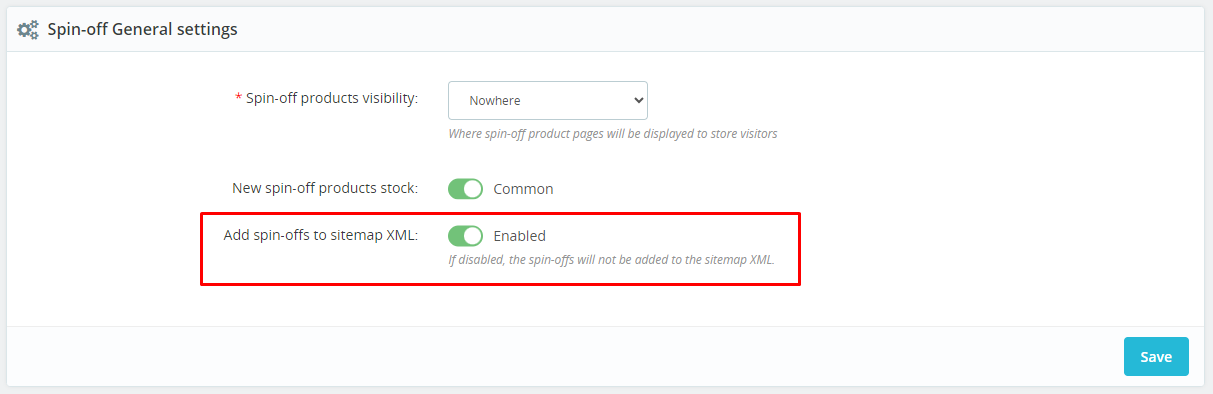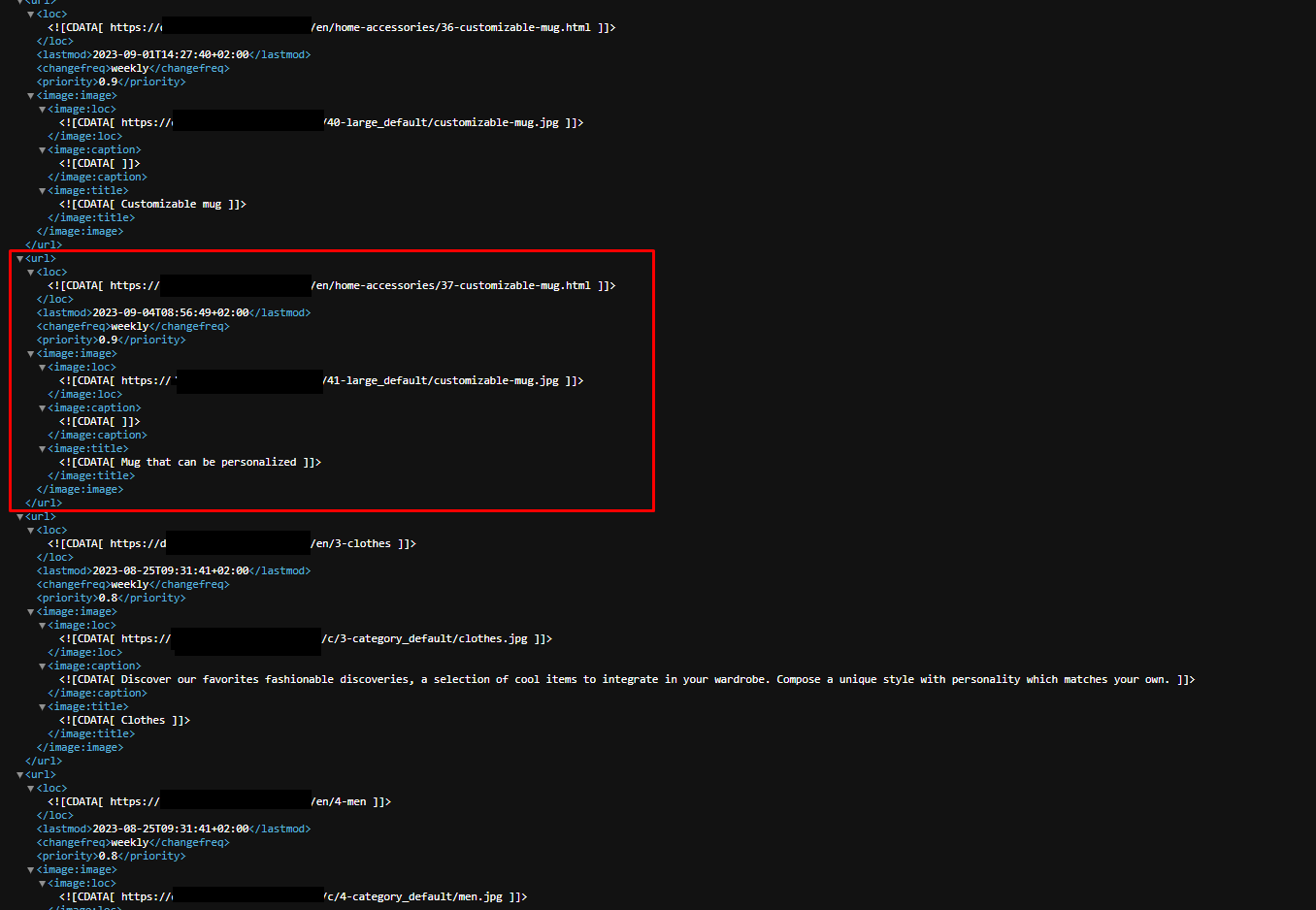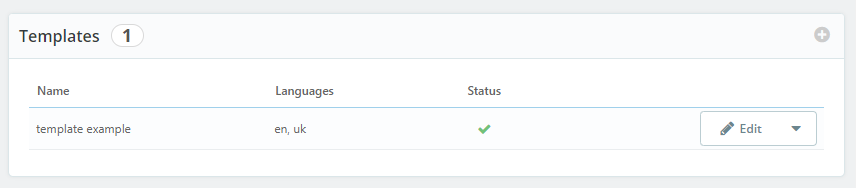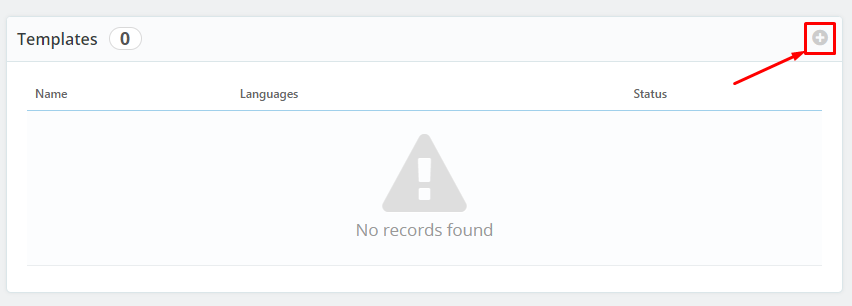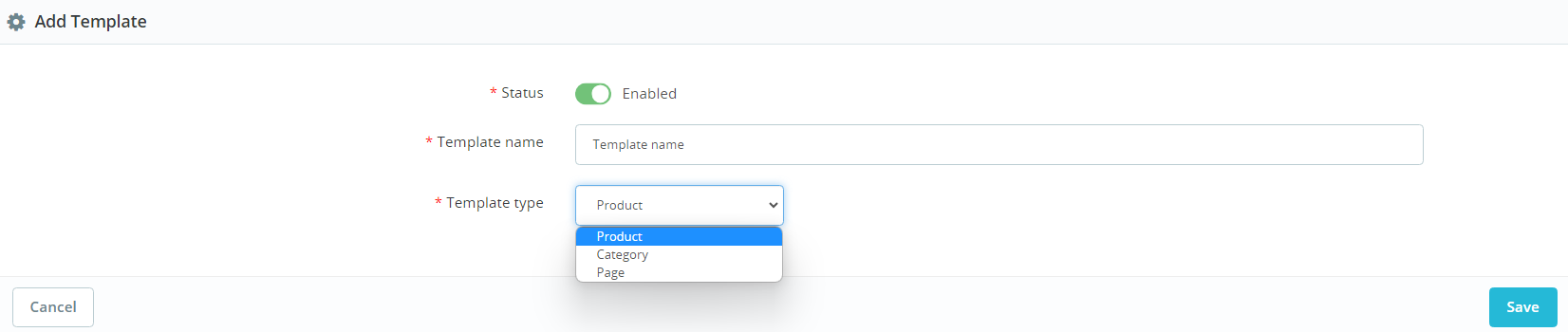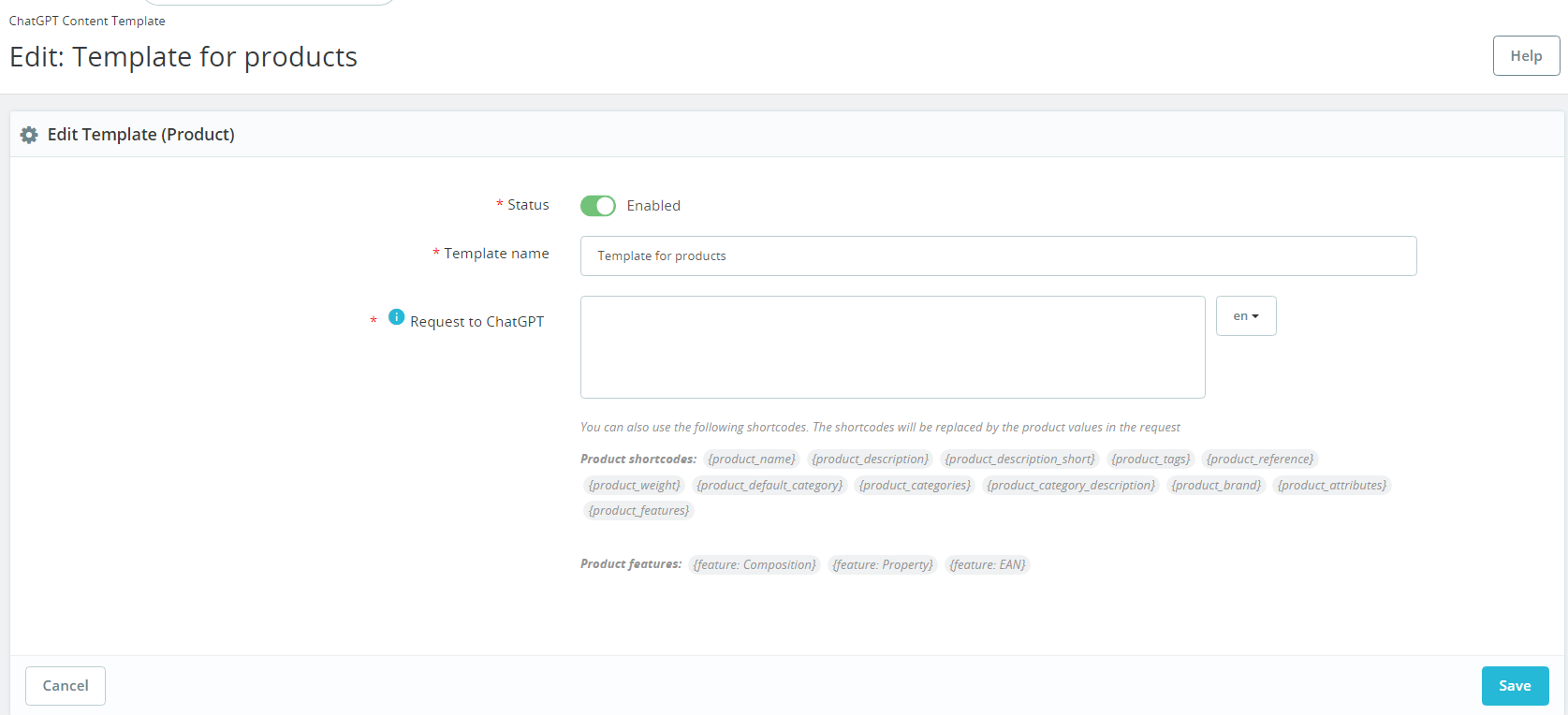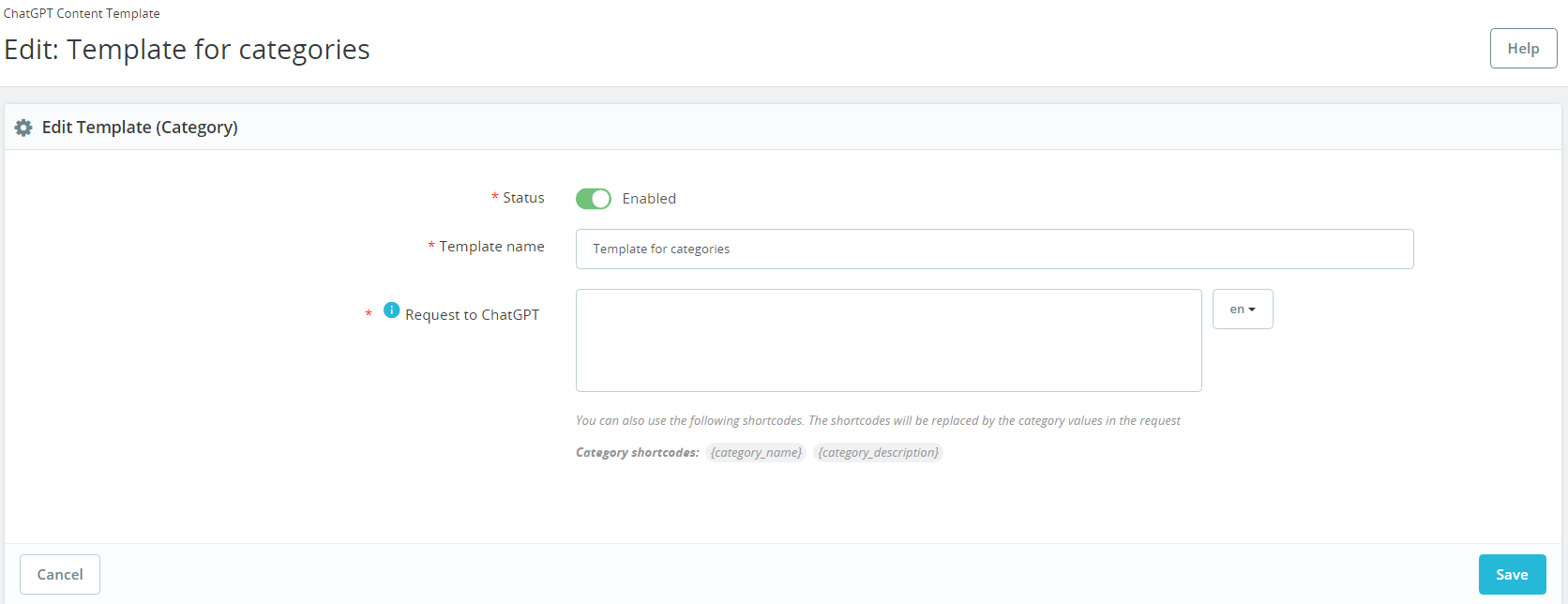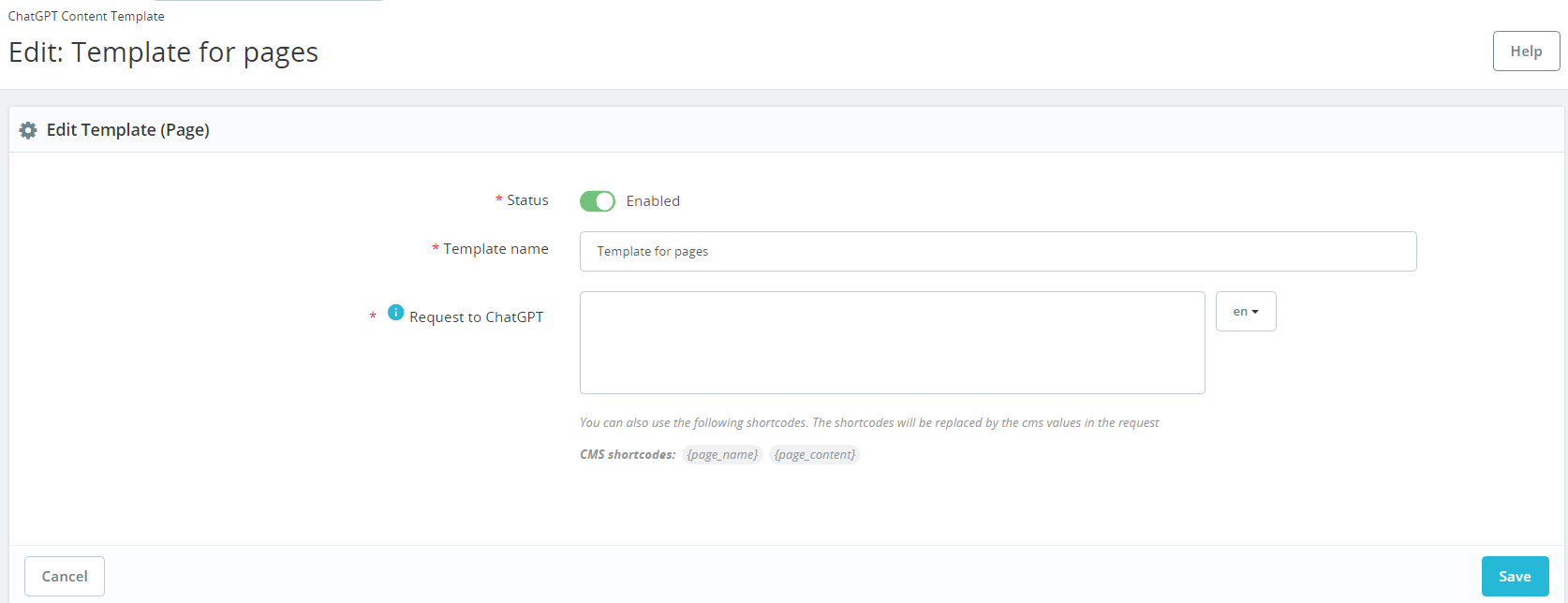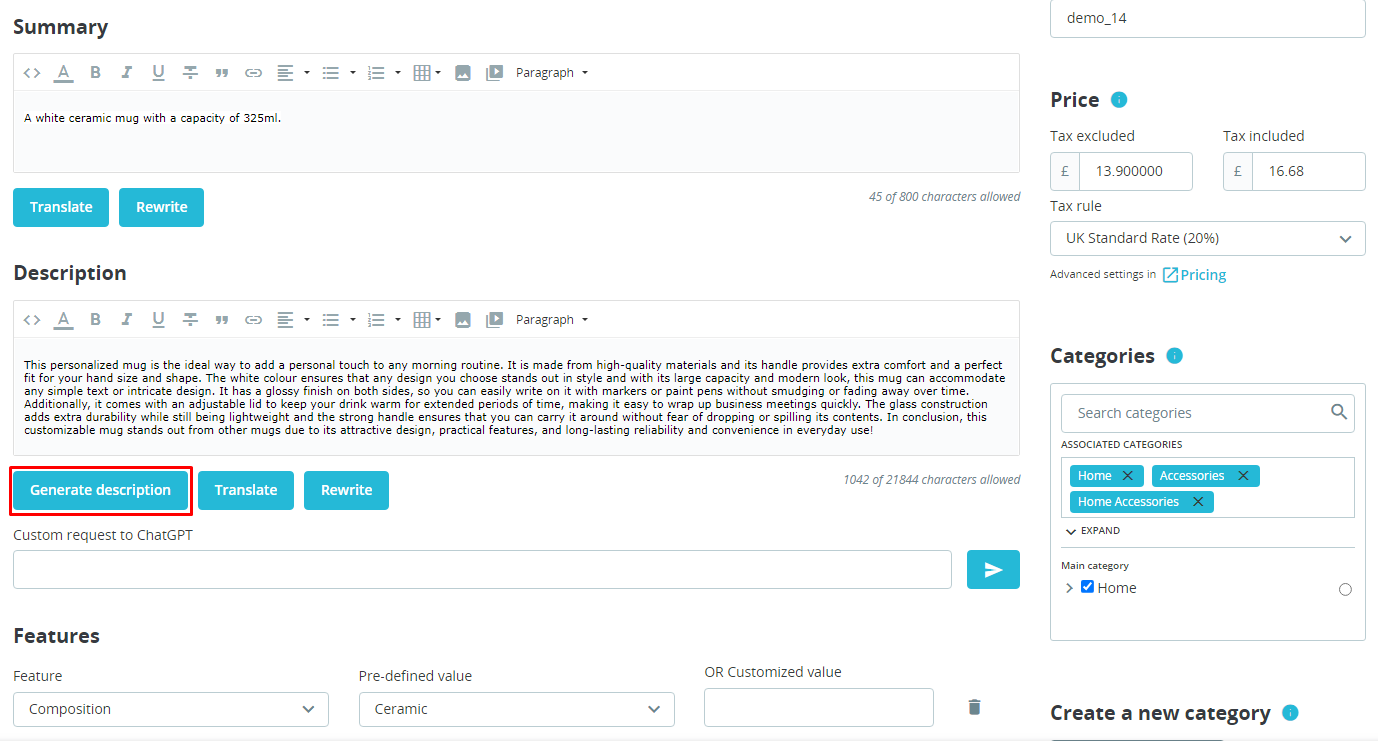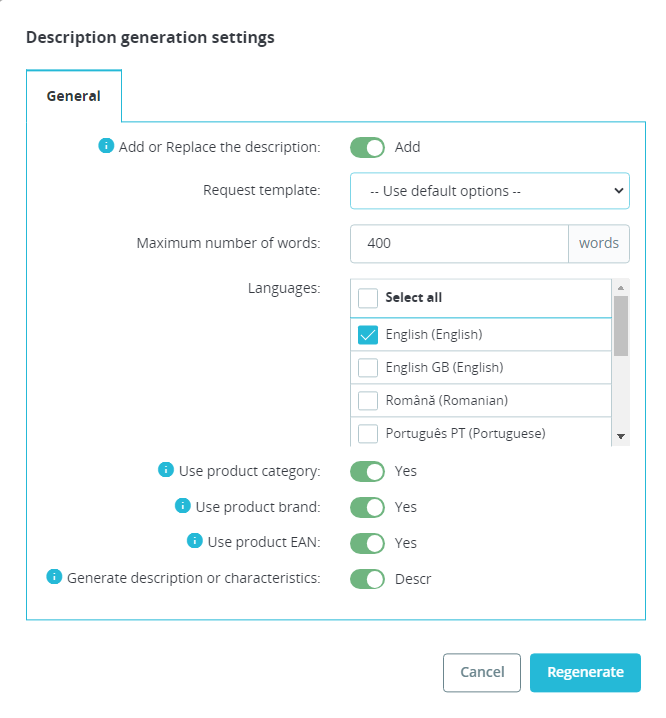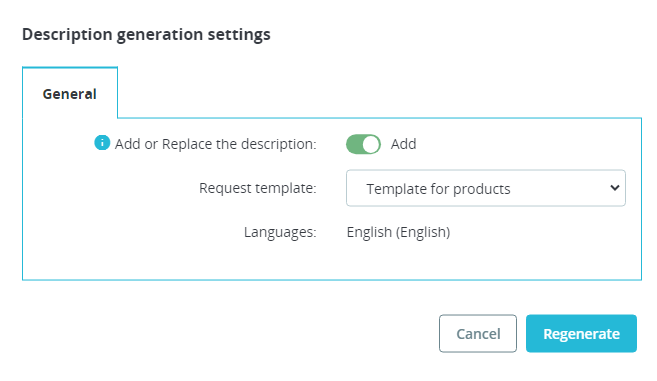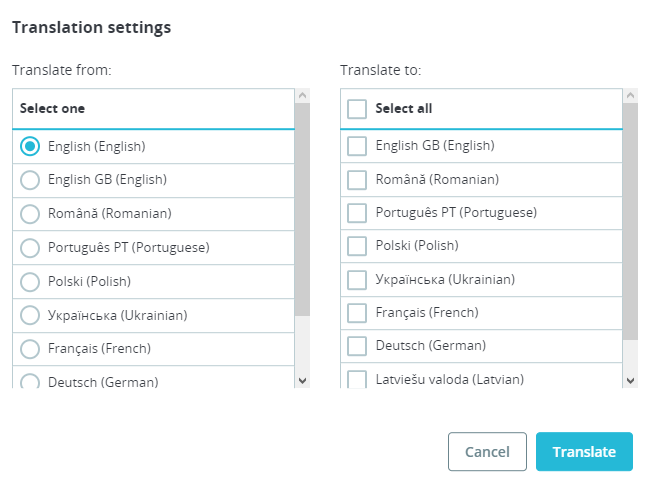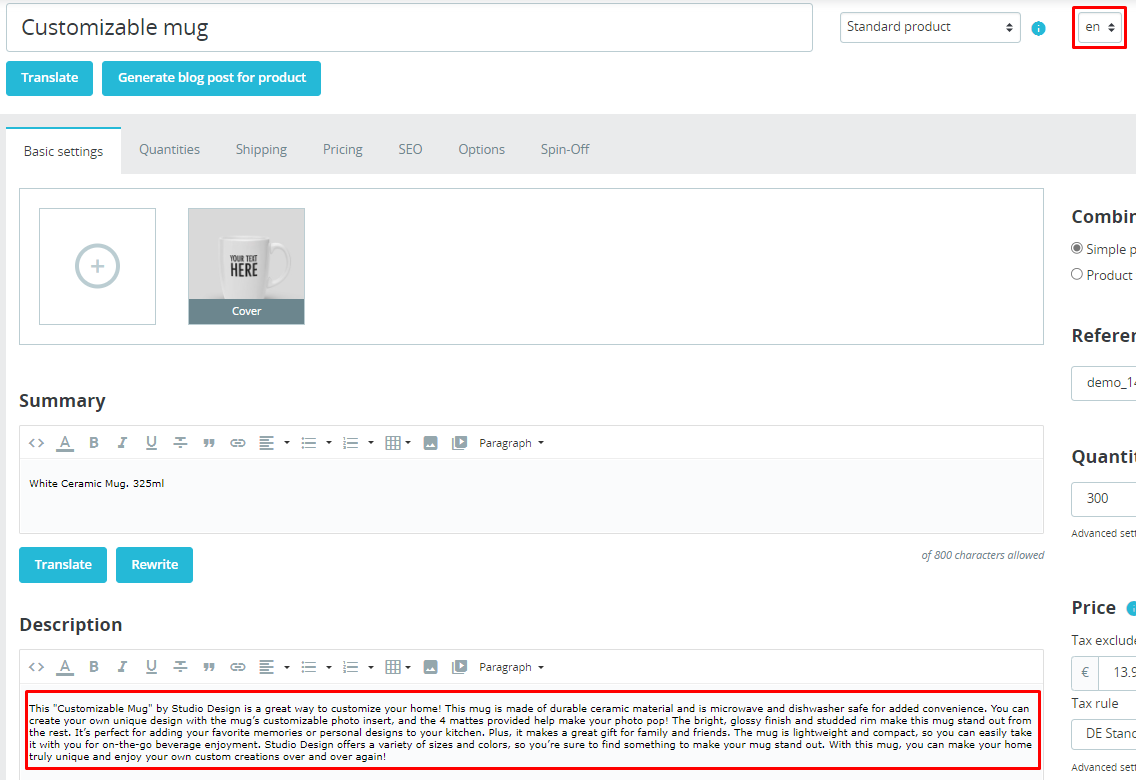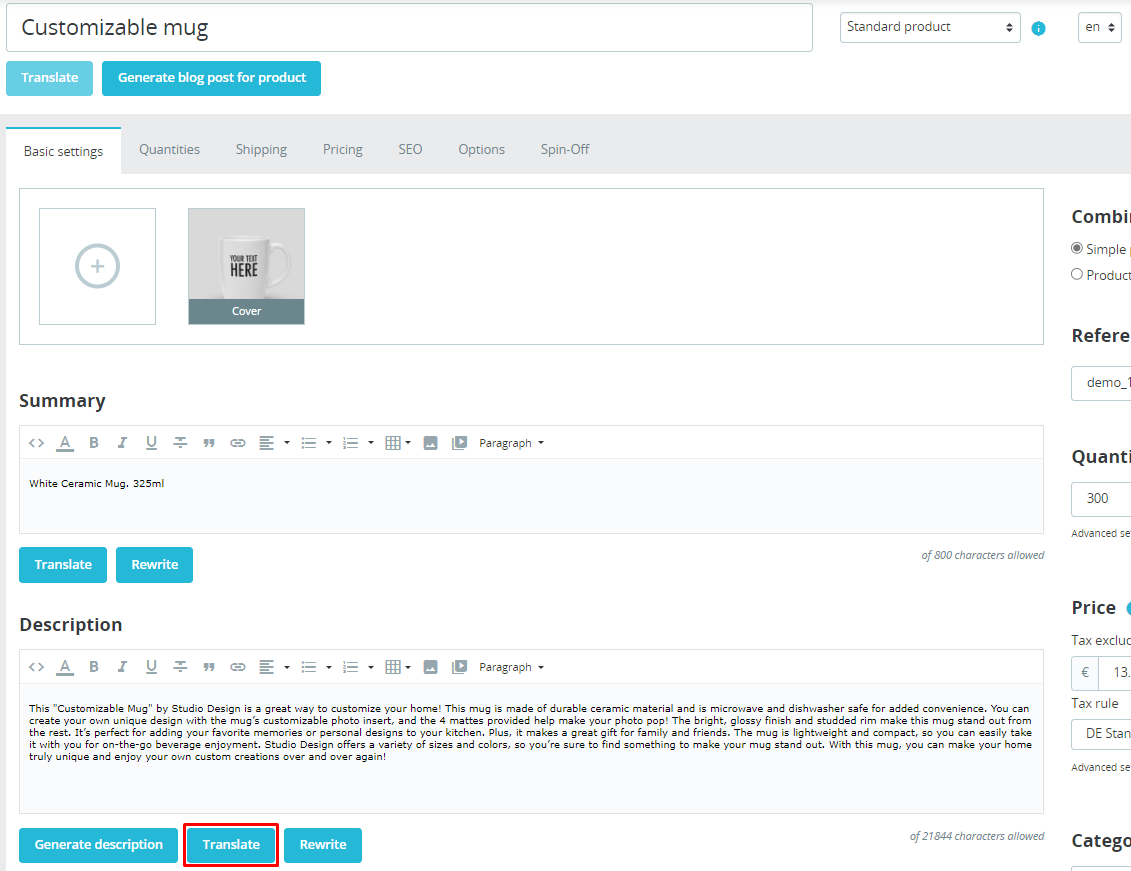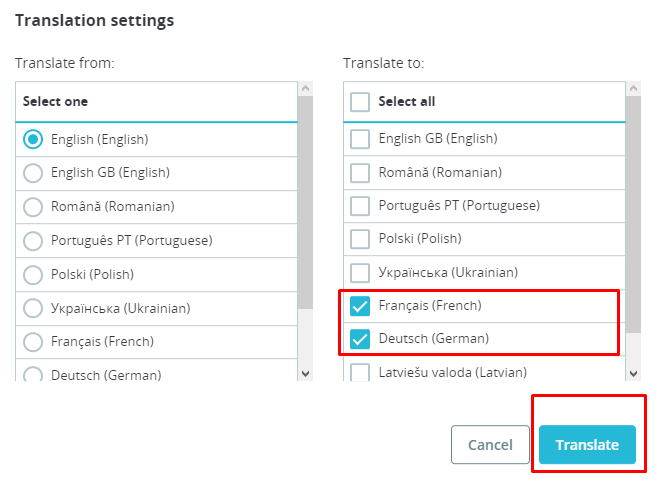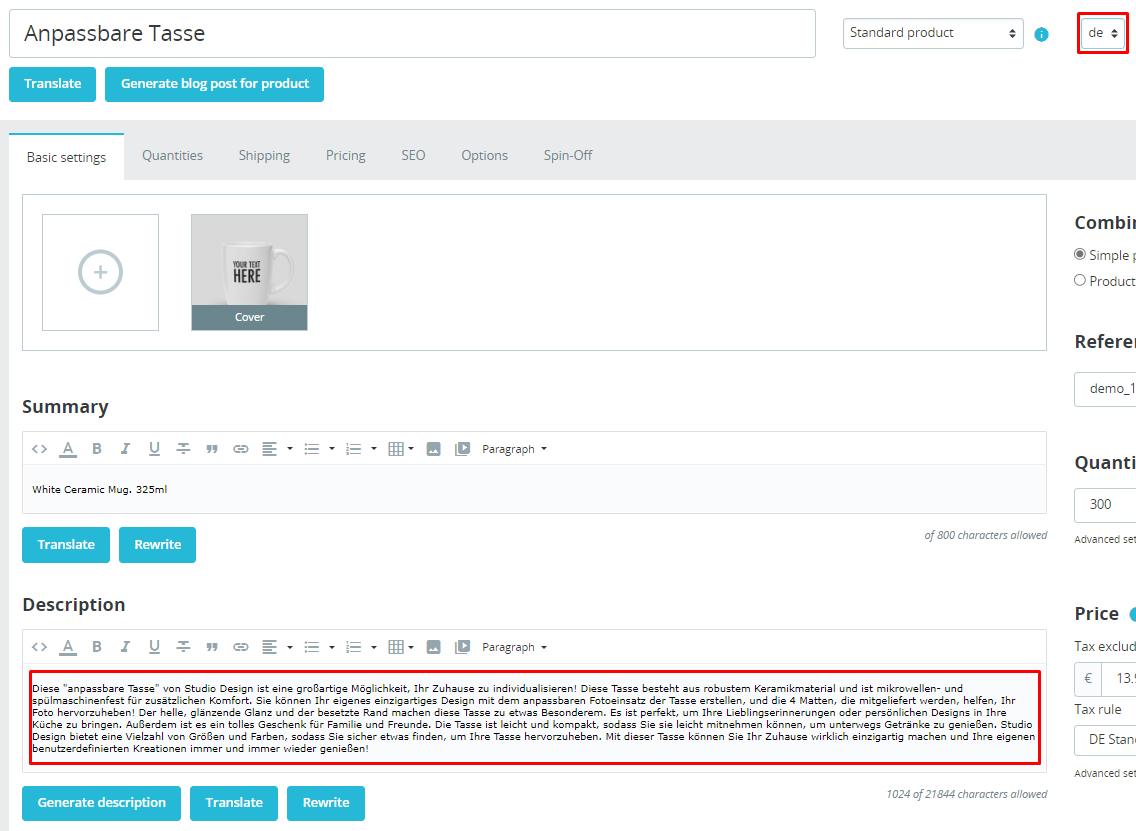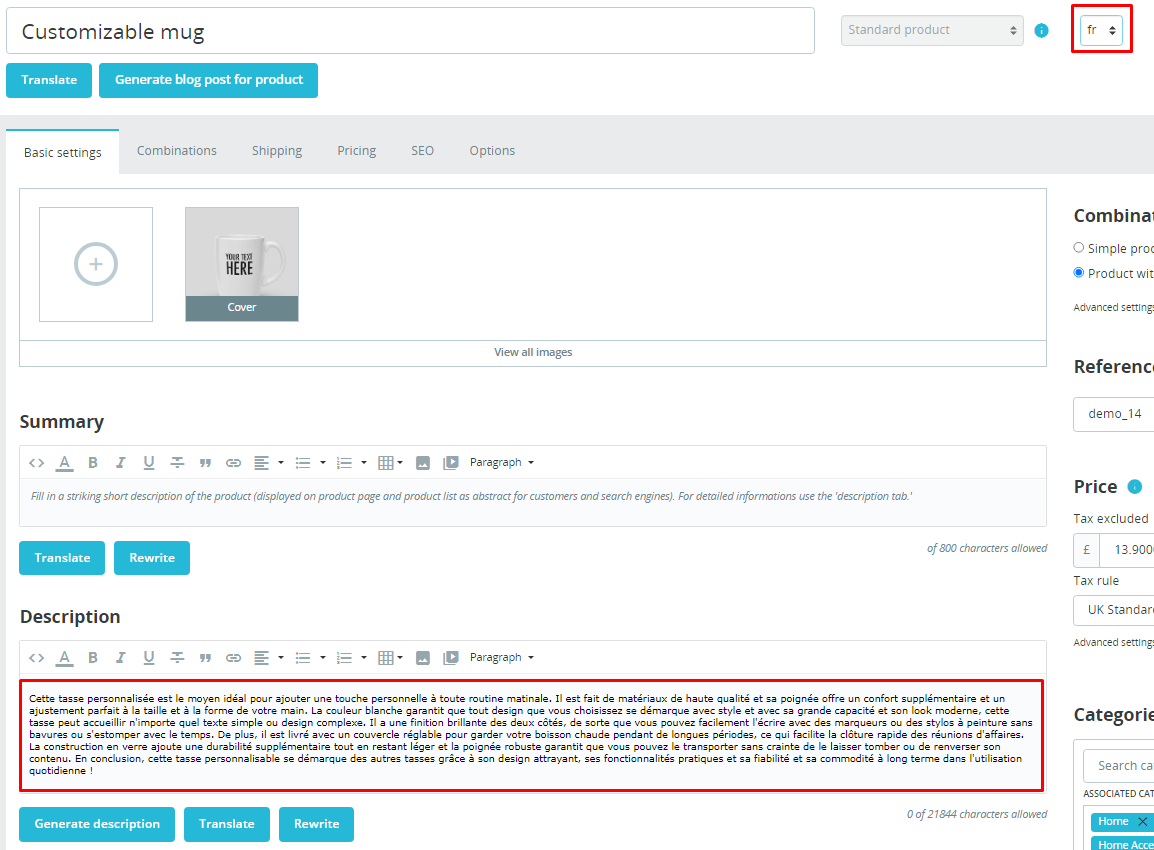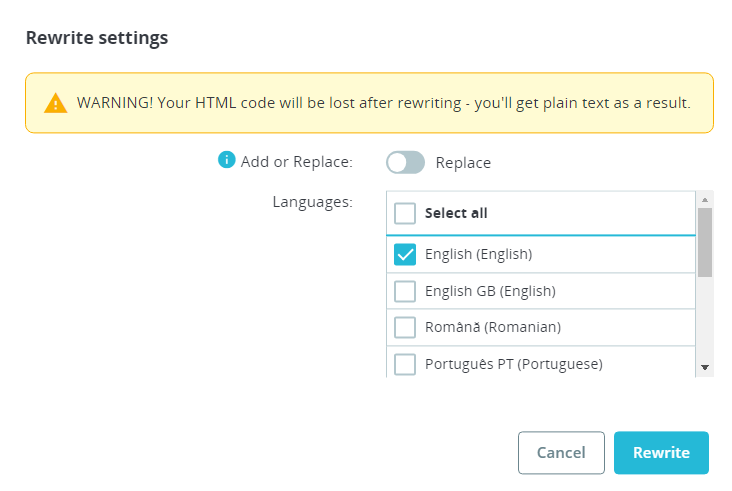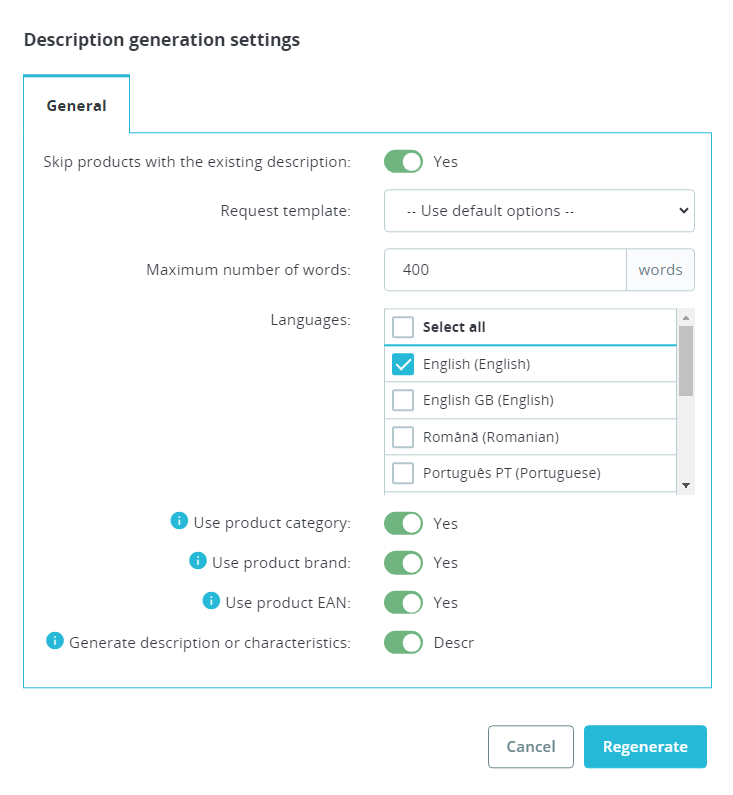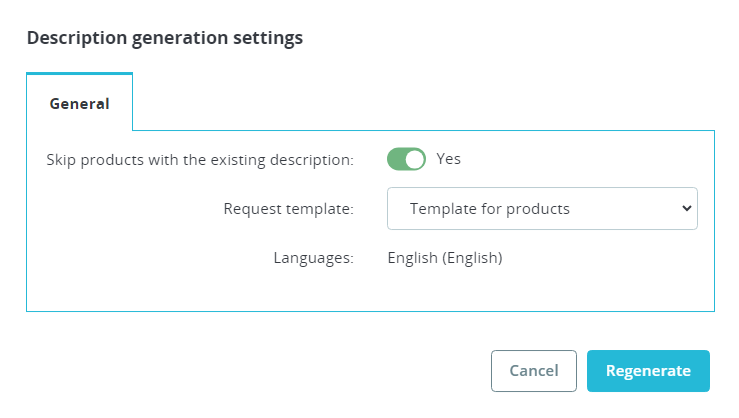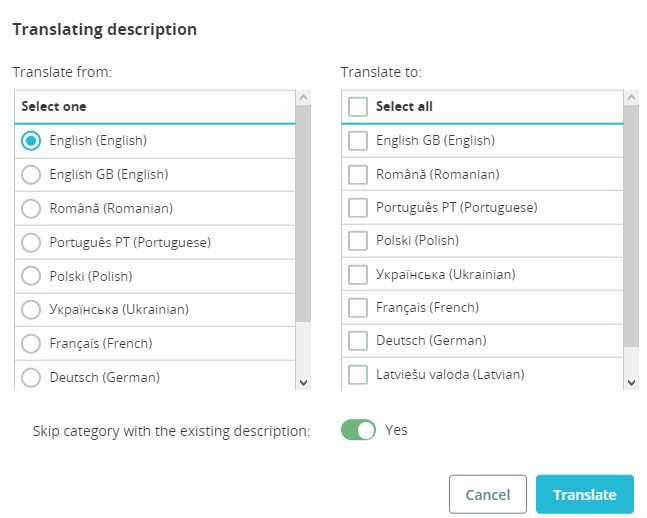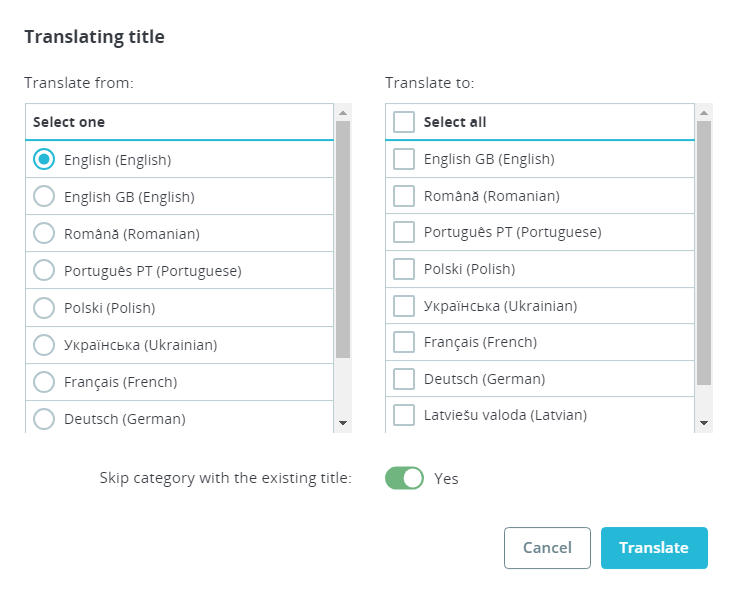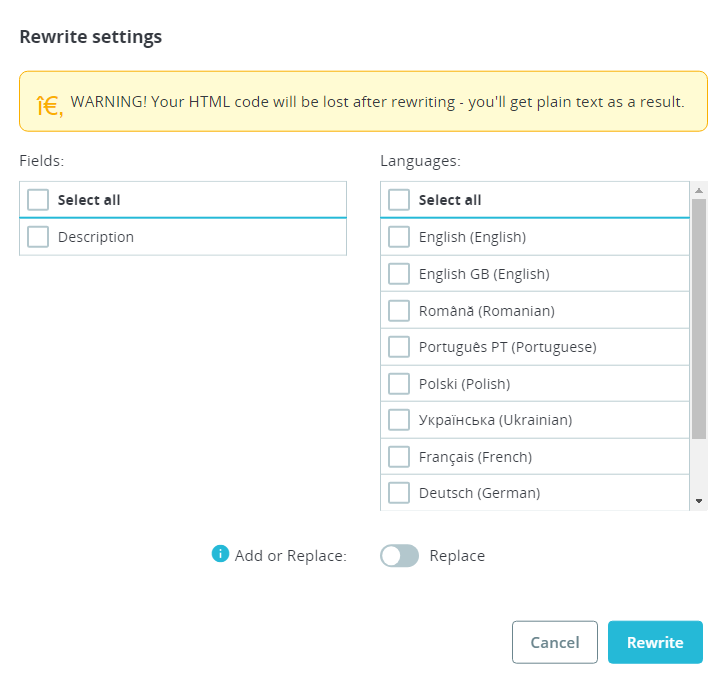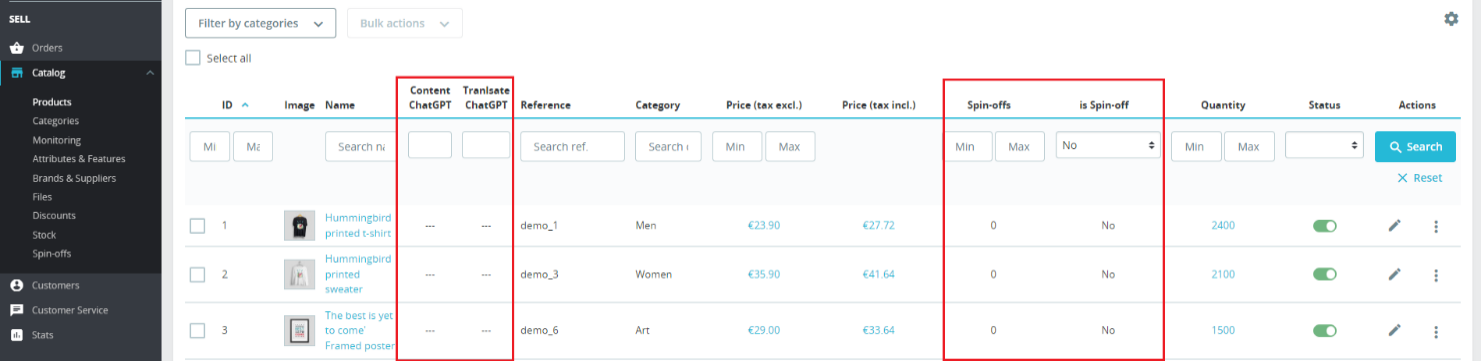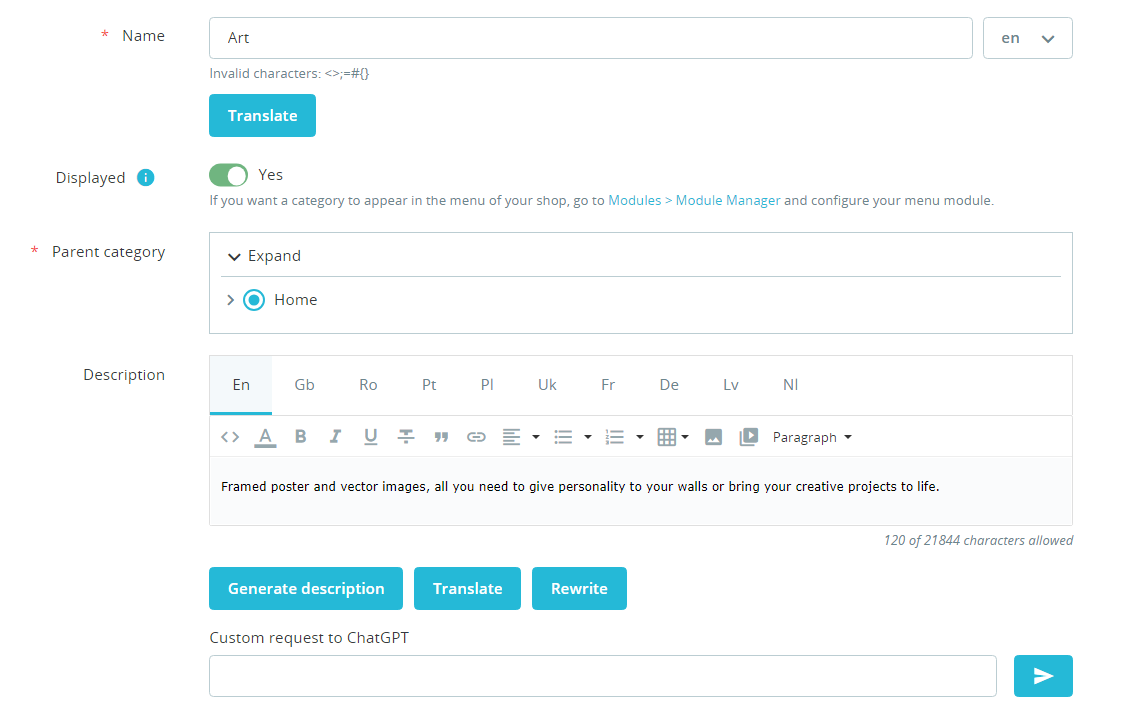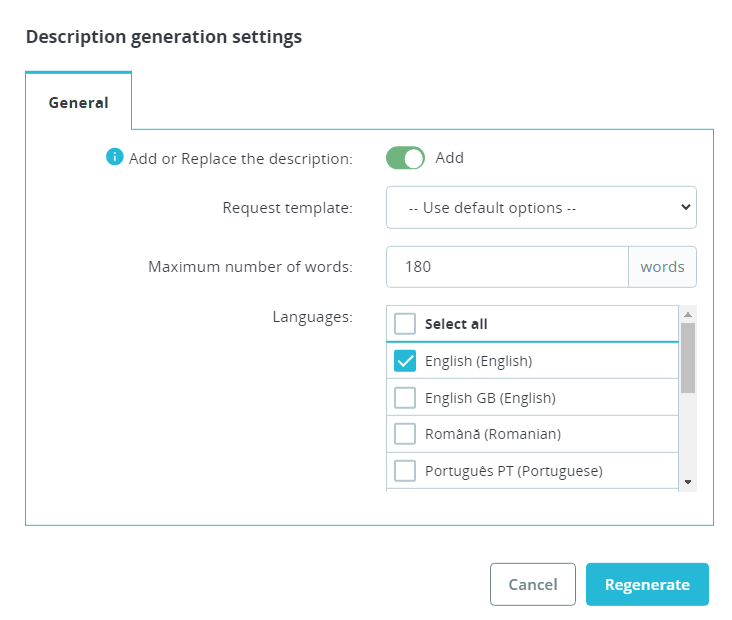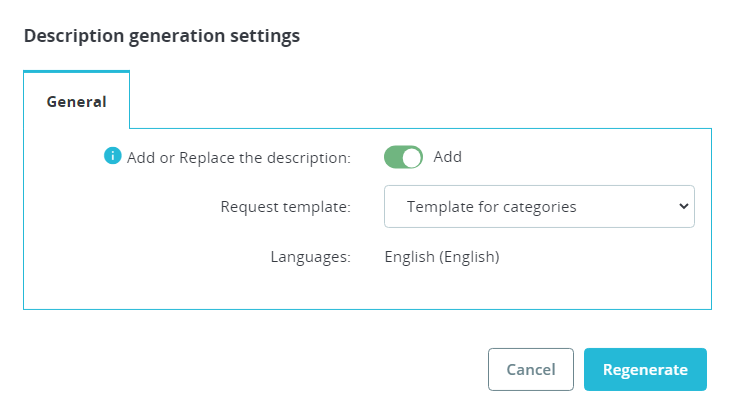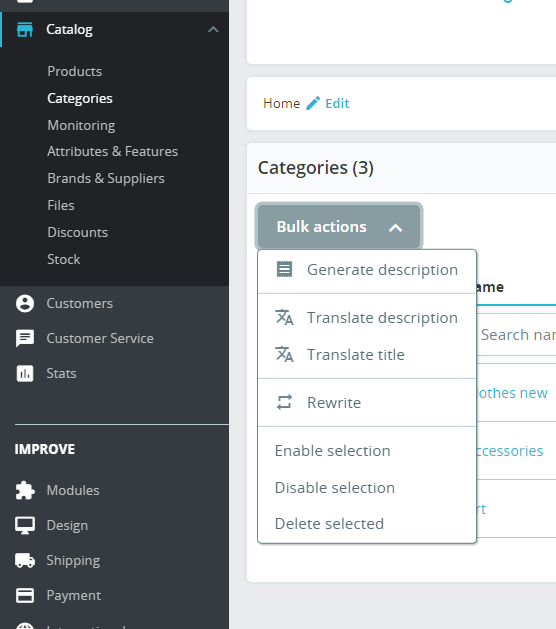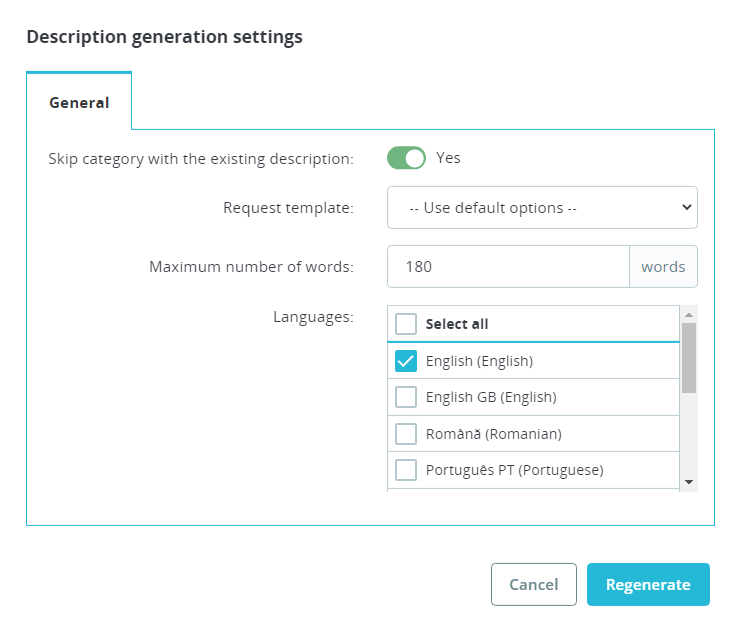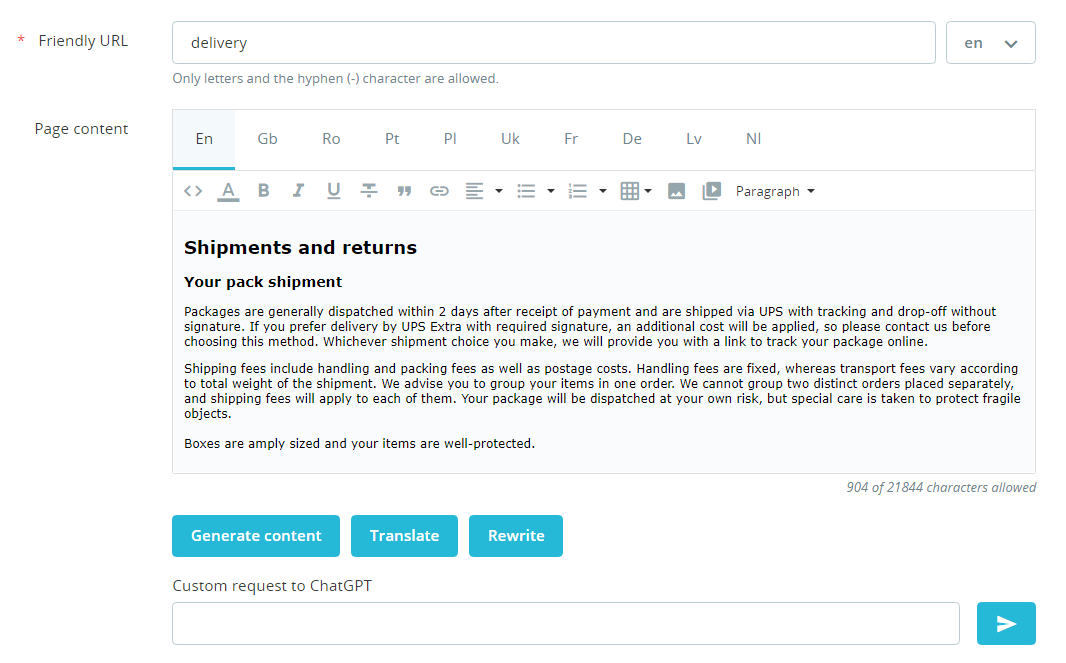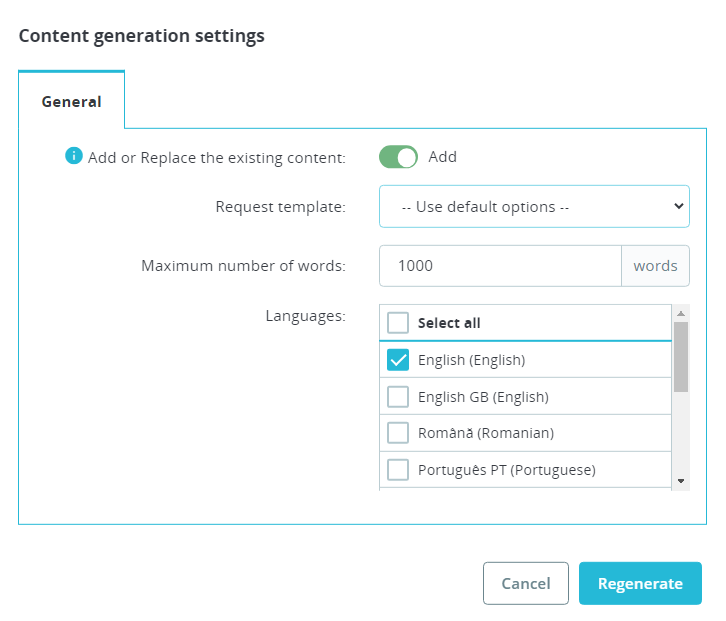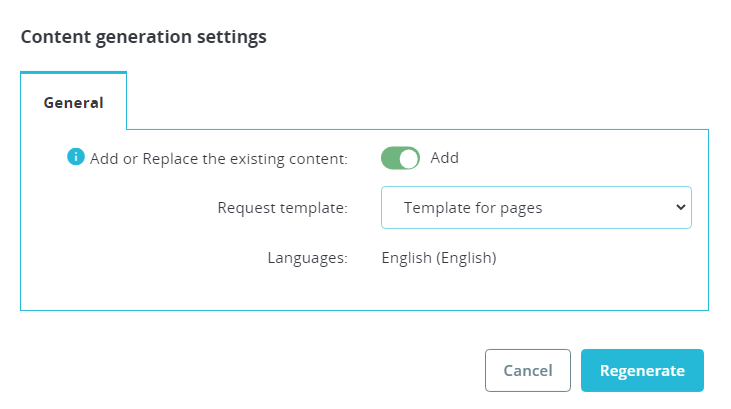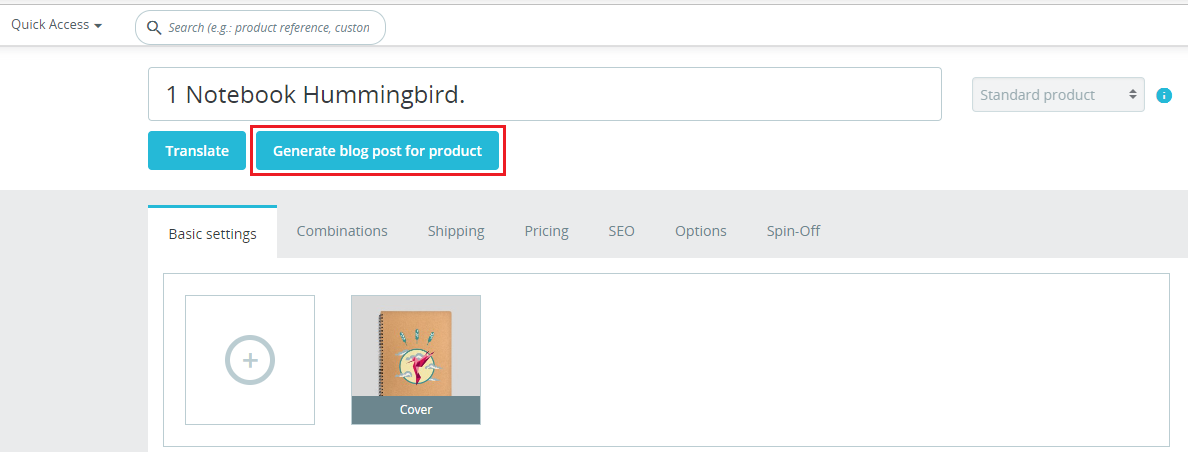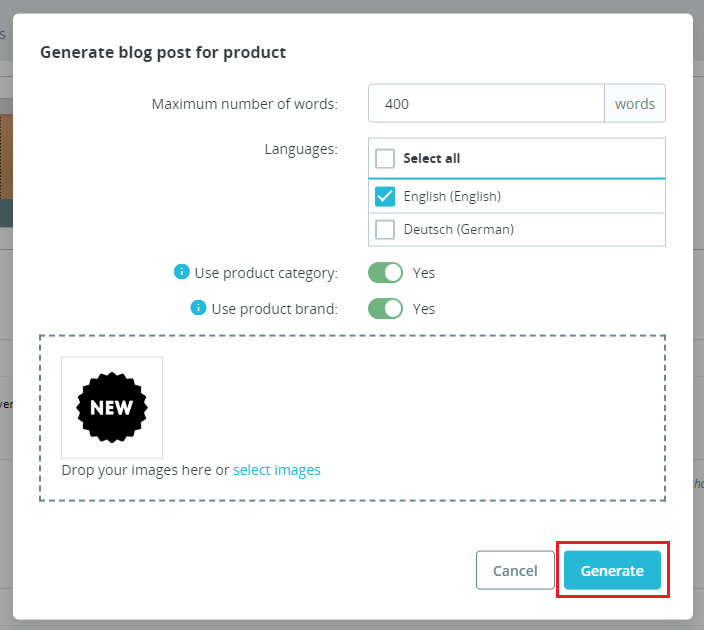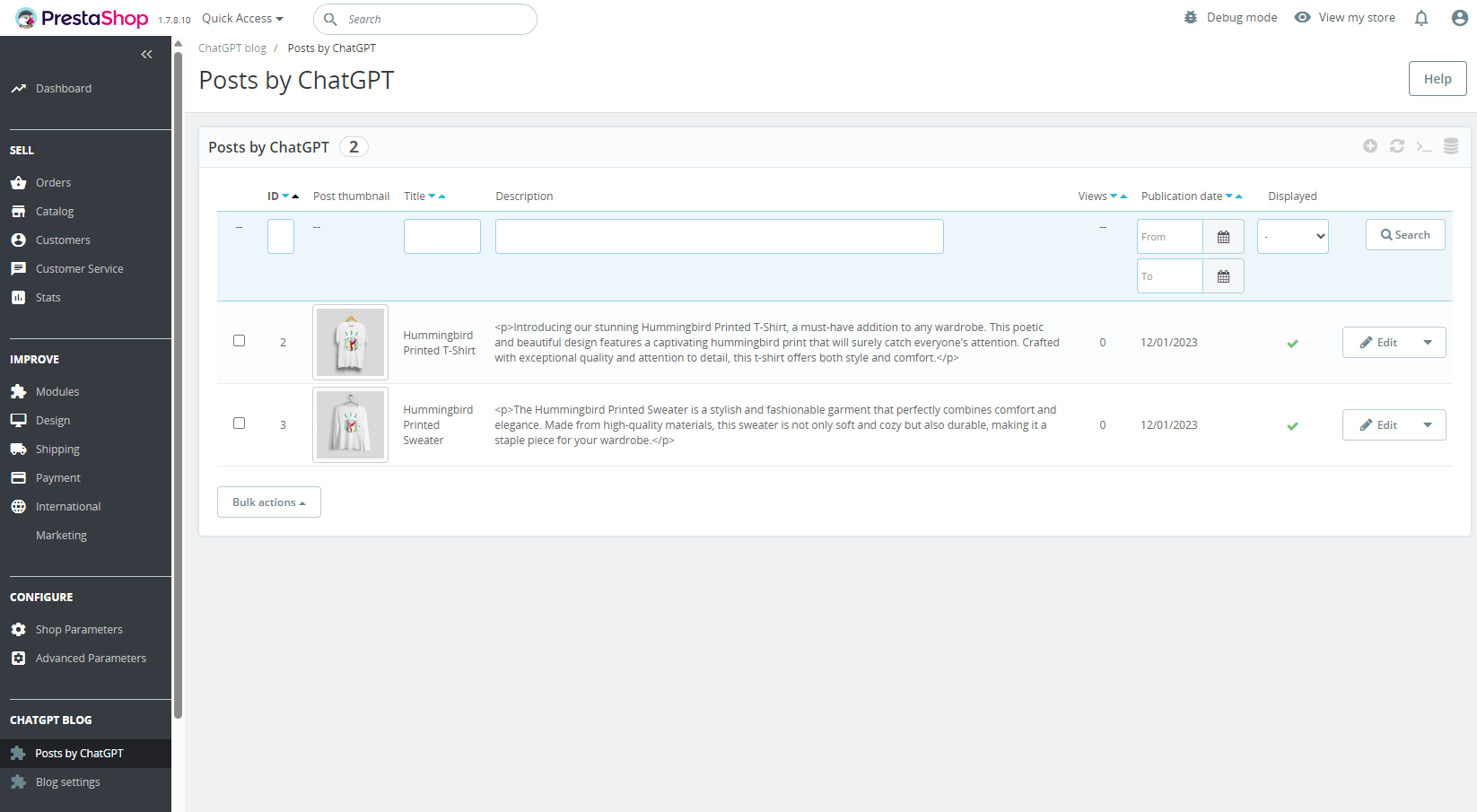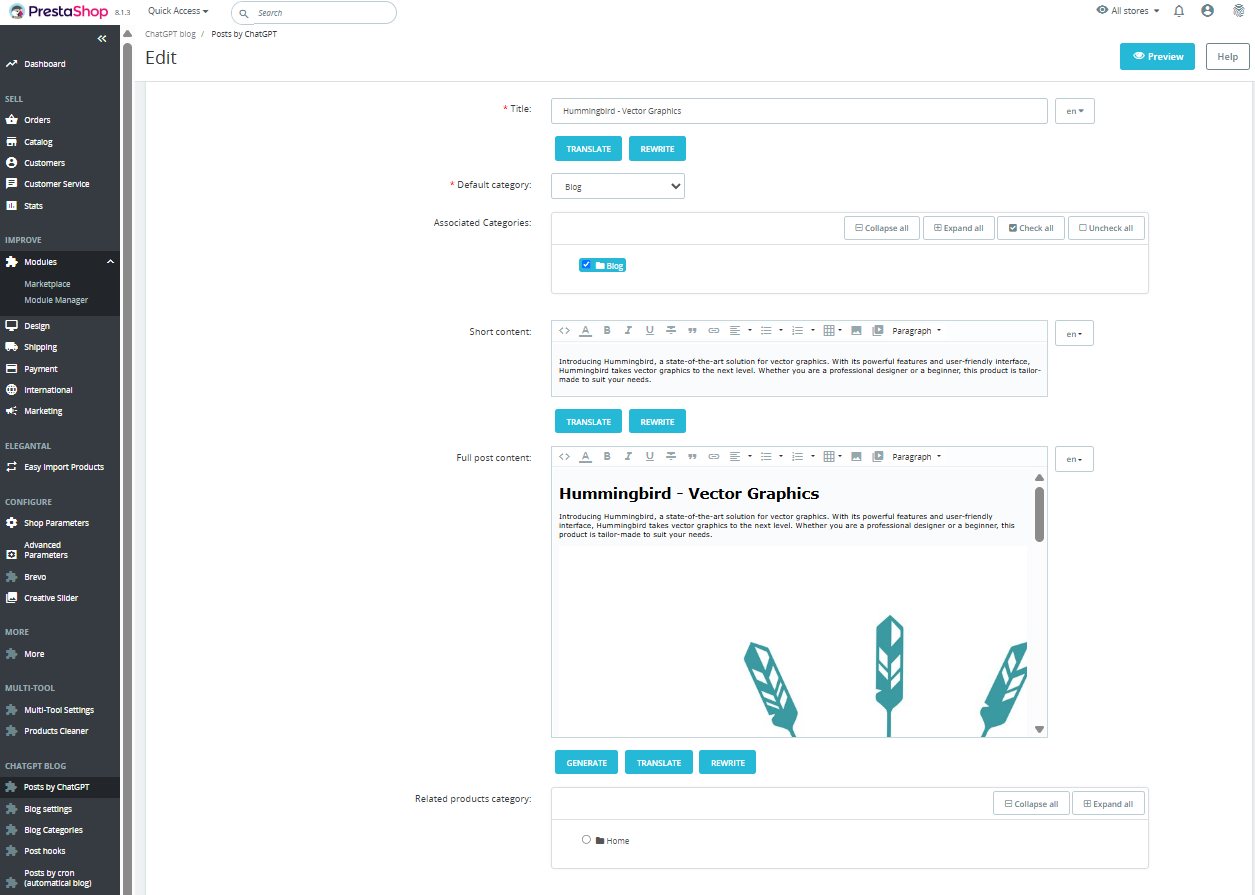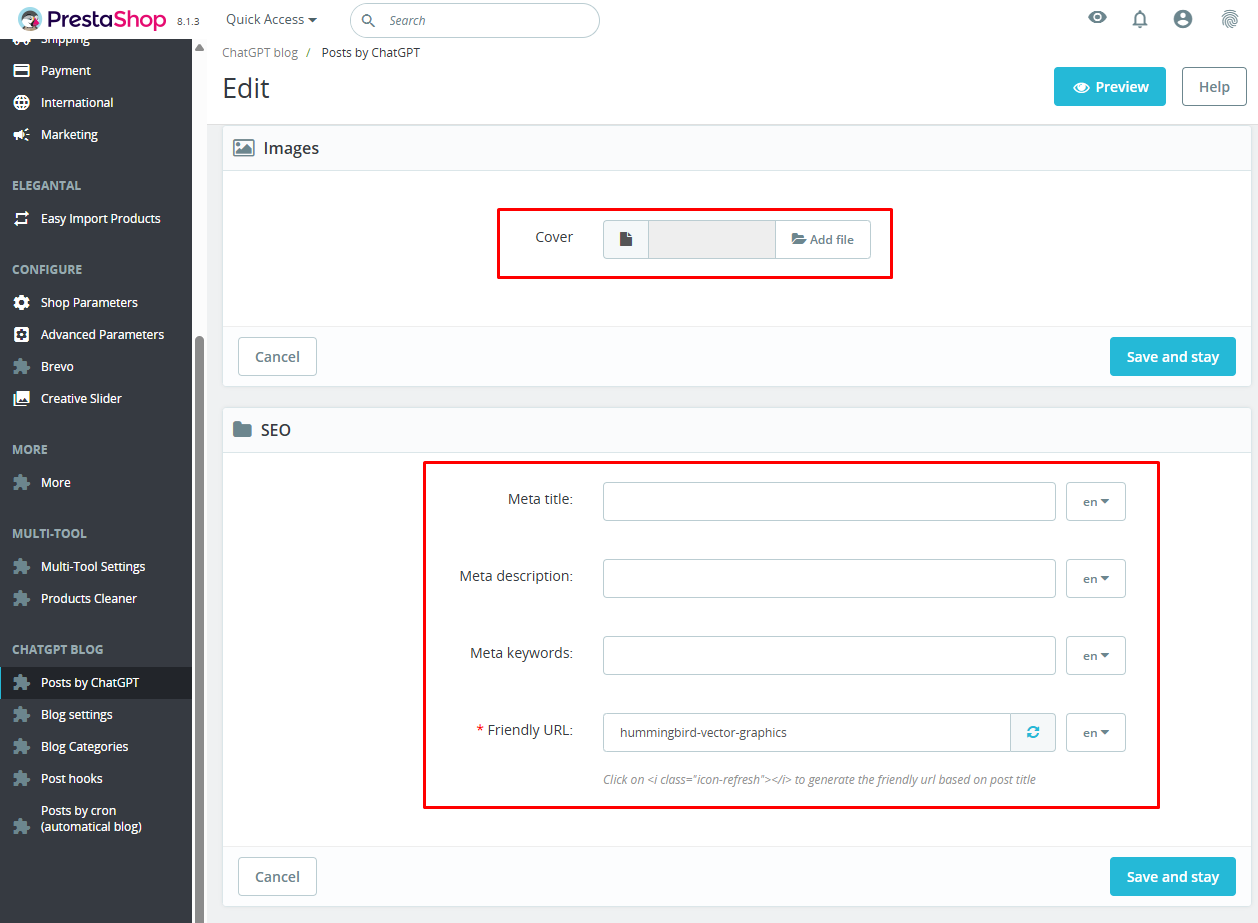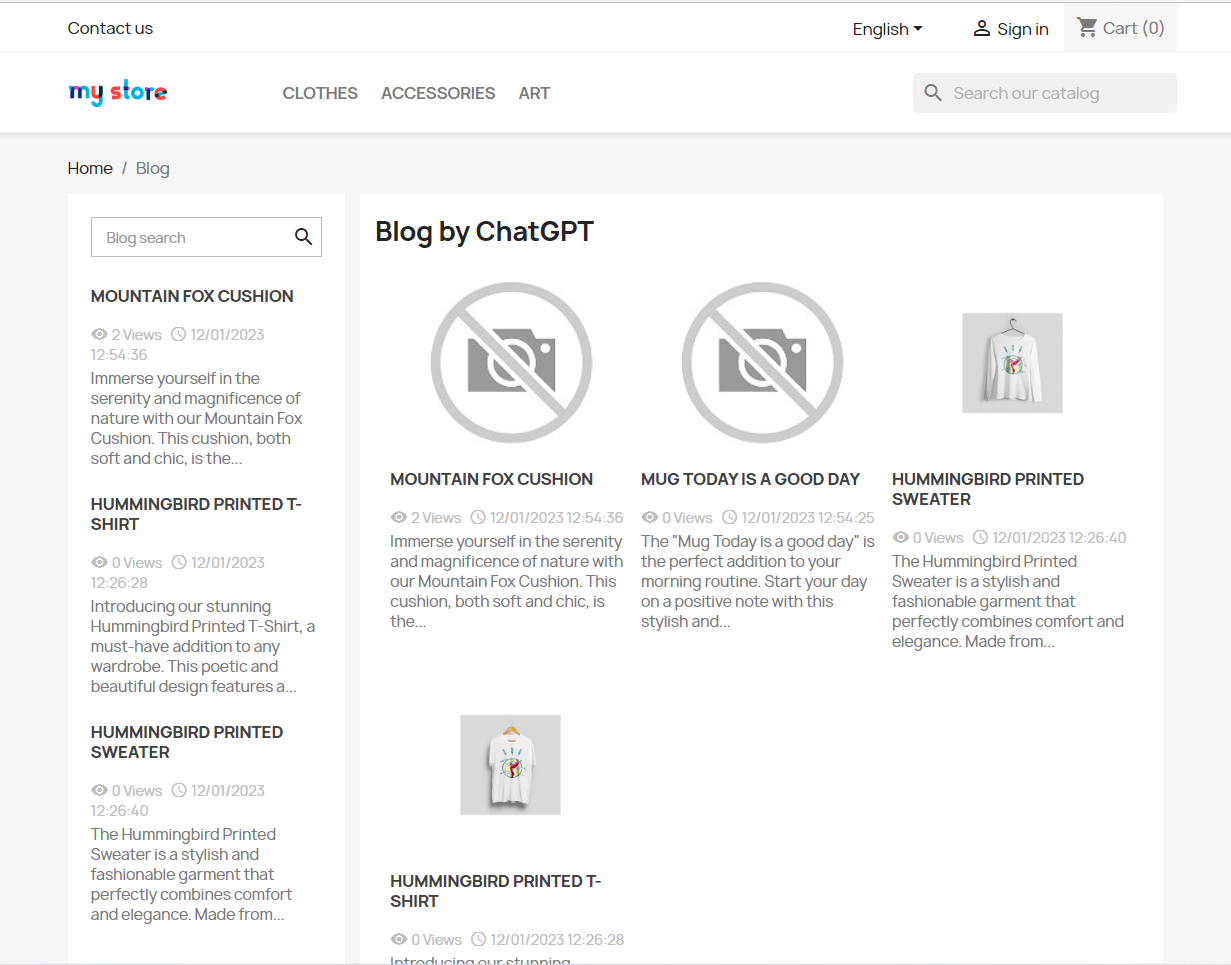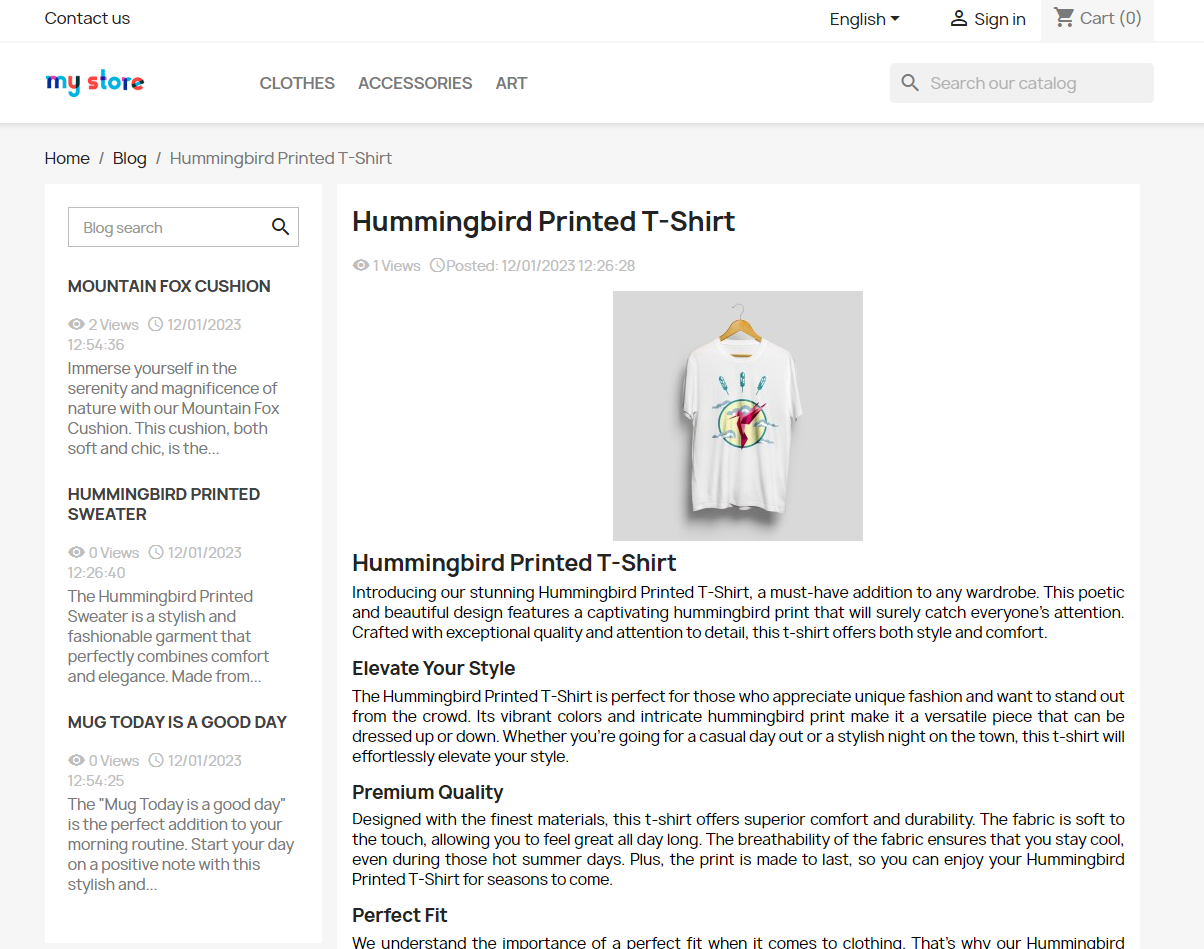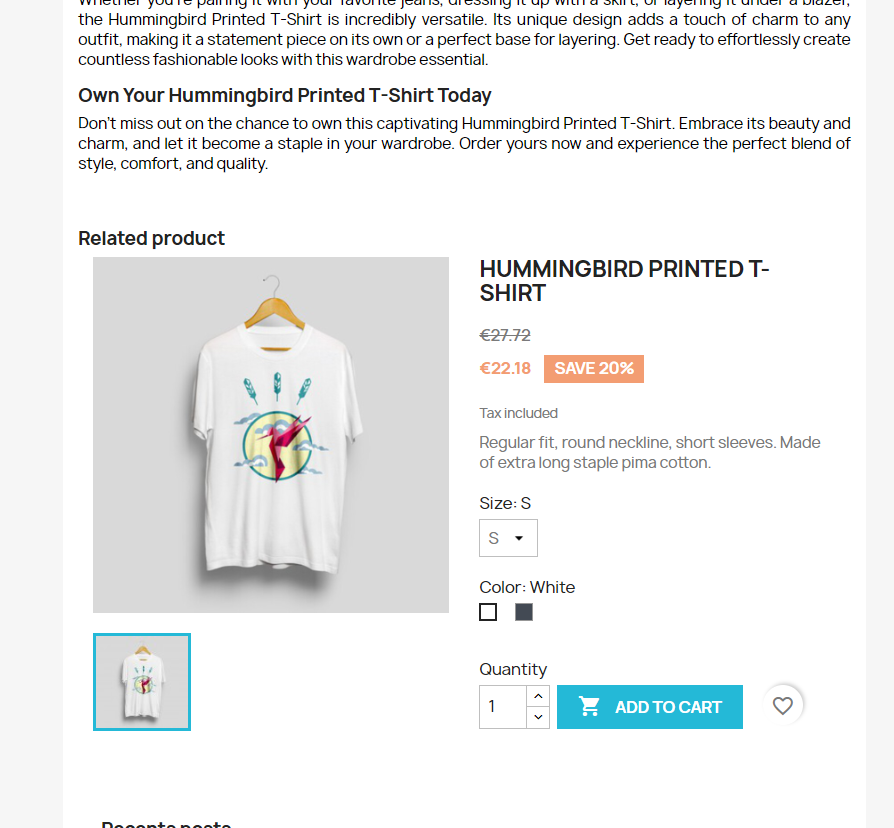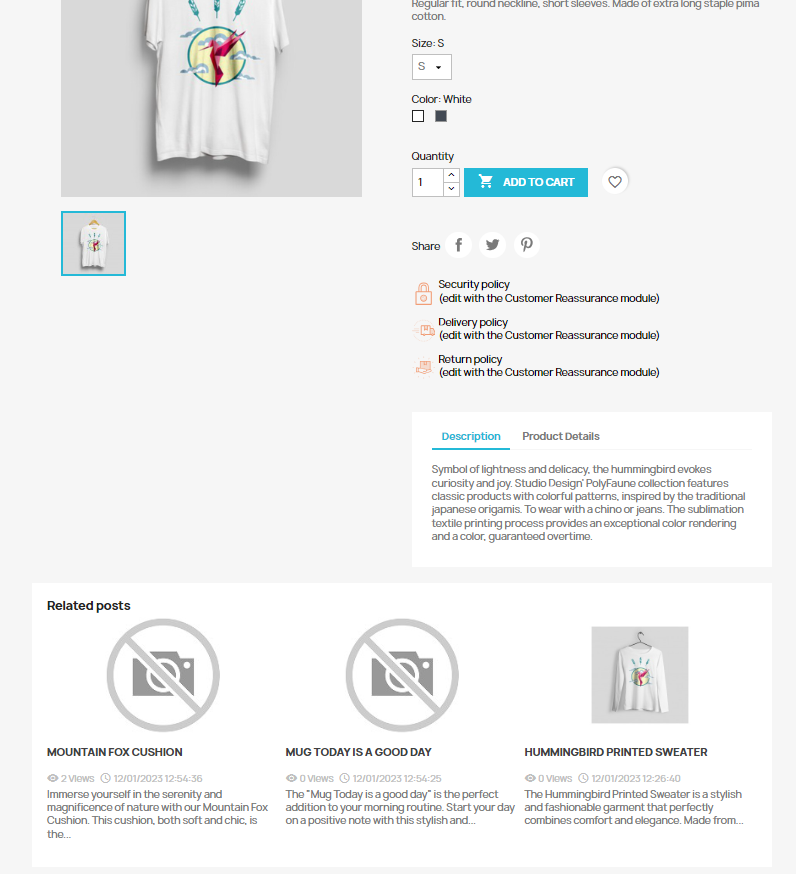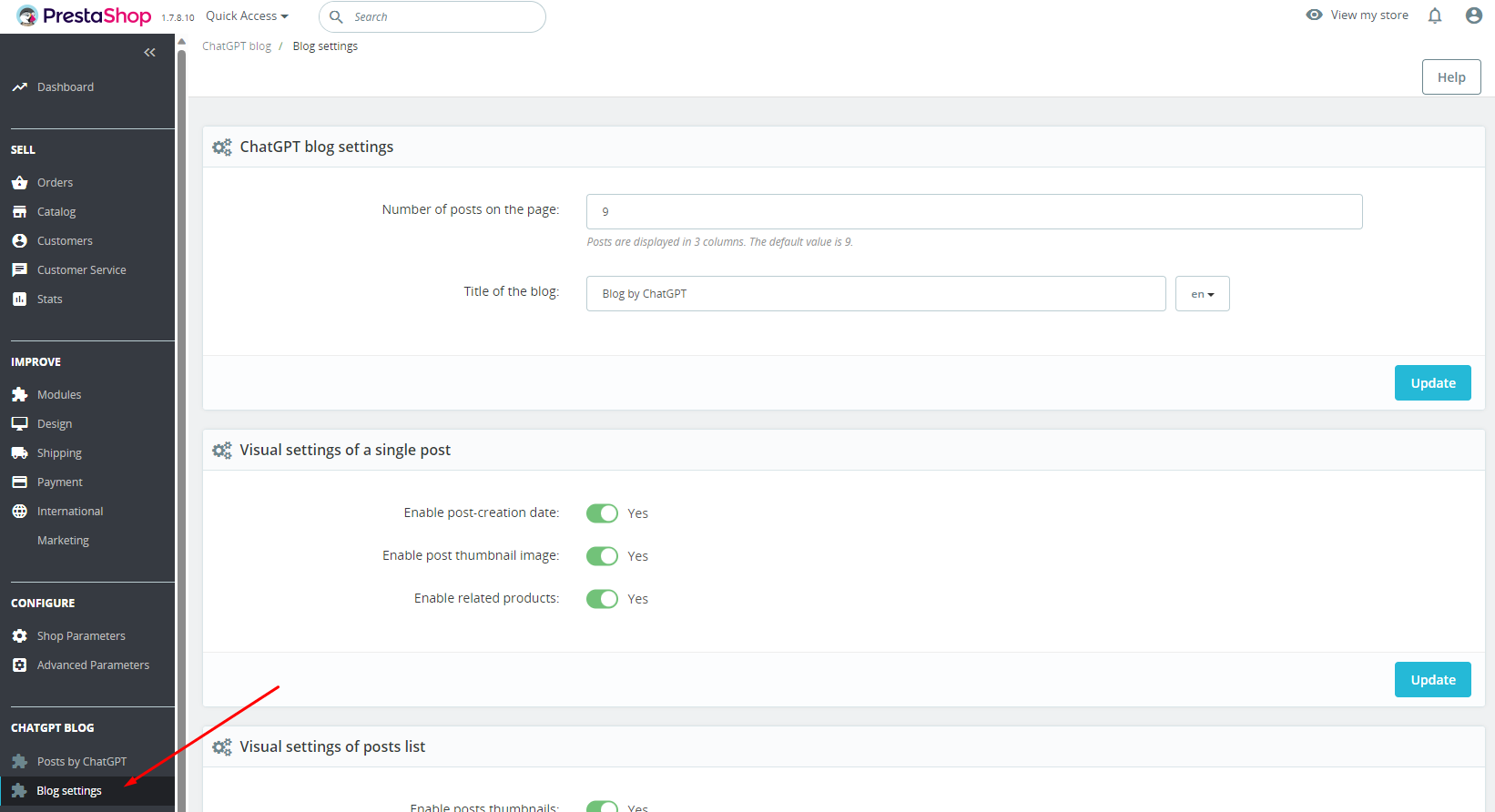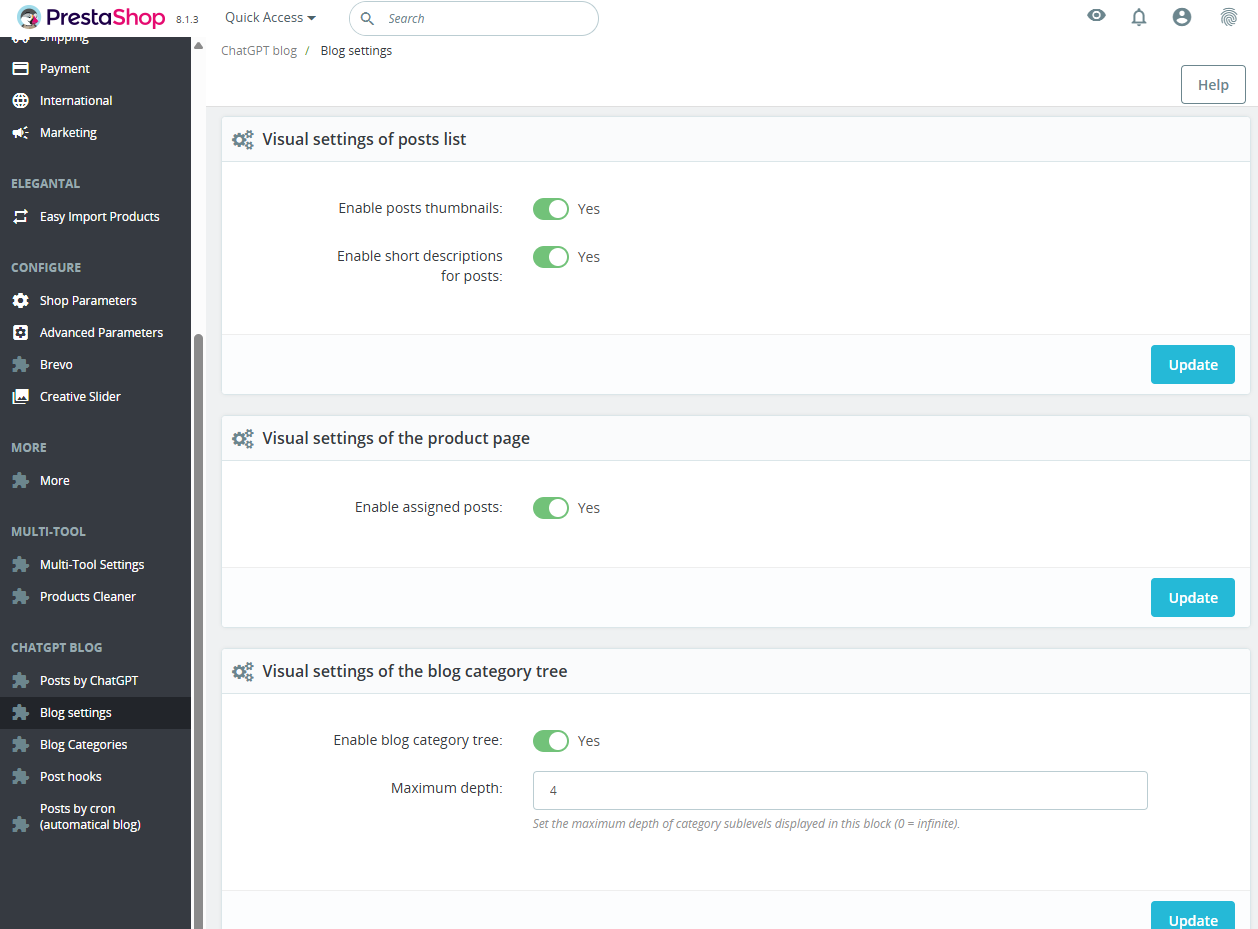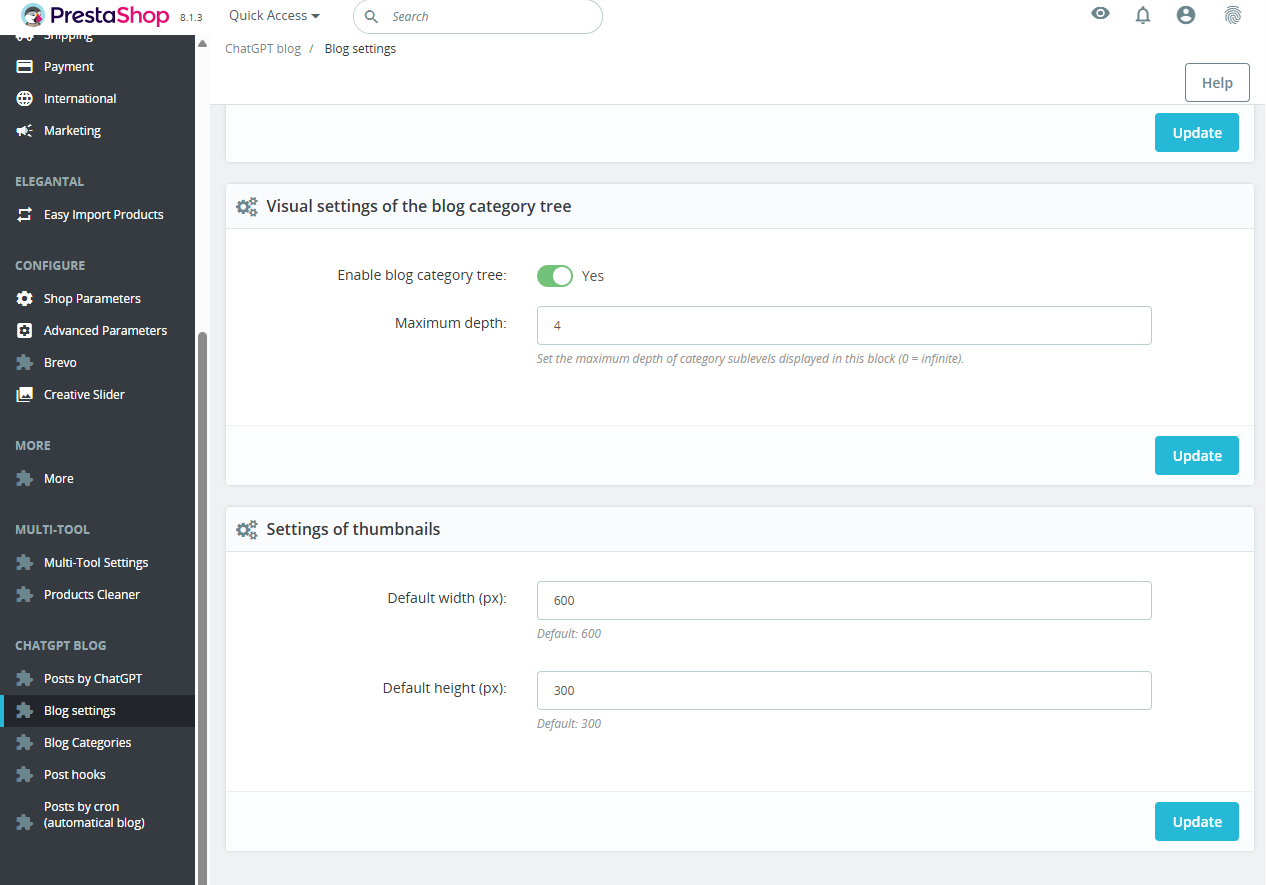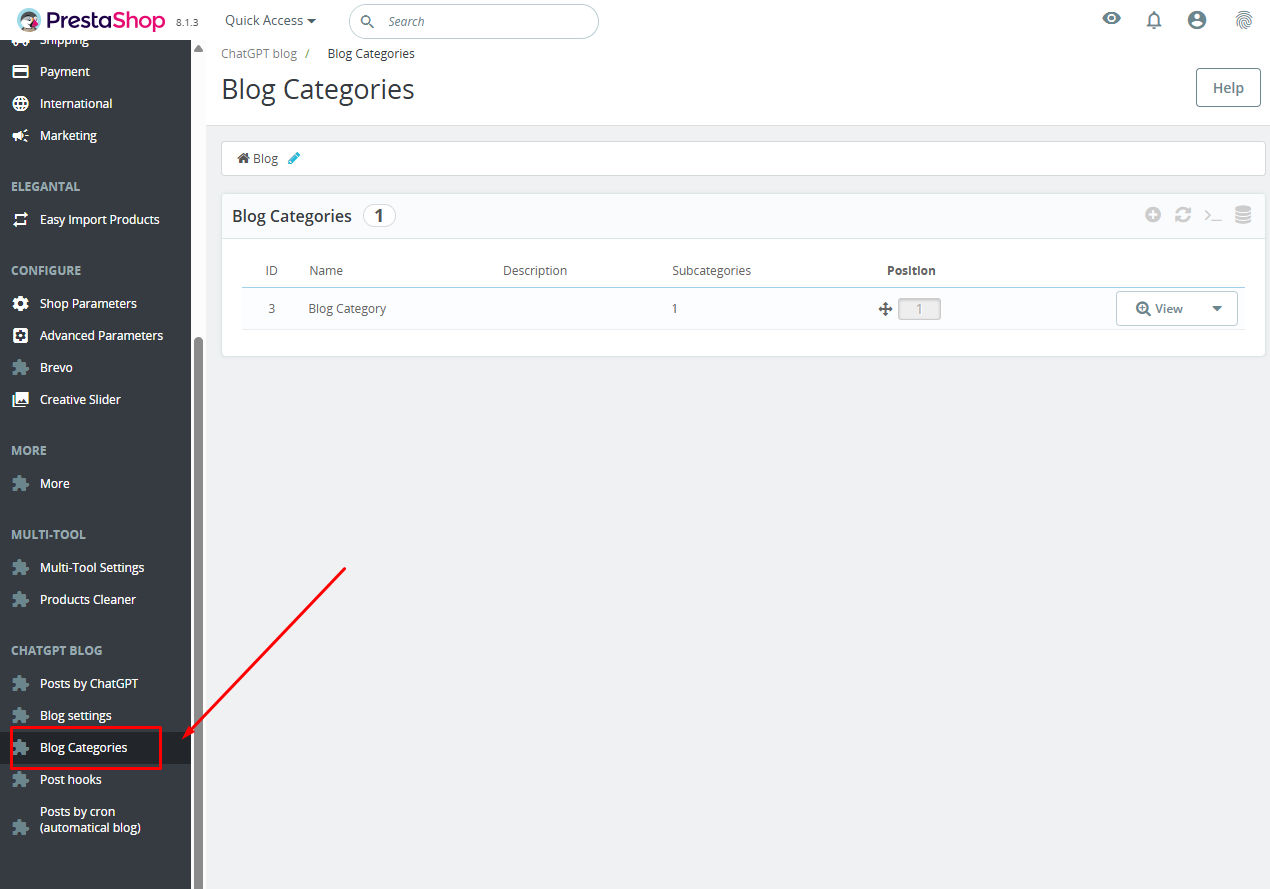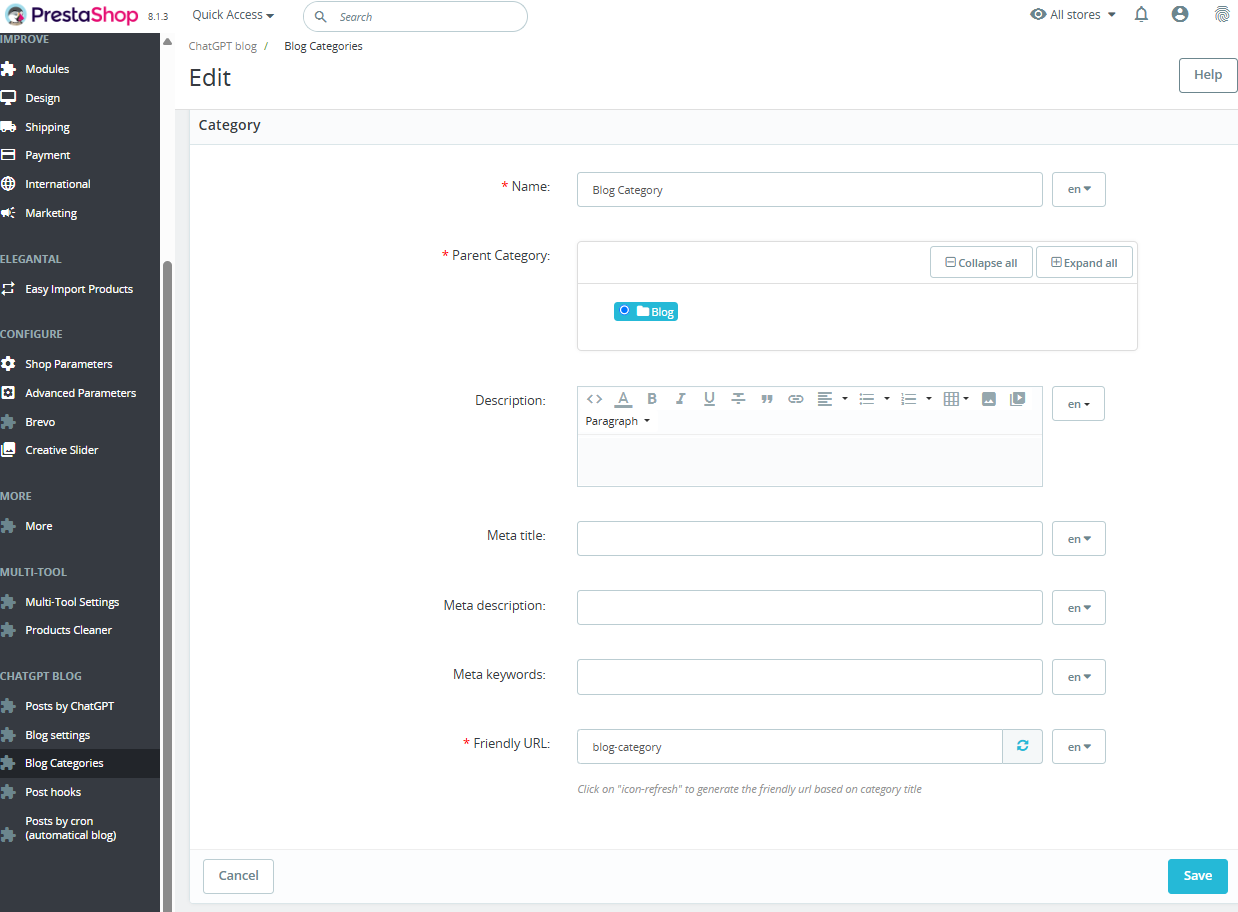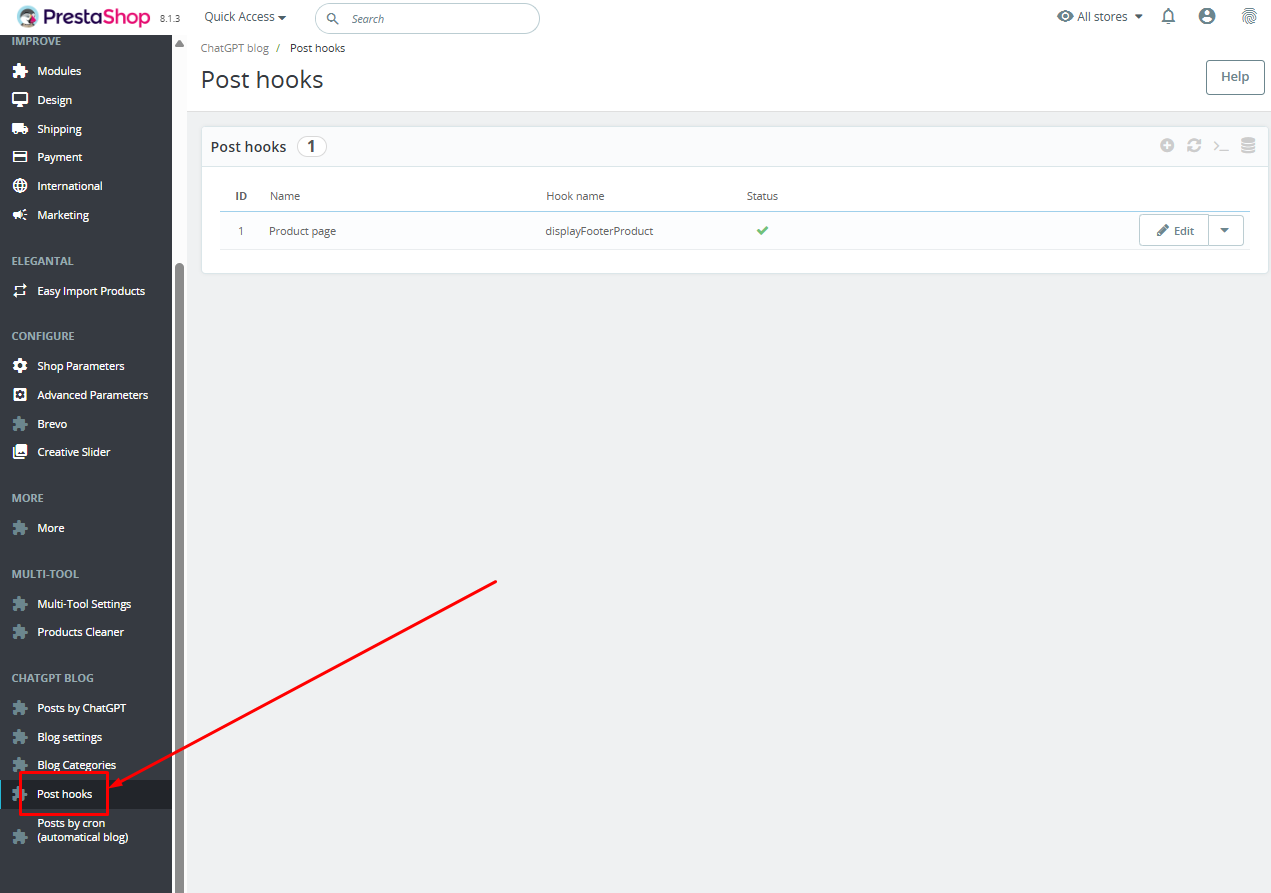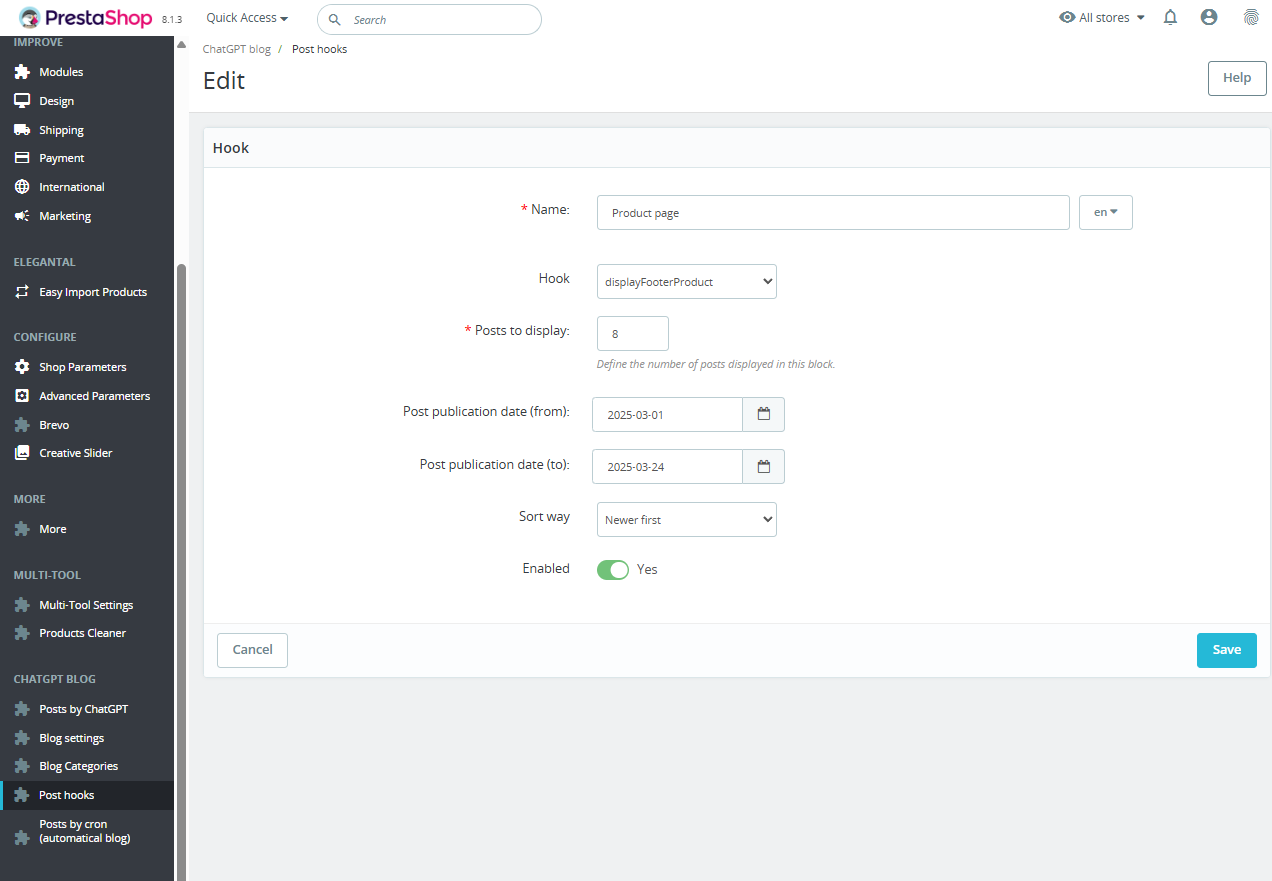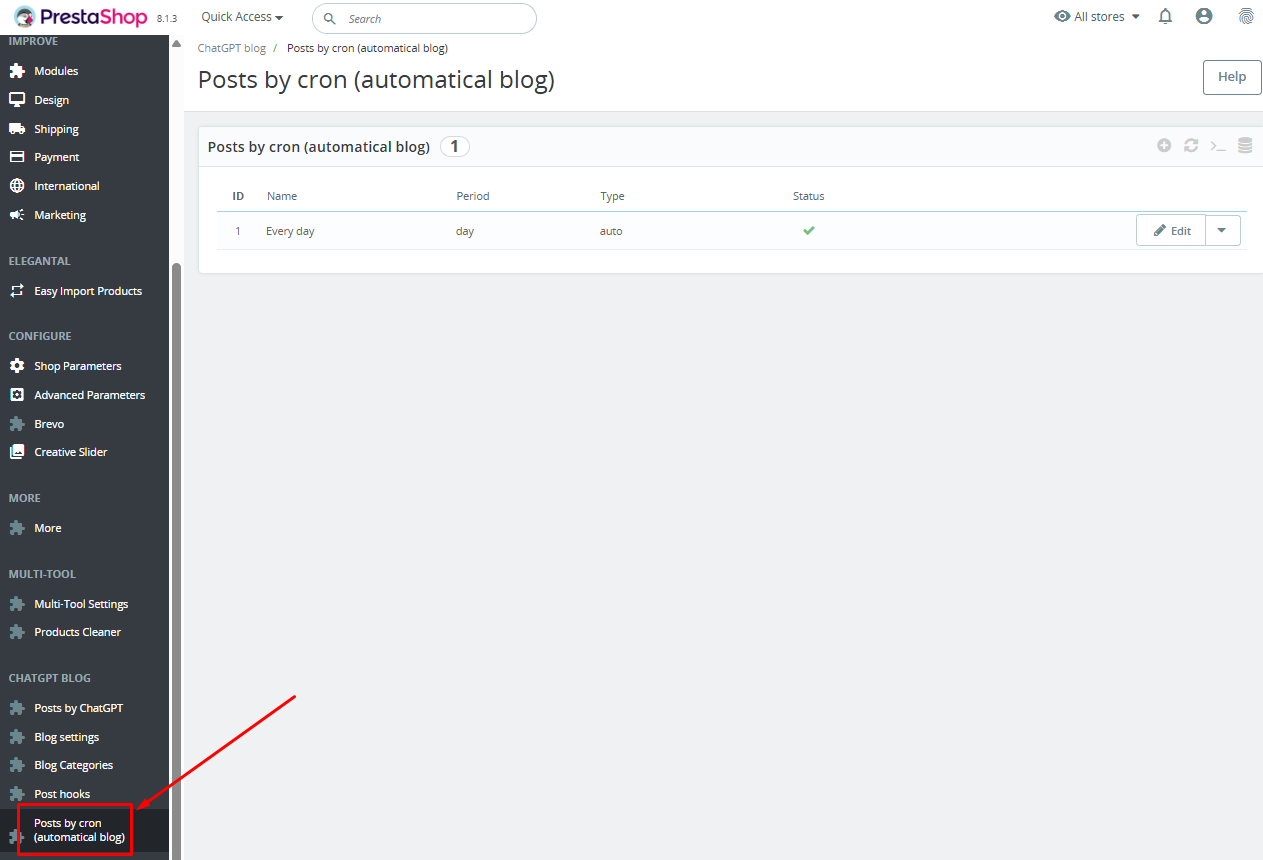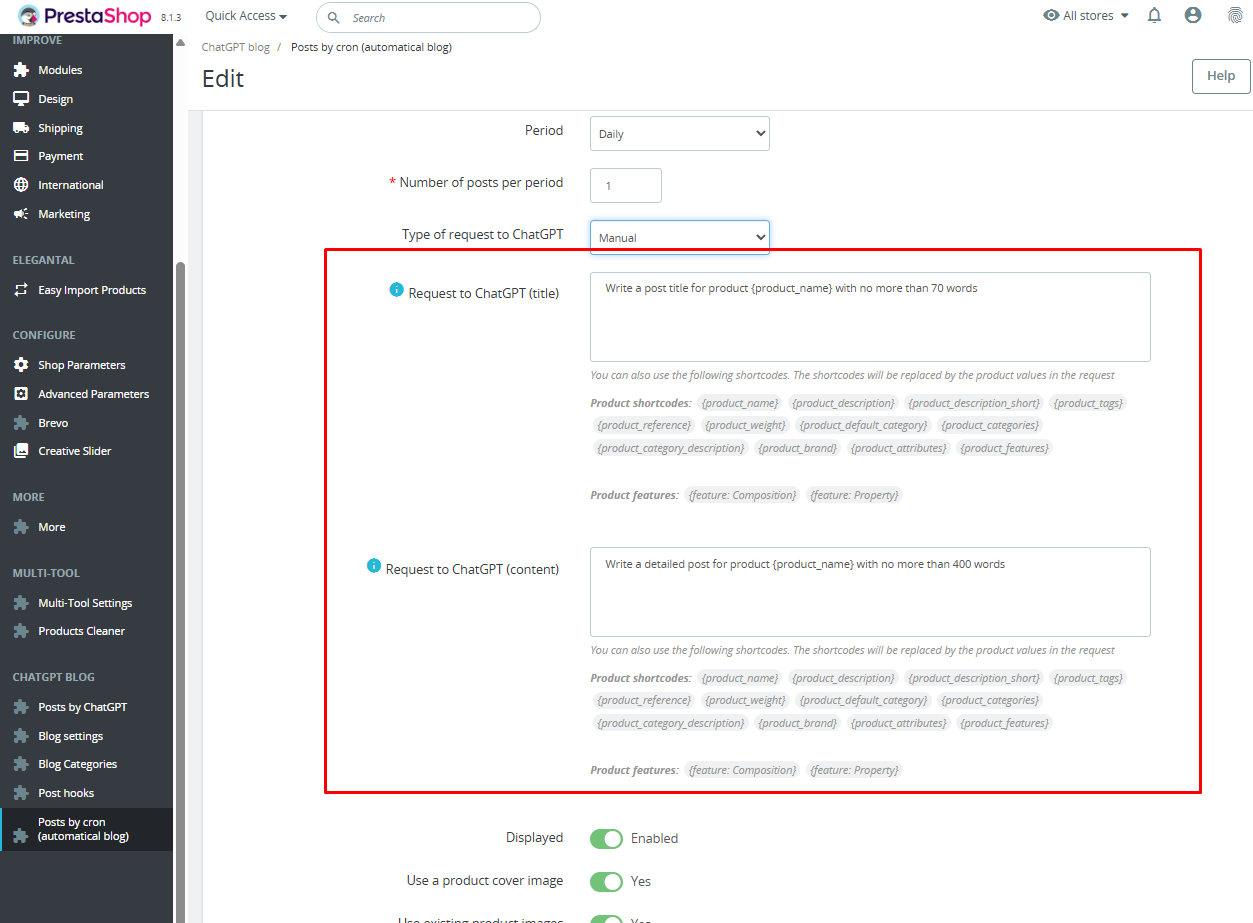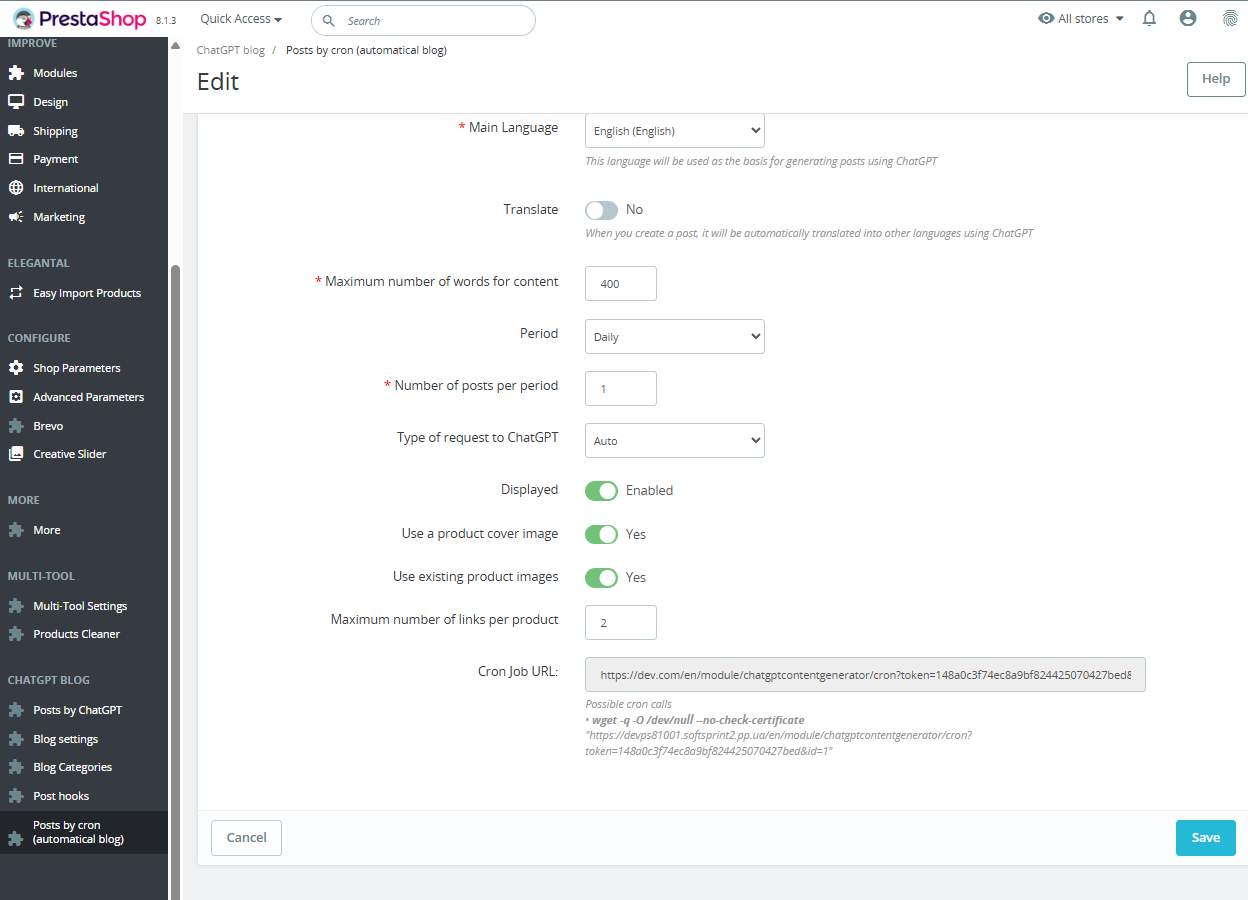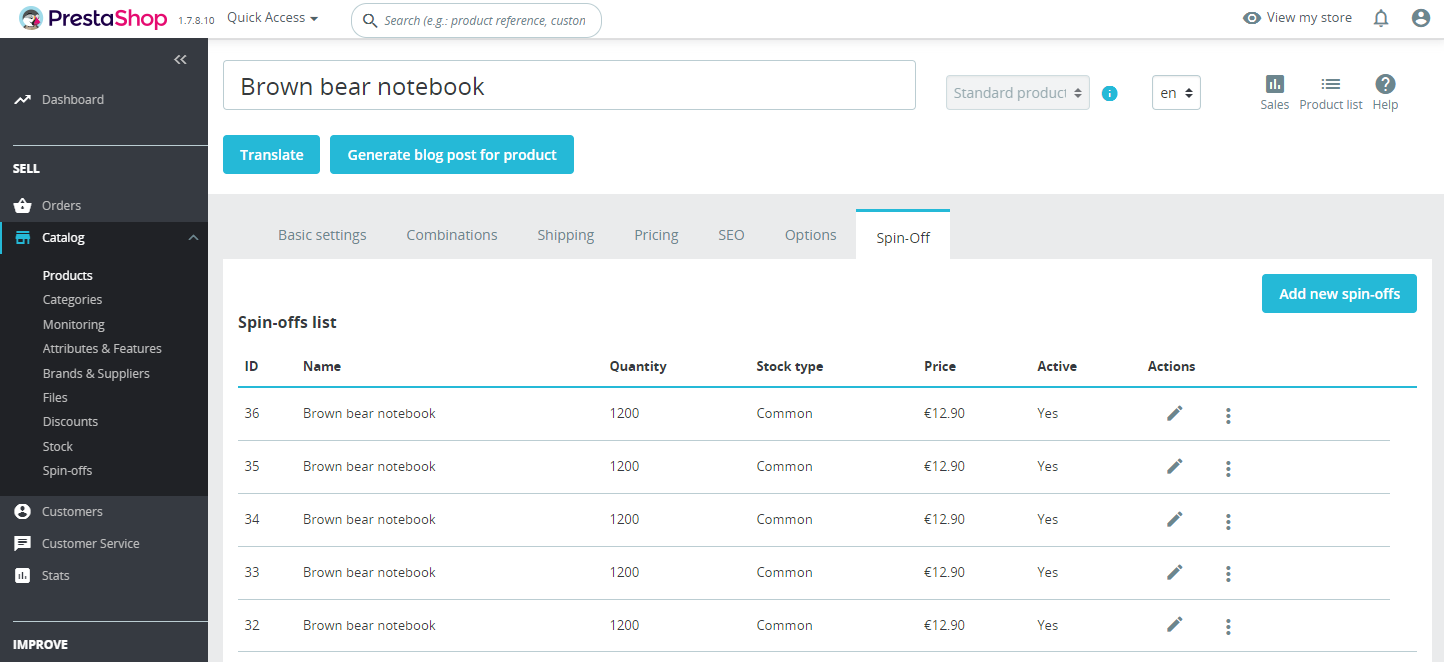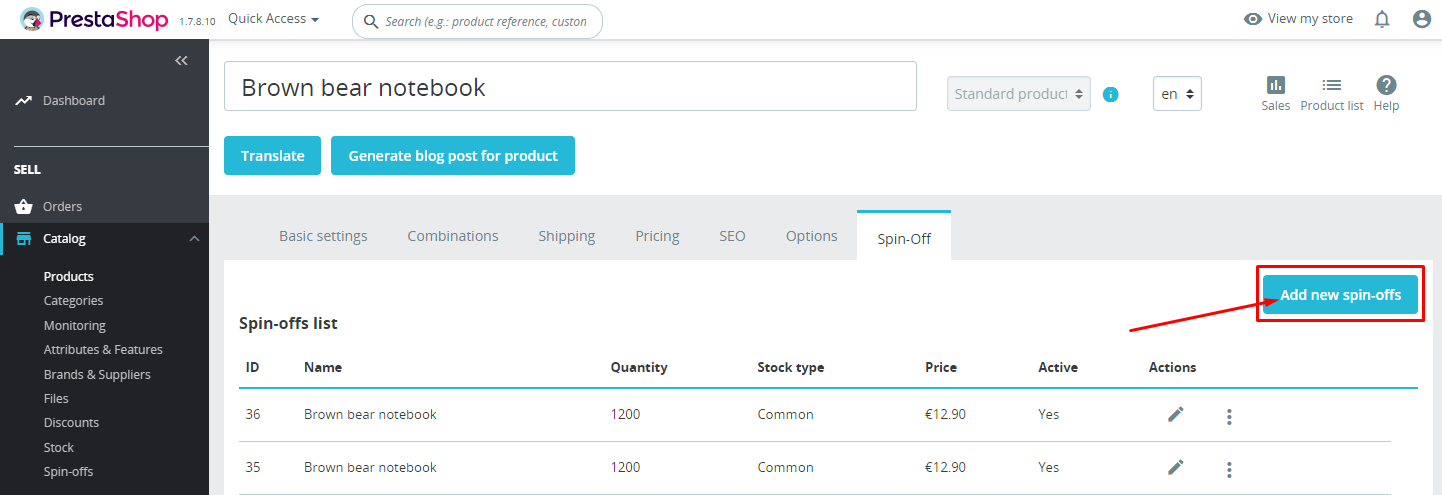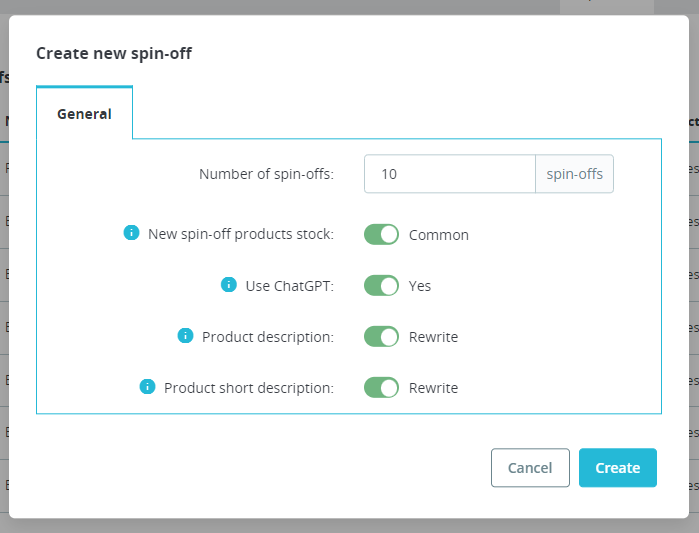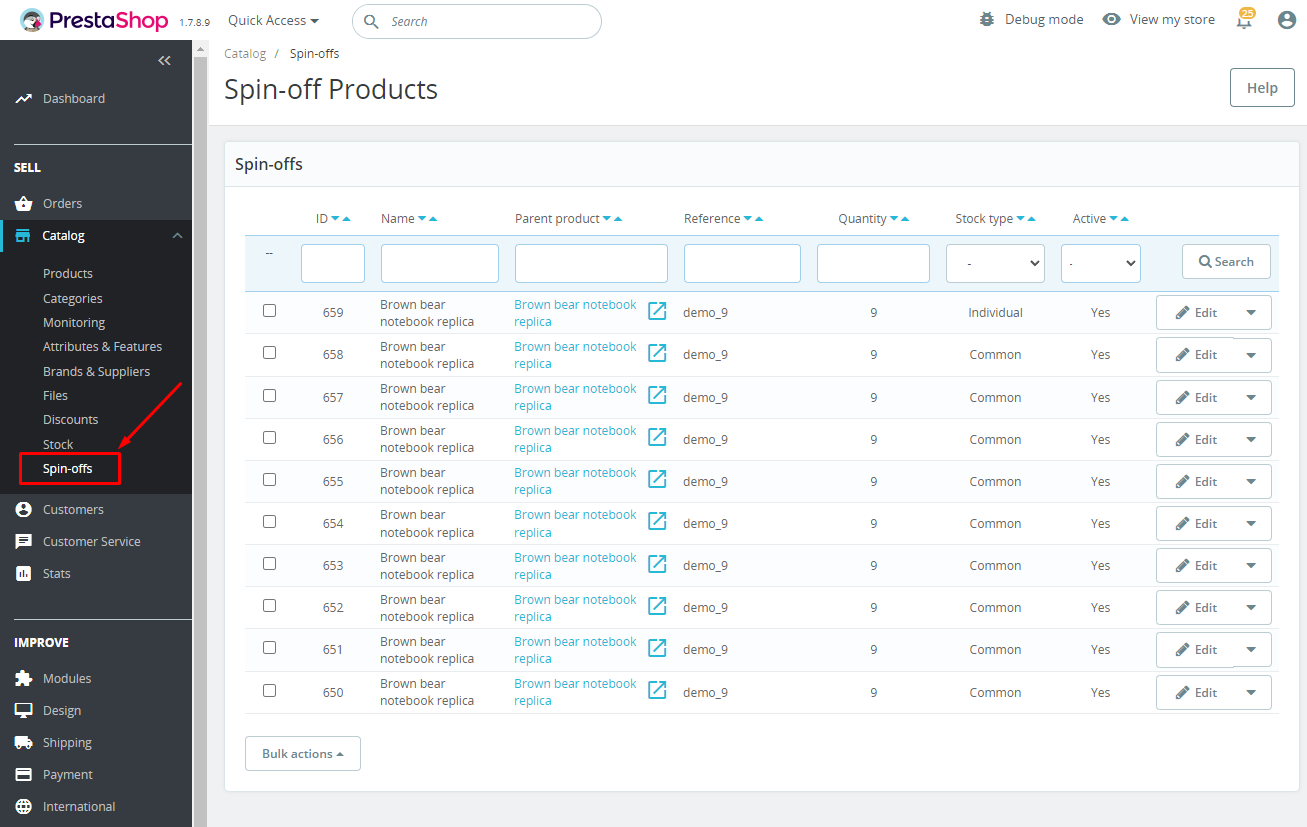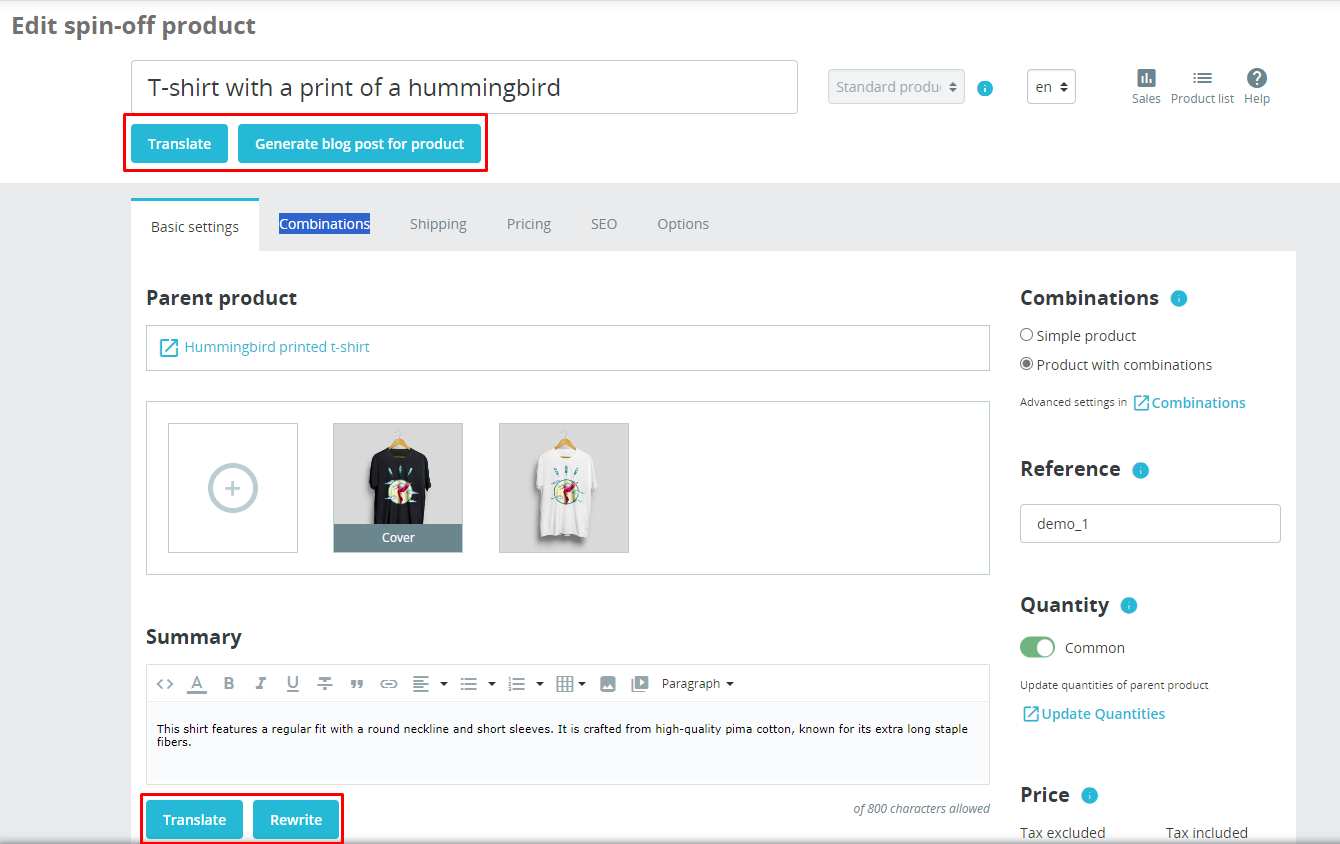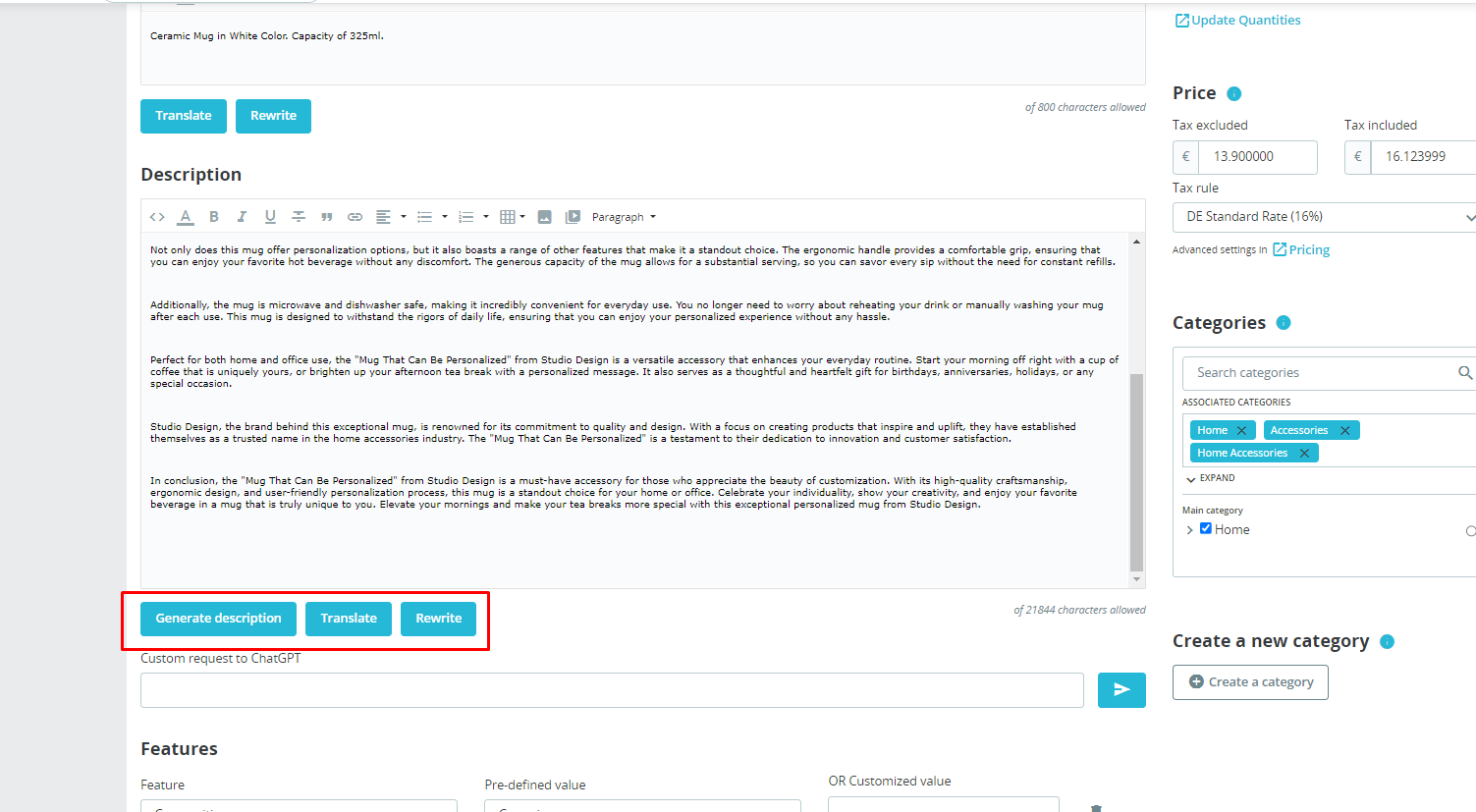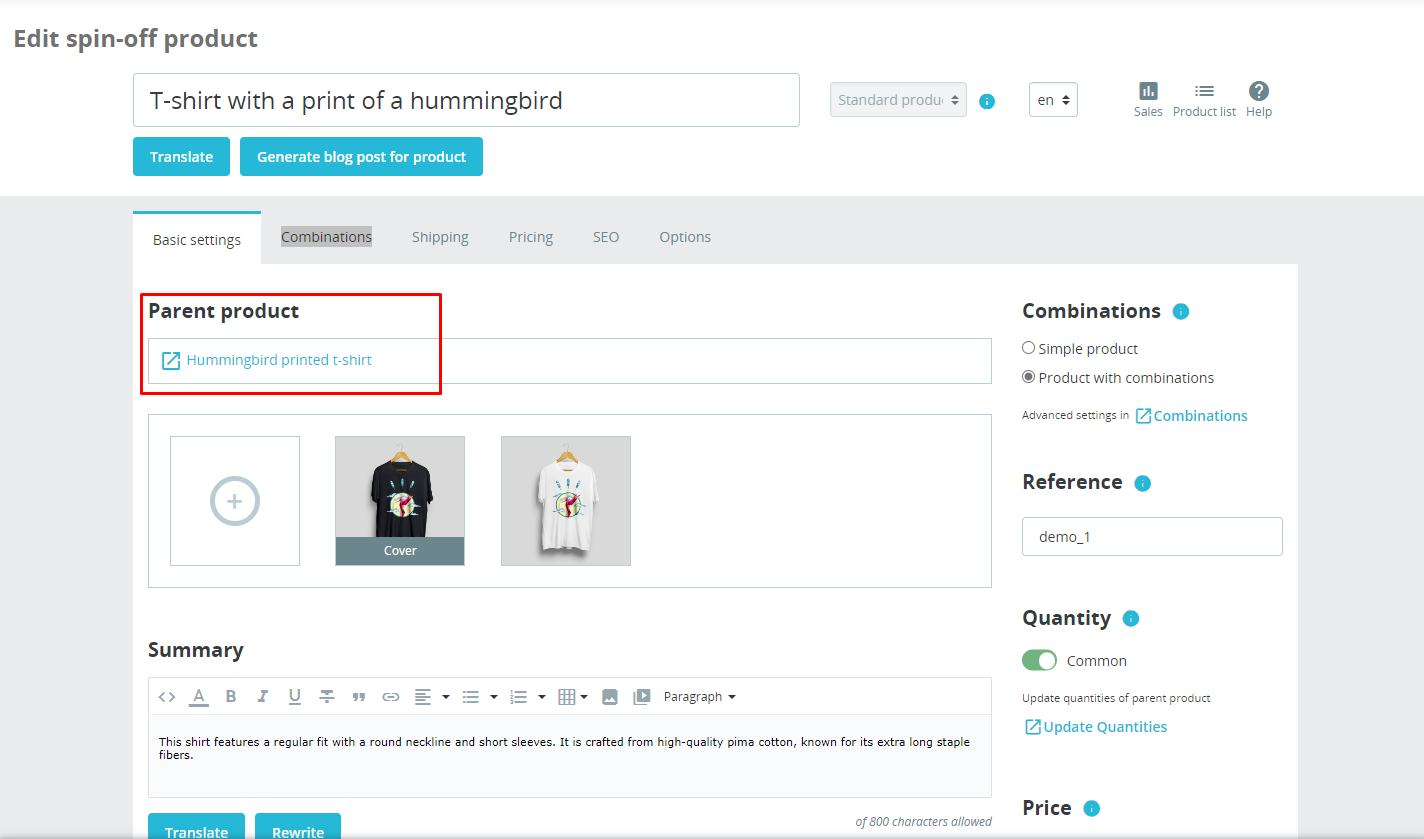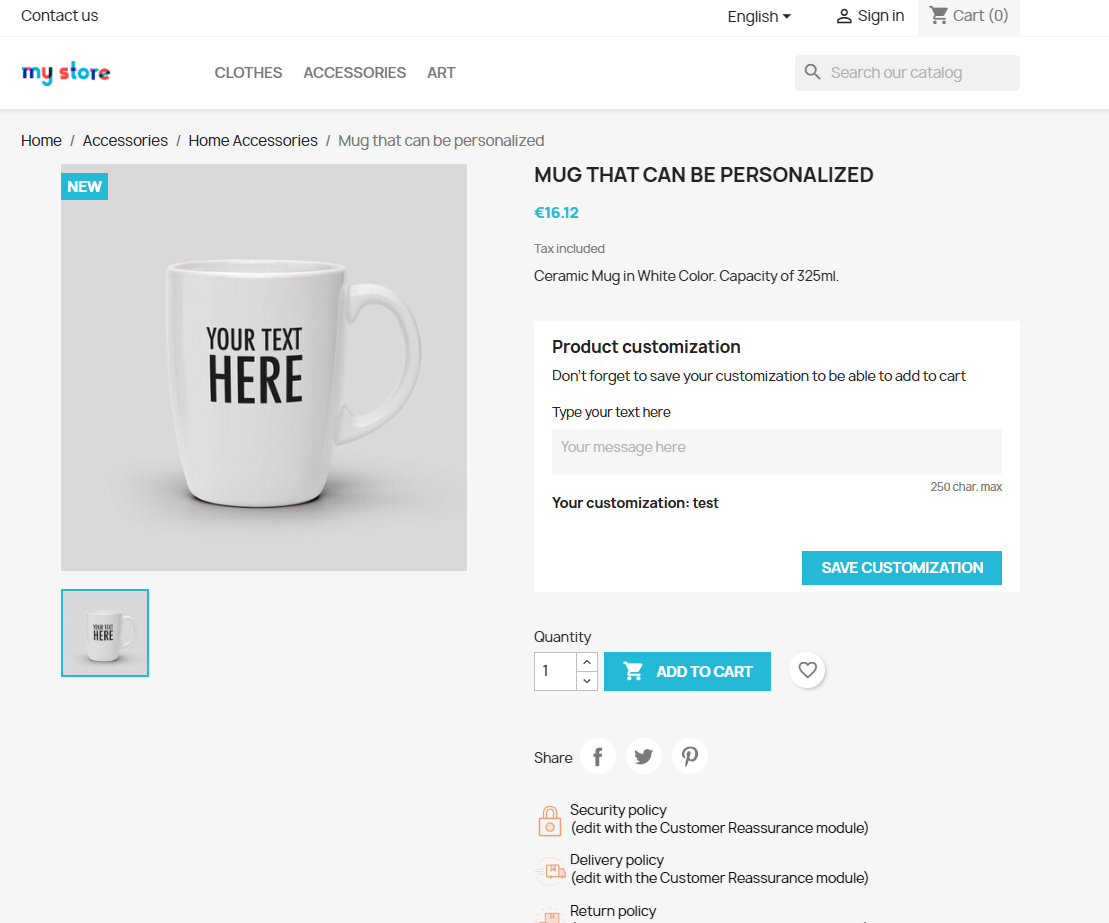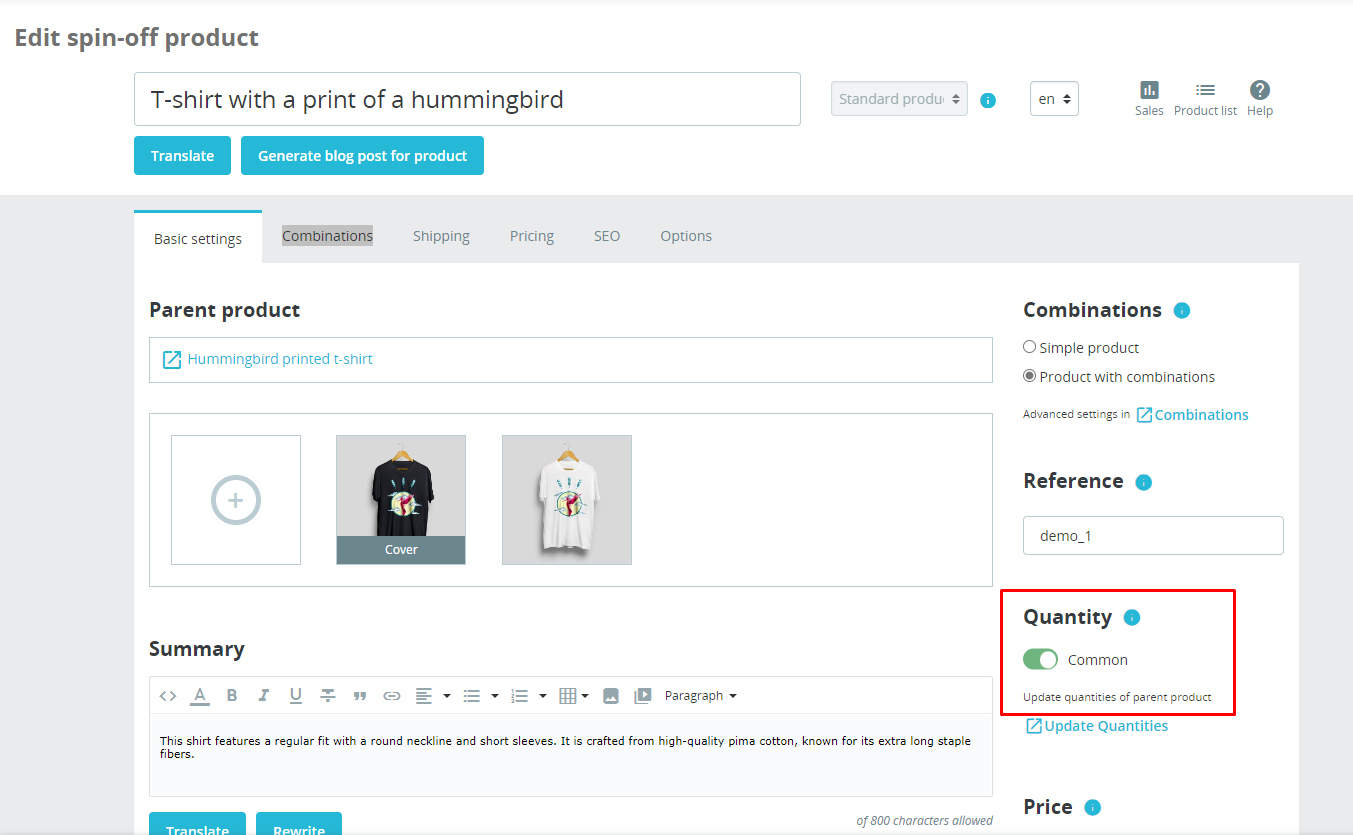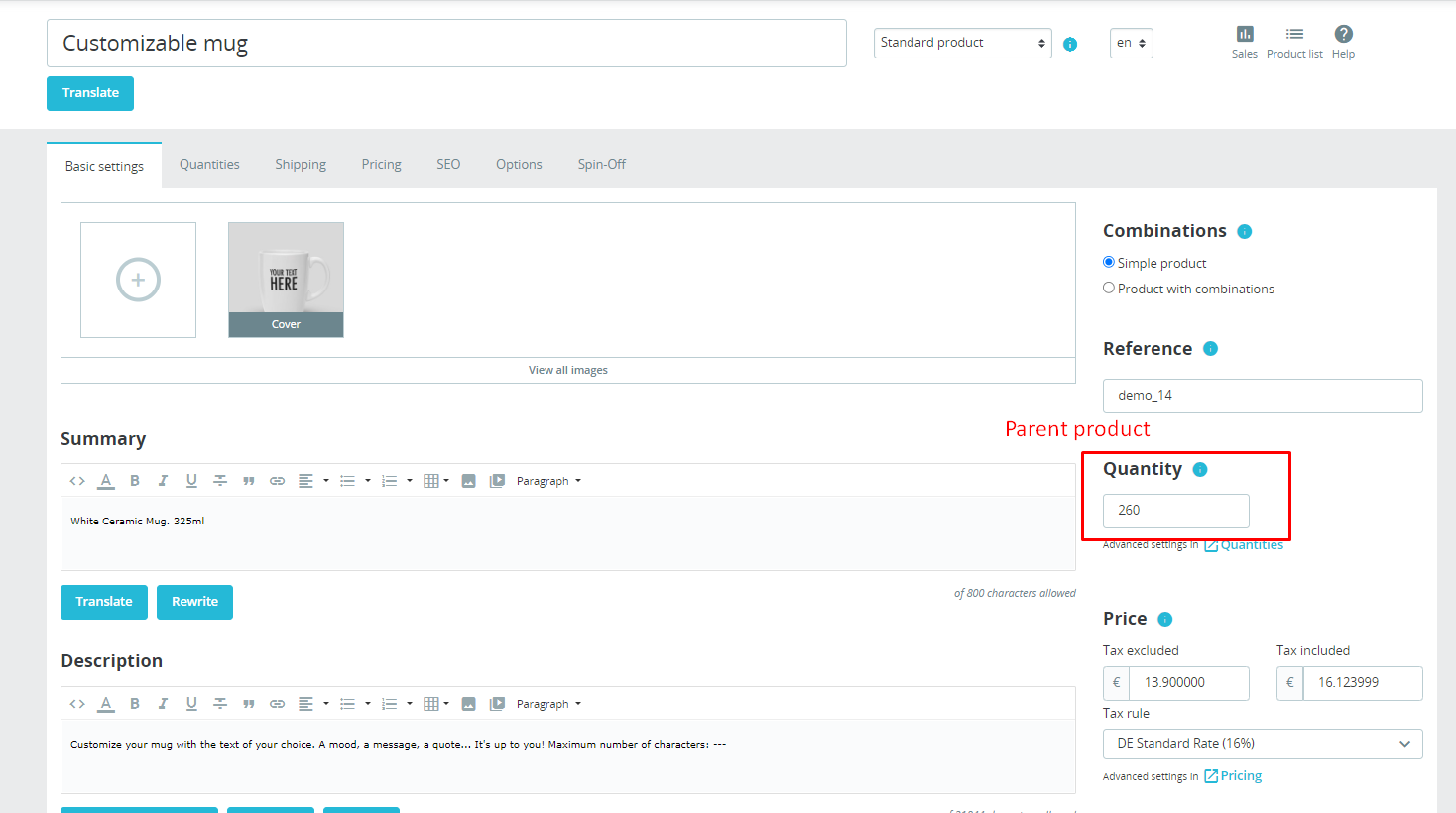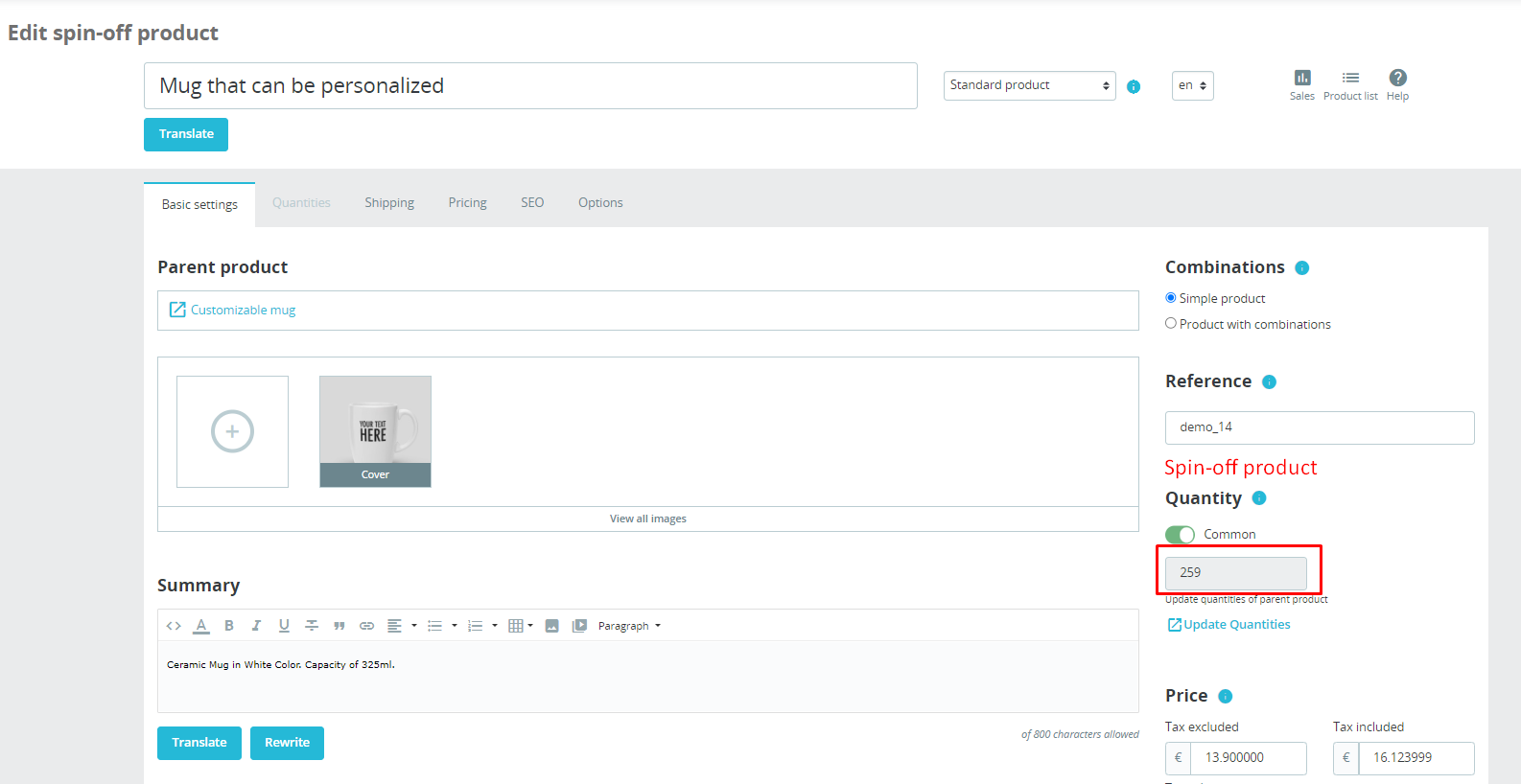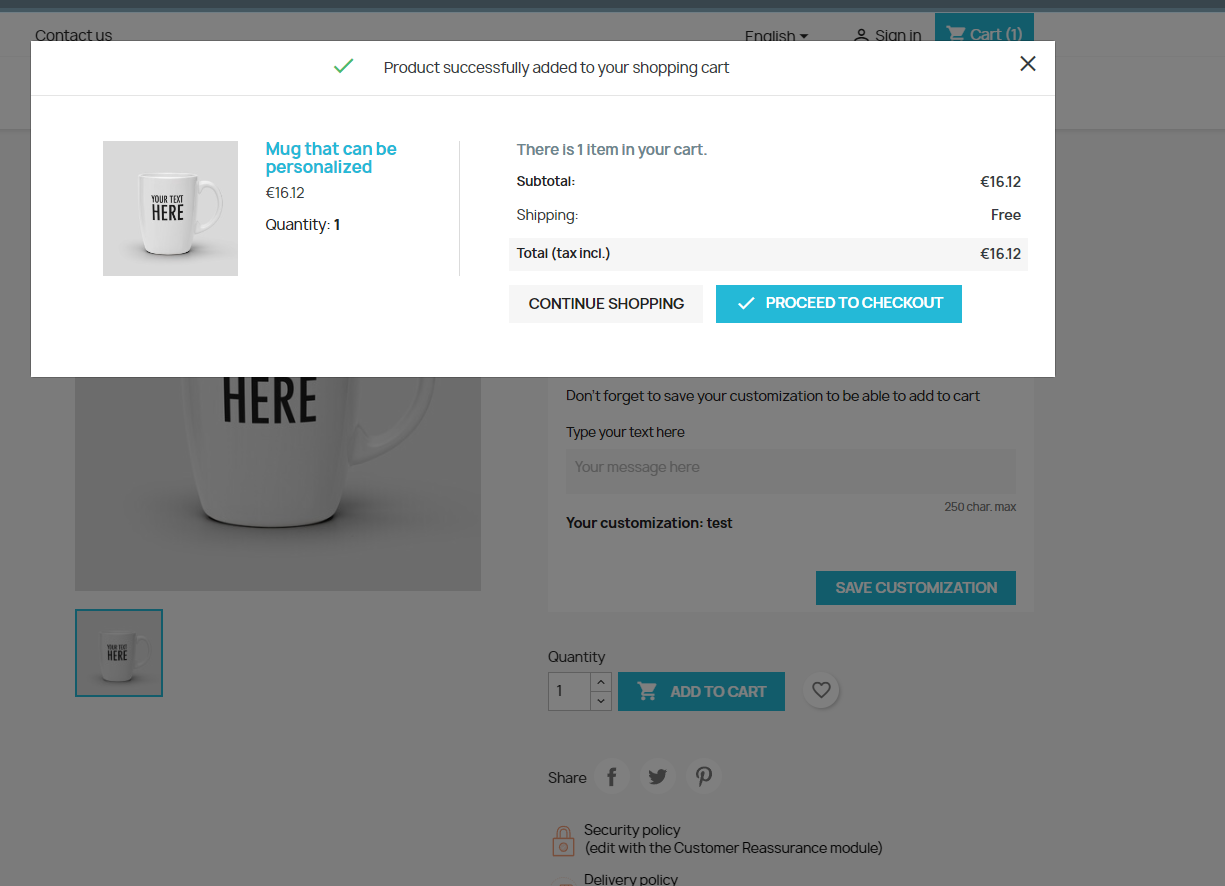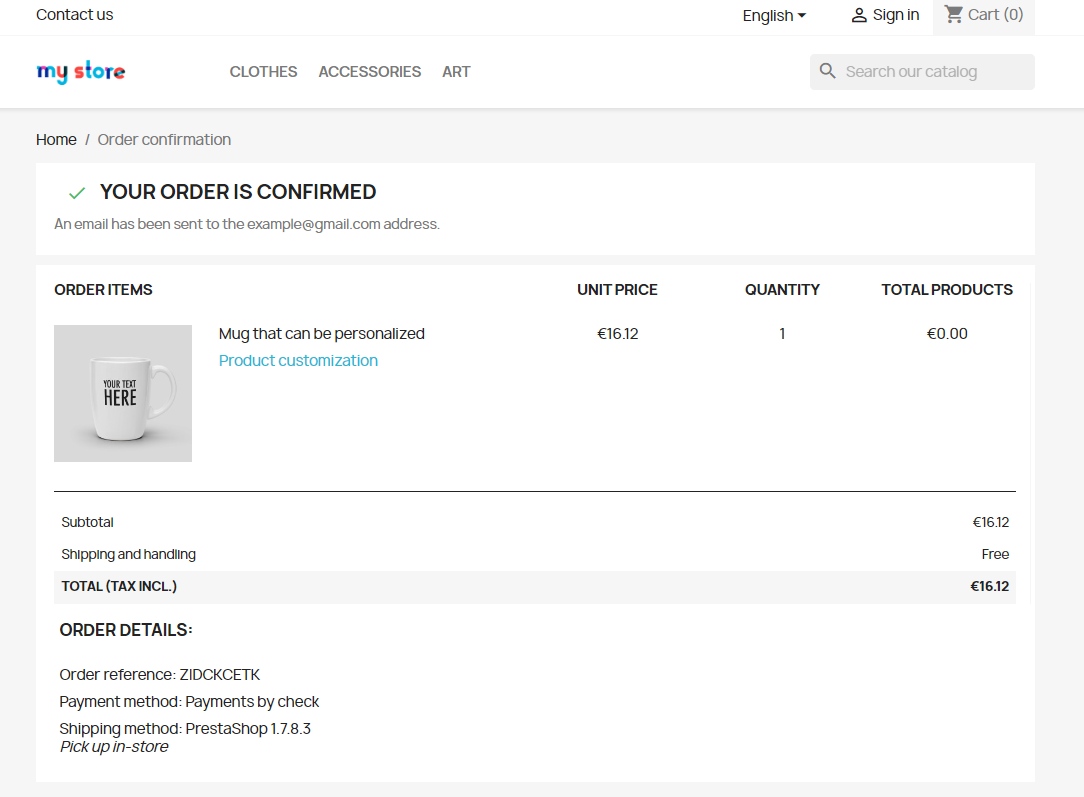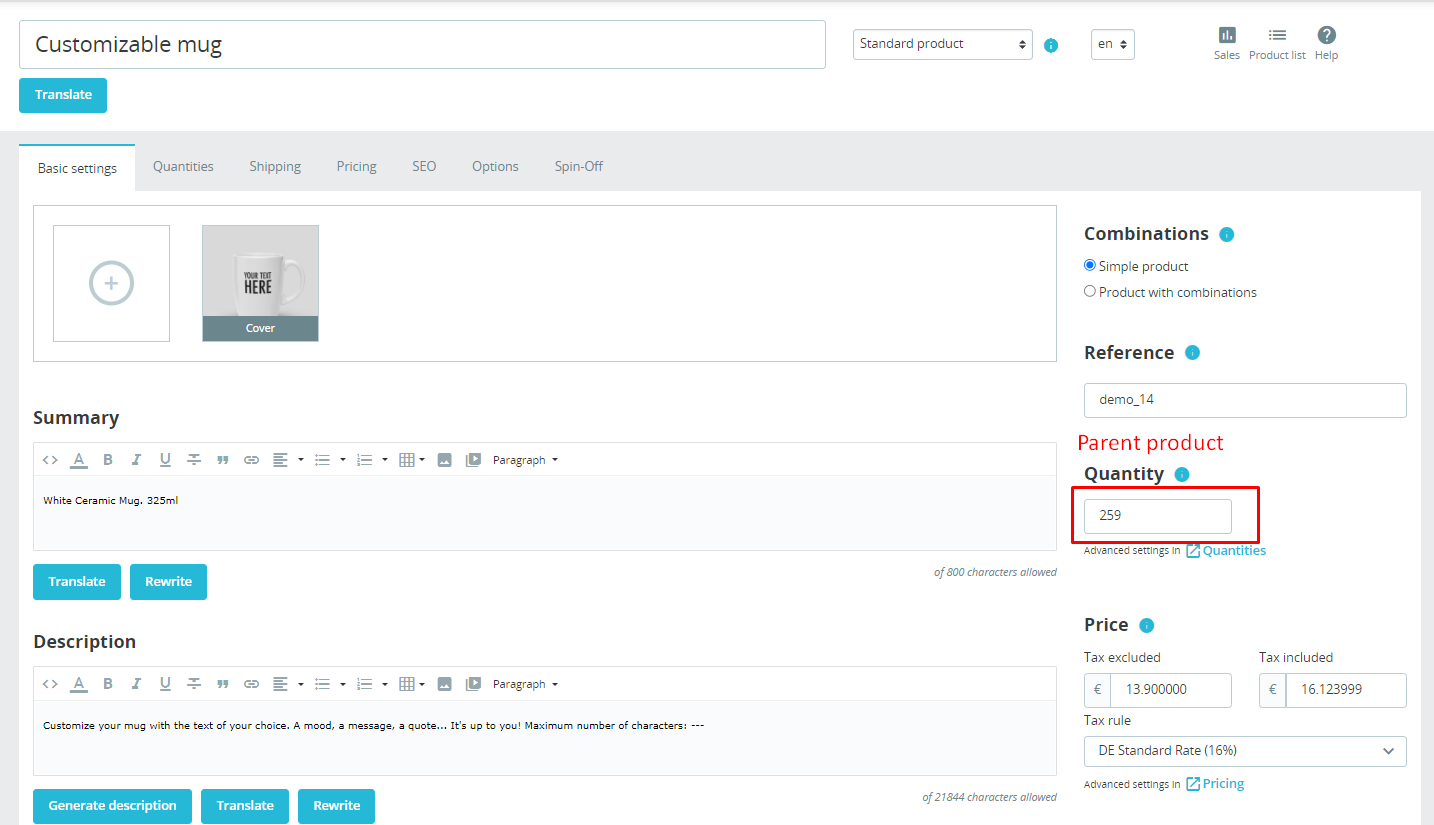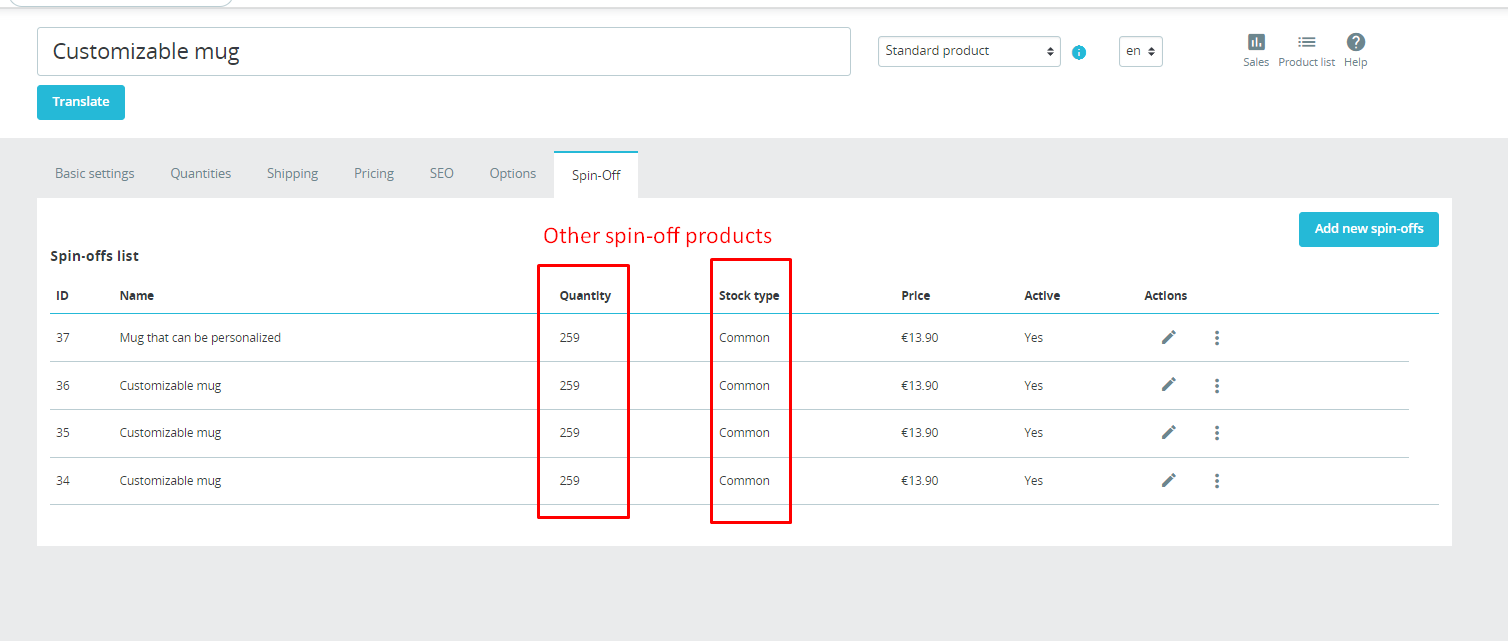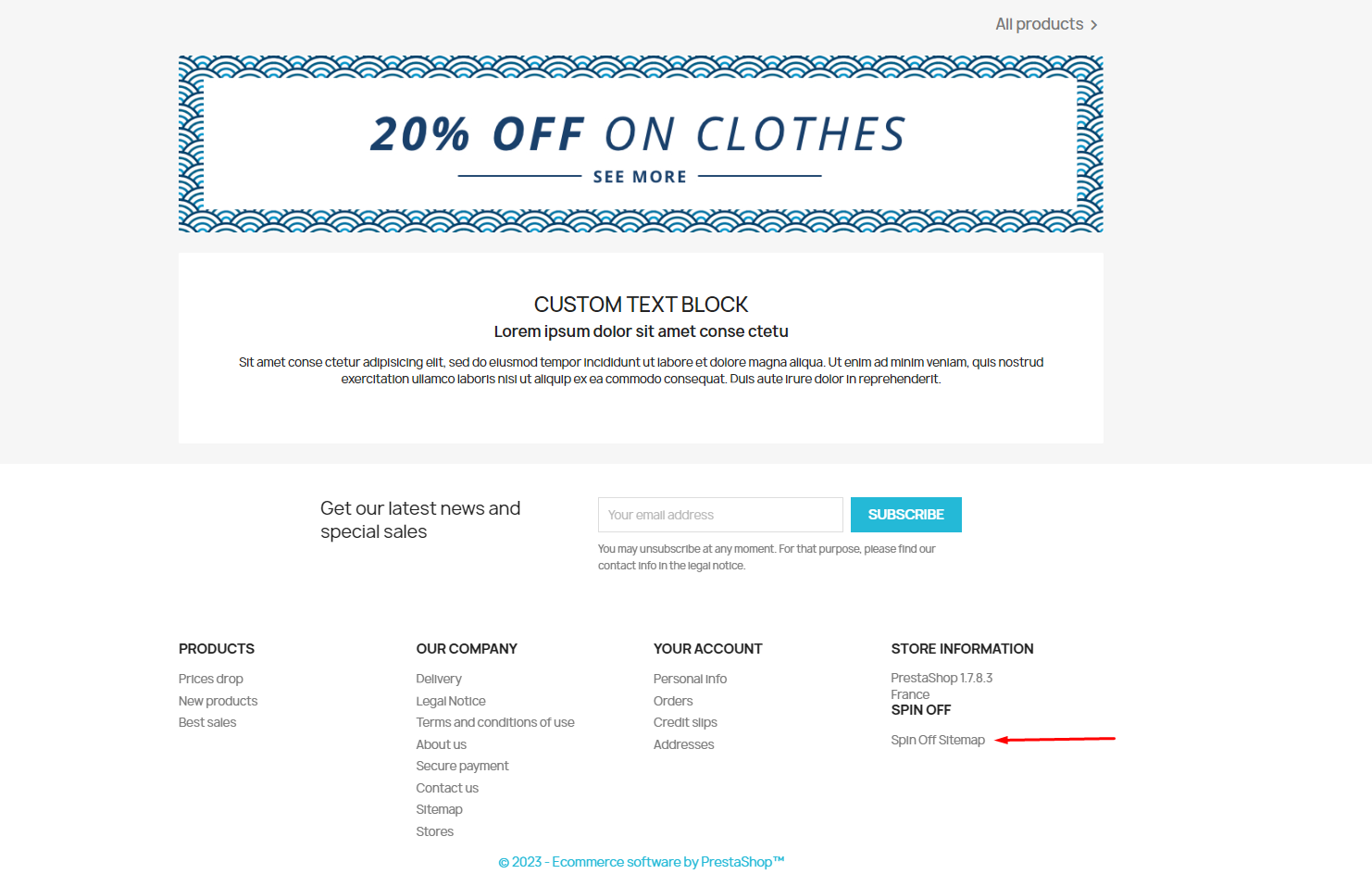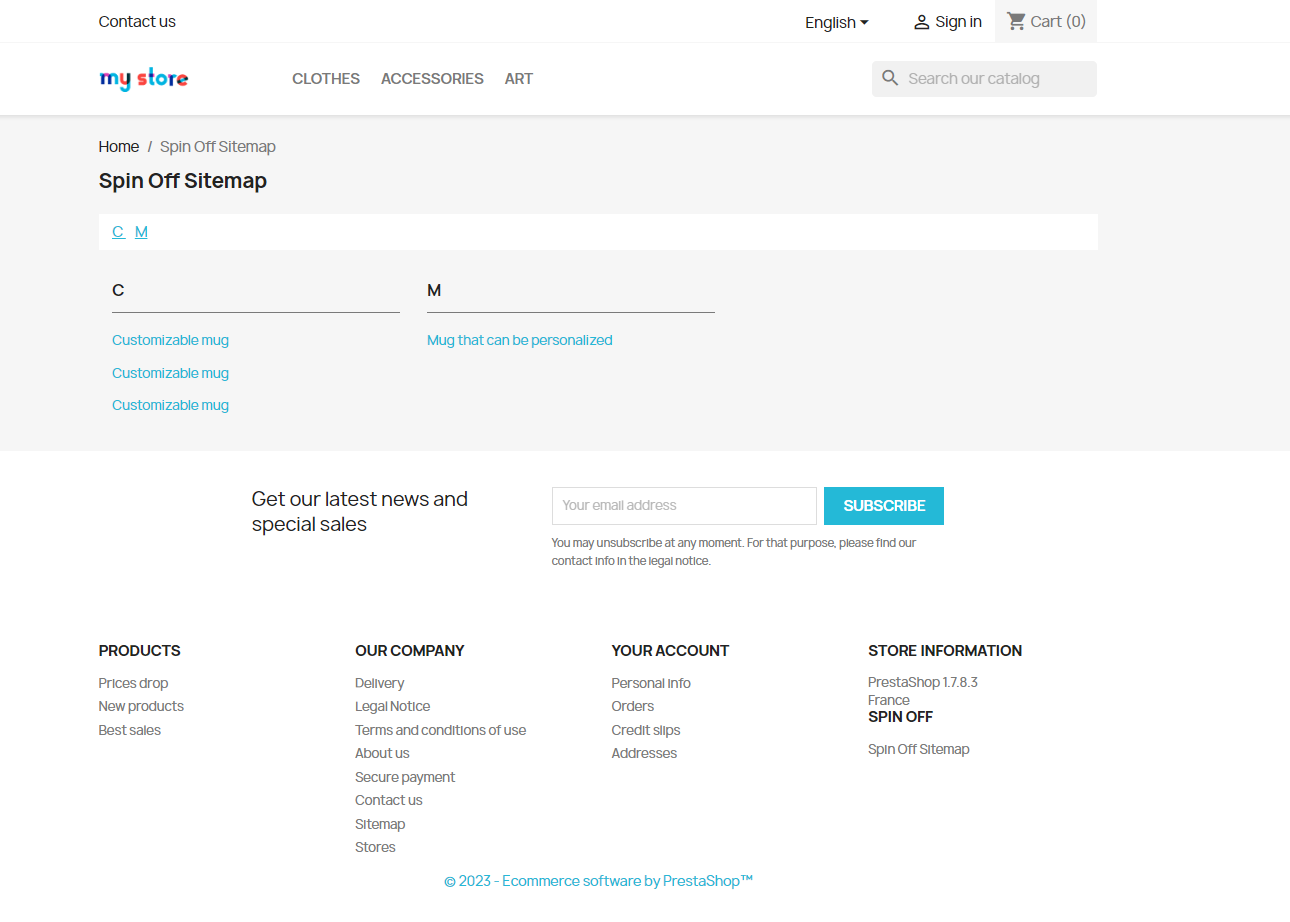ChatGPT Content Generator + Blog – PrestaShop module

10 €/month
or 60 €/year which is much more profitable!
Compatibility
PrestaShop 1.7.5 – 8.x
Download documentation
ChatGPT Content Generator + Blog v.1.1.10.pdf
YouTube video
https://youtu.be/lKV29yCZxF8
Goal
GENERATES, TRANSLATES or REWRITES unique SEO-optimized descriptions for products, categories or pages using ChatGPT AI. Our new secret weapons: AI-generated BLOG & product SPIN-OFFs will boost your SEO and sales!
New! BLOG functionality provides AI-generation of posts for the specified products. Internal cross-linking through SEO related posts appearing on product pages and vice versa – related products appearing on posts.
New! SPIN-OFFs functionality allows you to increase your sales and SEO with ChatGPT AI – generate multiple pages for the same product, expand your product offerings and enhance content generation.
New! Added blog categories.
New! Displaying posts anywhere on the site (using hooks).
New! Automatic generation of blogposts by crown.
Benefits for Merchants
- You don’t pay for using ChatGPT additionally! Any language is supported!
- GENERATES, TRANSLATES or REWRITES the content for products, categories or pages using ChatGPT AI
- Built-in BLOG with the posts generated by ChatGPT AI will boost your SEO
- Now the BLOG allows you to generate posts autonomously via cron!!!
- Product SPIN-OFFs generator by ChatGPT AI! Can one product have multiple sales pages for it? Easily!
- Generate product descriptions and characteristics based on EAN
- Statistics of used word limits for content generated by ChatGPT AI
- Custom request templates for maximum flexibility
- Each spin-off product can have individual or common stock, so the product can be ordered from any page
- Spin-off pages will be added to the XML and HTML sitemaps of the site
- Blog posts have SEO-markup JSON+LD and a section with related products
- Blog can generate posts for the specified product
Benefits for customers
- Site visitors will see high-quality text product descriptions, categories and pages easily generated by ChatGPT
- Blog posts and product Spin-offs will increase the number of indexed pages with unique SEO content generated by ChatGPT or edited manually by the admin
- Internal crosslinking of blog pages and spin-offs will boost your SEO tremendously
- It does not matter for visitors where to order the product: the main page of the product or any of its spin-offs or blog posts – the cart with the checkout is the same!
- Stock of the product could be common for all spin-off pages together with the main product page or individual (at the choice of the administrator)
Features
- Multilanguage compatibility and no extra fees for ChatGPT usage
- Generate, translate or rewrite everything: products, pages or categories by ChatGPT
- Now the BLOG allows you to generate posts autonomously via cron!!!
- Unlimited number of product Spin-Offs generated by ChatGPT
- XML and HTML sitemaps for Spin-Offs
- AI-generated blog with the posts dedicated to products
- Blog posts with the recommended products
- SEO – markup
1. Main page
1.1. Account connection
In order to start working with the module, you need to link it to your personal account registered on Prestashop Addons https://addons.prestashop.com
The “Link” button opens a pop-up window where you need to authorise (via login and password) and confirm the store’s connection with your account.
To do this, you need to confirm access to the store data by clicking the “Login in” and “Accept and associate” buttons.
– “Login in” button to complete the authorisation:
– “Accept and associate” button to complete the sequence of your module with the official Prestashop service:
– “Share my data” button lists the data types used by this module. By clicking this button, you allow the data exchange between the module and your store:
– “Choose plan” button is needed to choose a subscription plan and activate it for using the functionality of the module. You will be suggested to choose a tariff and pay for it.
1.2. Spin-off General settings
The global parameters of the module affect all created spin-offs.
The form has the following fields:
- Spin-off products visibility – sets the visibility mode of spin-off products:
Everywhere – spin-off products will be visible everywhere
Catalog only – spin-off products will be visible only in the catalog
Search only – spin-off products will be visible only in search
Nowhere – spin-off products will be hidden everywhere - New spin-off products stock – choose how the quantity of spin-off products will be calculated:
Individual – quantity is calculated individually for each new spin-off product
Common – quantity of the spin-off product is tied to the parent product - Add spin-offs to sitemap XML – whether to add links to spin-off products to the XML sitemap:
Enabled – spin-offs will be added to the sitemap XML
Disabled – spin-offs will not be added to the sitemap XML
1.3. XML Sitemap
If the “Add spin-offs to sitemap XML” function is enabled in the module settings, the generated products will be automatically added to the site map generated by the “Google sitemap” module.
1.4. Use of tariff features
This table displays usage statistics and tariff plan limits
1.5. Templates
This table displays the created templates with the ability to edit them and create new ones. Templates are used for the requests to ChatGPT while sending the requests for the content generation of the products / pages / categories. The number of templates is unlimited.
Click the Add new button:
Add Template fields
- Status – status of template Enabled / Disabled
- Template name – template name for internal use
- Template type – where the template will be used
- Product – product page and products list
- Category – category form and categories list
- Page – cms page
After saving the settings, the template editing page will open.
Edit Template (Product) fields
- Status – status of template Enabled/Disabled
- Template name – template name for internal use
- Request to ChatGPT – template for generating a request to ChatGPT (multilanguage field)
- Product shortcodes – available shortcodes which values will be replaced with product ones
- {product_name} – product name
- {product_description} – product description
- {product_description_short} – product summary
- {product_tags} – product tags
- {product_reference} – product reference
- {product_weight} – product weight
- {product_default_category} – product default category name
- {product_categories} – names of all product categories
- {product_category_description} – description of the default product category
- {product_brand} – product brand
- {product_attributes} – product attributes
- {product_features} – product features
- Product features – specific product feature (each store has its own features defined by admin)
Edit Template (Category) fields
- Status – status of template Enabled/Disabled
- Template name – template name for internal use
- Request to ChatGPT – template for generating a request to ChatGPT (multilanguage field)
- Category shortcodes – available shortcodes which values will be replaced with category ones
- {category_name} – category name
- {category_description} – category description
Edit Template (Page) fields
- Status – status of template Enabled/Disabled
- Template name – template name for internal use
- Request to ChatGPT – template for generating a request to ChatGPT, multilanguage field
- Category shortcodes – available shortcodes which values will be replaced with page ones
- {page_name} – page title
- {page_content} – page content
2. Products ChatGPT functionality
2.1. Generate description
Use “Generate description” inside of the product page to call a pop-up window with the settings to run the content generation of the Description field:
After the product description generation process is completed, the text is automatically placed in the Description field.
Generate description functionality
- Add or Replace the description
- Add – generate a new product and insert a new text after the existing one
- Replace – replace the existing product description with a new one
- Request template – available templates for request generation
- Maximum number of words – maximum number of words to generate text
- Languages – languages for which the product description will be generated
- Use product category – use category name to generate product description to improve the results
- Use product brand – use the brand name to generate the product description to improve the results
- Use product EAN – use the EAN code to generate the product description to improve the results
- Generate description or characteristics
- Charact – a list of product characteristics will be generated
- Descr – the product description text will be generated
- Translate from – the initial language from which the text will be translated. Only one initial language can be selected
- Translate to – languages into which the text will be translated. You can choose several
The translation works as follows:
- we have some text description in En:
- Click on the Translate button
- Select languages for translation and click the Translate button:
- The original text from English will be translated into French and German:
2.3. Rewrite functionality
- Add or Replace
- Add – generate a new content and insert a new text after the existing one
- Replace – replace the existing product content with a new one
- Languages – languages for which the product content will be generated
2.4. Bulk actions in the roducts list
You are allowed to use the “Bulk actions” button in the table of the products:
Generate description:
- Skip products with the existing description – skip products that have a description
- Add or Replace the description
- Add – generate a new product description and insert generated text after the existing one
- Replace – replace the existing product description with a new one
- Request template – available templates for request generation
- Maximum number of words – maximum number of words to generate text
- Languages – languages for which the product description will be generated
- Use product category – use category name to generate product description to improve the results
- Use product brand – use the brand name to generate the product description to improve the results
- Use product EAN – use the EAN code to generate the product description to improve the results
- Generate descriptions or characteristics
- Charact – a list of product characteristics will be generated
- Descr – the product description text will be generated
Translate description or Translate title
- Translate from – the initial language from which the text will be translated. Only one language can be selected
- Translate to – languages into which the text will be translated. You can choose several languages
- Skip products with the existing description – if Yes is selected, the module will not translate the description for products that already have a description for the selected language in the Translate to column
Rewrite
- Fields – fields for which content will be rewritten
- Languages – languages for which the product content will be rewritten
- Add or Replace
- Add – generate new content and insert a new text after the existing one
- Replace – replace the existing product content with a new one
2.5. Product table columns
You are allowed to control and manage product ChatGPT statuses and spin-offs through the appropriate columns added to the products table:
Content ChatGPT – a column displaying the languages (language code) for which the product description has already been generated
Tranlsate ChatGPT – a column displaying the languages (language code) for which the product description was translated
Spin-offs – this column displays the number of spin-offs generated for each parent product
is Spin-off – this column displays the status of whether the given product is a spin-off
3. Categories options
3.1 Generate description
Each category page has a form to generate a description of the particular category.
Generate description functionality
- Add or Replace the description
- Add – generate a new category description and insert the new text after the existing one
- Replace – replace the existing category description with a new one
- Request template – available templates for request generation
- Maximum number of words – maximum number of words to generate text
- Languages – languages for which the category description will be generated
3.2. Translate functionality
- Translate from – the initial language from which the text will be translated. Only one language can be selected
- Translate to – languages into which the text will be translated. You can choose several languages.
After the category description generation process is completed, the text is automatically placed in the description field.
3.3. Rewrite functionality
- Fields – fields for which content will be rewritten
- Languages – languages for which the product content will be generated
- Add or Replace
- Add – generate new content and insert a new text after the existing one
- Replace – replace the existing product content with a new one
3.4. Categories list (Bulk actions)
Bulk actions is an option available in the list of categories that allows you to generate, translate and rewrite the content for several categories.
Generate description
- Skip category with the existing description – skip categories that have a description
- Add or Replace the description
- Add – generate a new category description and insert the new text after the existing one
- Replace – replace the existing category description with a new one
- Request template – available templates for request generation
- Maximum number of words – maximum number of words to generate text
- Languages – languages for which the category description will be generated
Translate the description or Translate the title
- Translate from – the initial language from which the text will be translated. Only one language can be selected
- Translate to – languages into which the text will be translated. You can choose several languages.
Skip category with the existing description – if Yes is selected, the program will not translate the description for categories that already have a description for the selected language in the Translate to column.
3.5. Categories table columns
Content ChatGPT – a column displaying languages (language code) for which a category description has already been generated
Translate ChatGPT – a column displaying the languages (language code) for which the category description translated
4. Cms Page form
4.1. Generate content
The CMS page has a panel for generating page content
Generate content functionality
- Add or Replace the existing content
- Add – generate a new page content and insert generated text after the existing one
- Replace – replace the existing content of the page with a new one
- Request template – available templates for request generation
- Maximum number of words – maximum number of words to generate text
- Languages – languages for which page content will be generated
4.2. Translate functionality
- Translate from – the initial language from which the text will be translated. Only one language can be selected
- Translate to – languages into which the text will be translated. You can choose several languages
After the page content generation process is completed, the text is automatically placed in the content field
5. Blog functionality
5.1. Generate blog post for product
You are allowed to generate post of the blog inside of the product page using a “Generate blog post for product” button:
- Limit Maximum number of words
- Languages – languages for which the product content will be generated
- Ability to Use product category
- Ability to Use product brand
- Ability to add images that will be in the content
5.2. Posts by ChatGPT
View posts generated by ChatGPT or added by the user.
Adding and editing a post
- “Translate” button applied to “Title” or “Short content” and “Full post content”
- “Rewrite” button applied to “Title” or “Short content” and “Full post content”
- “Generate” button applied to “Full post content”
- Default category allows to apply the default post category
- Associated Categories the post will be displayed in the selected categories
- Attach a product category. (Products from this category are displayed under the post.)
- Uploading the cover for the post.
- Setting Meta tags (title, description, keywords).
– Blog home page will look like this:
– Blog post will look like this:
– “Related product” section on the post:
– “Related posts” section on the product page:
5.3. Blog settings
- ChatGPT blog settings:
Number of posts on the page – the number of posts on the blog listing page
Title of the blog – the blog main title on the blog listing page - Visual settings of a single post:
Enable post-creation date – shows the date the post was created.
Enable post thumbnail image – show post cover on post page.
Enable related products – show related products after the main content of the post - Visual settings of posts list:
Enable posts thumbnails – show post thumbnail on blog listing page
Enable short descriptions for posts – display of short content on blog post list - Visual settings of the product page:
Enable assigned posts – display of posts that are linked to a product or category - Visual settings of the blog category tree
Enable blog category tree – display the blog category tree on the site pages
Maximum depth – maximum depth of displayed categories
5.4. Blog Categories
View and add/edit blog categories
Adding and editing a category
- Name – category name
- Parent Category – parent category
- Description – category description
- Meta title, Meta description, Meta keywords – meta tags
- Friendly URL – category URL
5.5. Post hooks
Displaying posts in any hook.
Adding/editing settings for displaying posts:
- Name – block name
- Hook – hook where the block will be displayed
- Posts to display – number of posts
- Post publication date (from) – start date, for filtering posts
- Post publication date (to) – end date for filtering posts
- Sort way – how to sort posts
- Enabled – turn on/off the unit
5.6. Posts by cron (automatic blog)
Automatic generation of posts by crown.
Adding/editing cron tasks:
- Enabled – enable/disable task
- Name – task name
- Categories – product categories (posts will be generated for products that belong to the selected categories)
- Blog category – block category that will be assigned to the new post
- Main Language – language that will be used when generating the post
- Translate – if enabled, the post will be automatically translated using ChatGPT
- Maximum number of words for content – maximum number of words for content generation (this value will be passed to ChatGPT as a request but the final length may vary as it depends on ChatGPT)
- Period – determines the regularity of generating new posts (Daily, Weekly, Monthly)
- Number of posts per period – number of posts that will be generated for each product in the selected period. For example: you have selected “Period – Weekly and Quantity – 3”. This will mean that 3 new posts will be generated for each product every week (the dates of adding posts will be spread throughout the week)
- Type of request to ChatGPT – method for generating a prompt for ChatGPT:
Auto – request will be automatically generated using the product name
Manual – you can create your own templates for generating queries
- Displayed – will the post be displayed after generation (can be changed in the settings of the post itself)
- Use a product cover image – if enabled, the main product image will be used as the main post image.
- Use existing product images – if enabled, product images will be added to the content generated by ChatGPT (the number of images may vary depending on the content)
- Maximum number of links per product – maximum number of product links that will be added to content (number may vary depending on content)
- Cron Job URL – link to add as a cron task (we recommend that the cron be configured at least once a day)
6. Spin-off functionality
6.1 Spin-off tab settings
This tab is displayed on original product pages only (spin-off products do not display it):
- Spin-Offs – a list of spin-offs that have already been created for this product
- Add new spin-offs – button to generate new spin-offs for this product
Table columns:
- ID – ID of the spin-off product
- Name – name of the spin-off product
- Quantity – total number of spin-off products
- Stock type – quantity status:
Common – quantity of the spin-off product is tied to the parent product
Individual – quantity is calculated individually for each new spin-off product - Price – the price of the spin-off product
- Active – spin-off product status
- Actions – product action buttons (edit, view, delete)
Сlick on the “Add new spin-offs” button to generate new spin-offs. A pop-up will appear with a form containing the following fields:
- Number of spin-offs – number of spin-offs to be generated
- New spin-off products stock – choose how the quantity of the spin-off product will be calculated:
Individual – quantity is calculated individually for each new spin-off product
Common – quantity of the spin-off product is tied to the parent product
- Use ChatGPT – choose whether to use ChatGPT to generate spin-off content:
Yes – new spin-off products will receive unique content generated by ChatGPT AI
No – the content of the spin-off is copied from the parent product
- Product description – choose how to generate product description content:
Generate – new description content will be generated based on product data using ChatGPT
Rewrite – content will be rewritten based on existing content using ChatGPT - Product short description – choose how to generate product description content:
Generate – new description content will be generated based on product data using ChatGPT
Rewrite – content will be rewritten based on existing content using ChatGPT
6.2. “Spin-offs” in the sidebar
This page displays a table with a list of all spin-offs created by module.
Table columns:
- ID – ID of the spin-off product
- Name – name of the spin-off product
- Parent product – name of the parent product and the link to the parent product
- Reference – reference code of the spin-off product
- Quantity – total number of spin-off products
- Stock type – quantity status:
Common – quantity of the spin-off product is tied to the parent product
Individual – quantity is calculated individually for each new spin-off product - Active – spin-off product status
- Actions – product action buttons (edit, delete)
6.3. Spin-off page options
The “Translate”, “Rewrite”, “Generate description”, “Generate blog post“ functions are available, as in the main product.
Parent product
Each spin-off has a parent product which you can open by clicking on its name:
Frontend spin-off page example
Each spin-off product is a separate page with its original link and allows you to order the product:
6.4. Quantity of spin-off products
Ability to change the balance management method in the “Quantity” section:
“Common” quantity
If the Spin-off product has the quantity set to “Common”, the stock of the main product and all its spin-off products will be common and updated when ordering. It does not matter whether the order was created from the main product or any of its spin-off products – the stock is common!
1) before ordering
– parent product:
– Spin-off product:
2) we place an order for a spin-off product:
3) updated stock after ordering:
– parent product:
– spin-off product:
– table data:
7. HTML Sitemap
The sitemap will be available at the following links:
https://your_site/index.php?fc=module&module= chatgptcontentgenerator &controller=productssitemap
– for any cases
or
https://your_site/module/chatgptcontentgenerator/productssitemap
– only when “Friendly URL” is enabled
Installation:
- Upload the module through the Backoffice (Modules > Add New Module)
- Hit Install it and enter the configuration