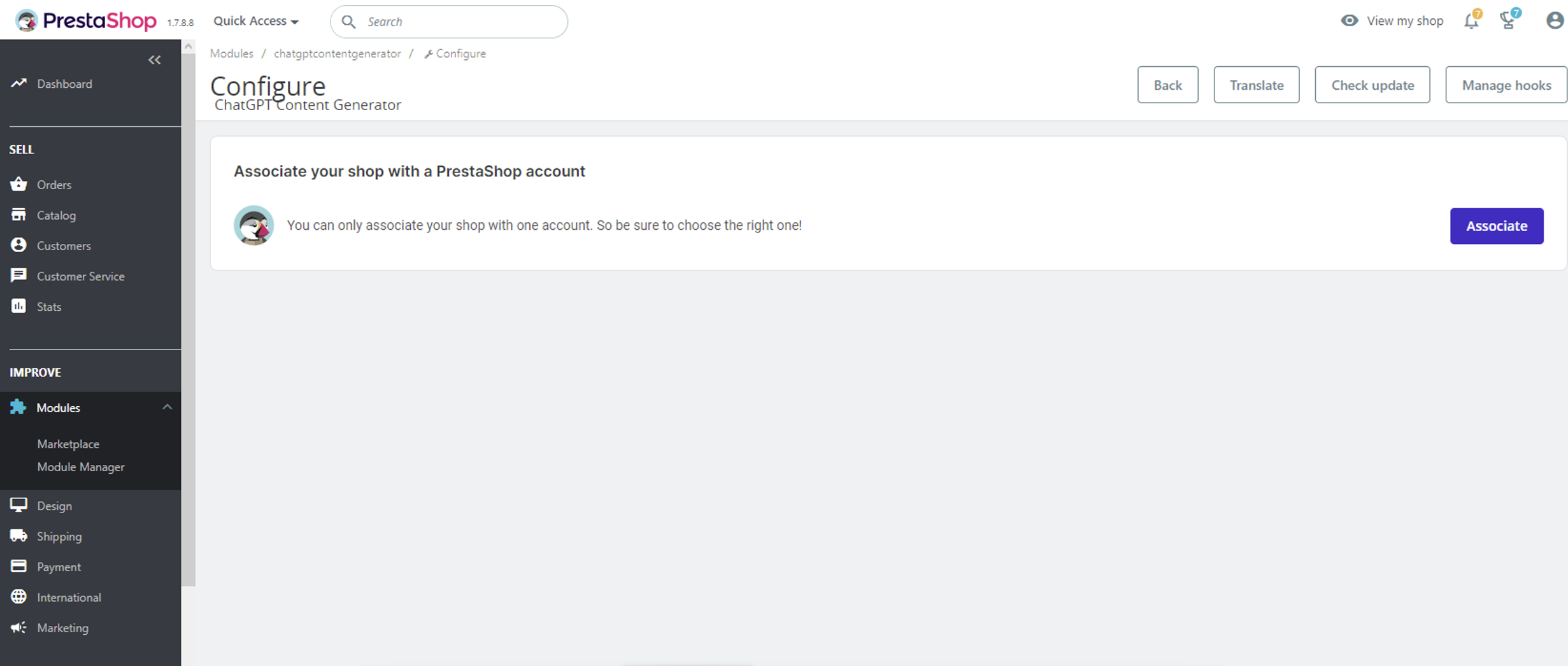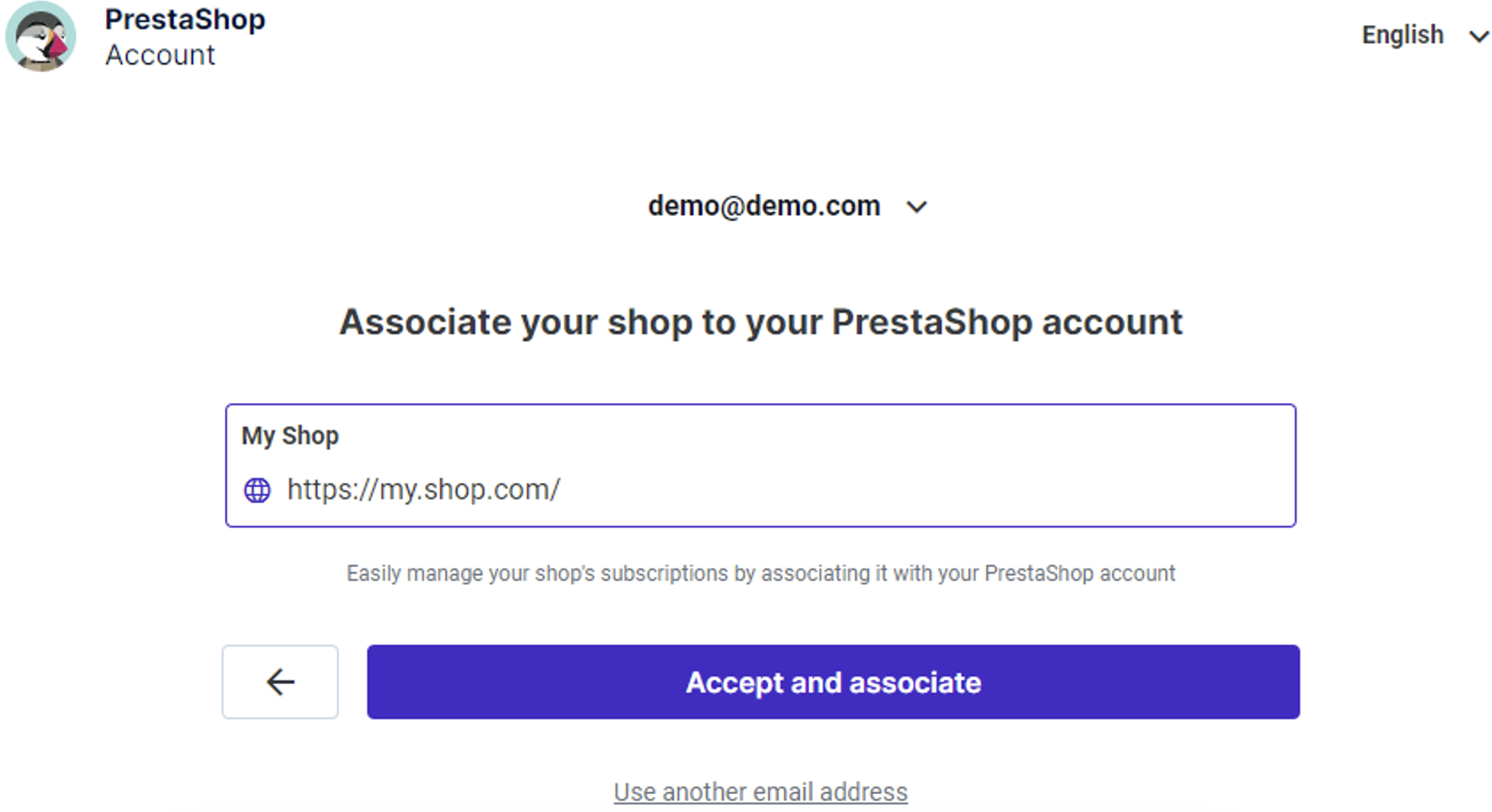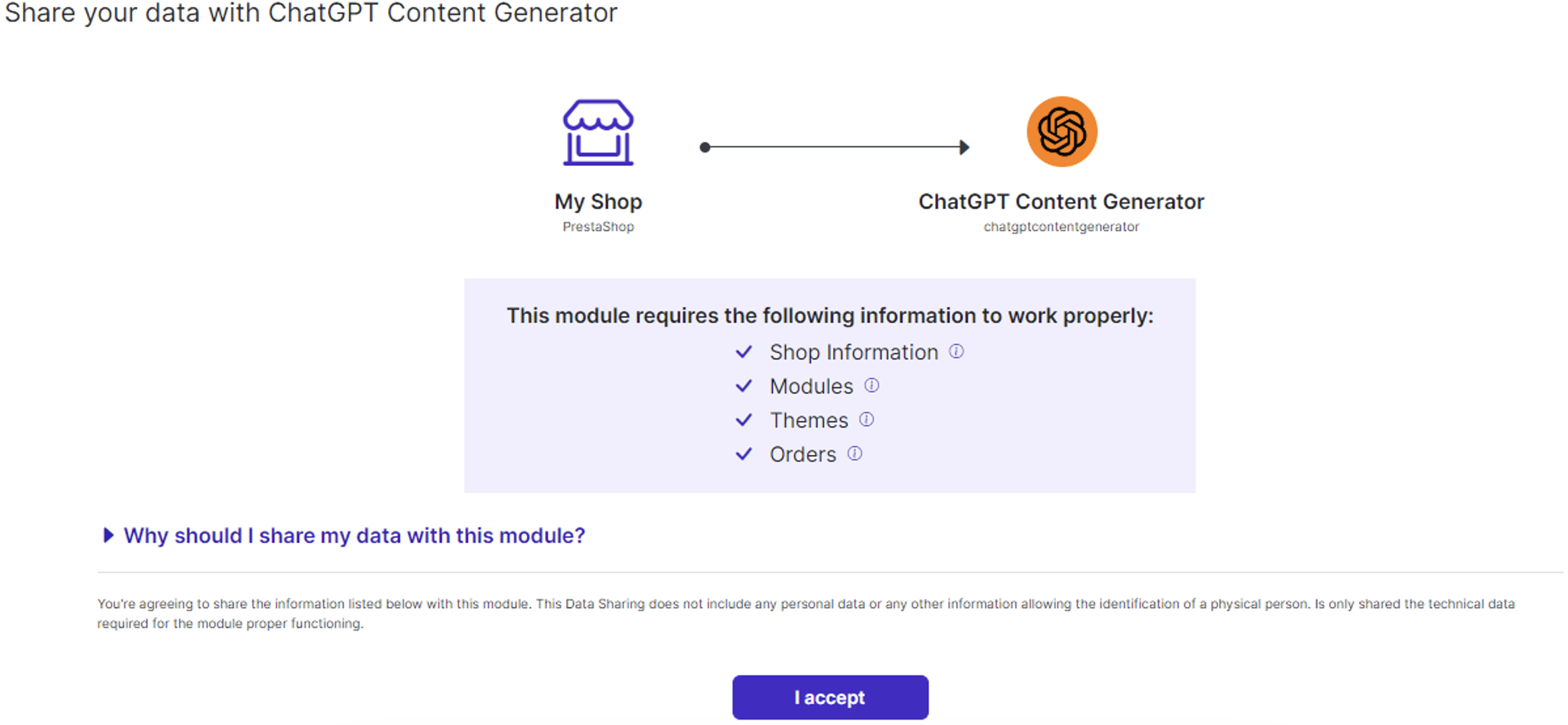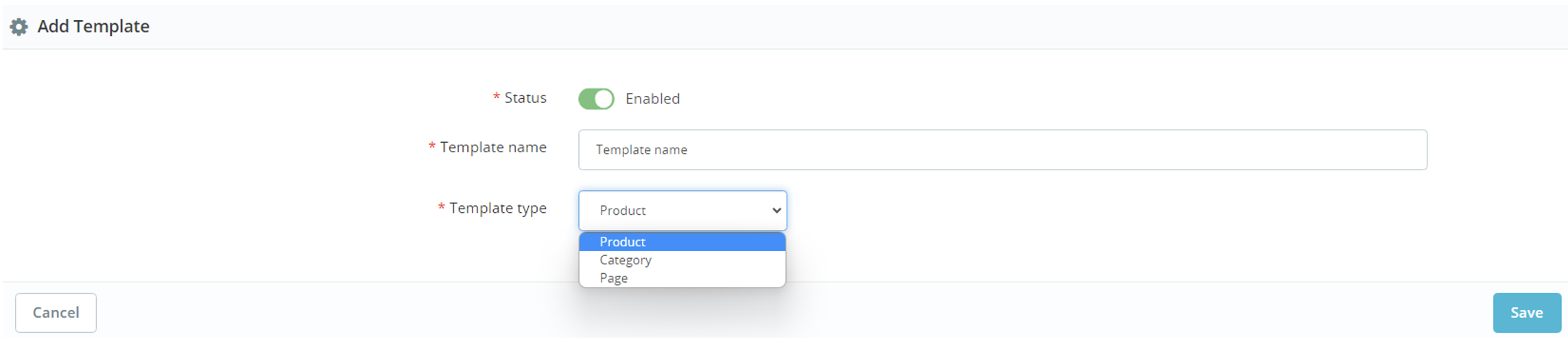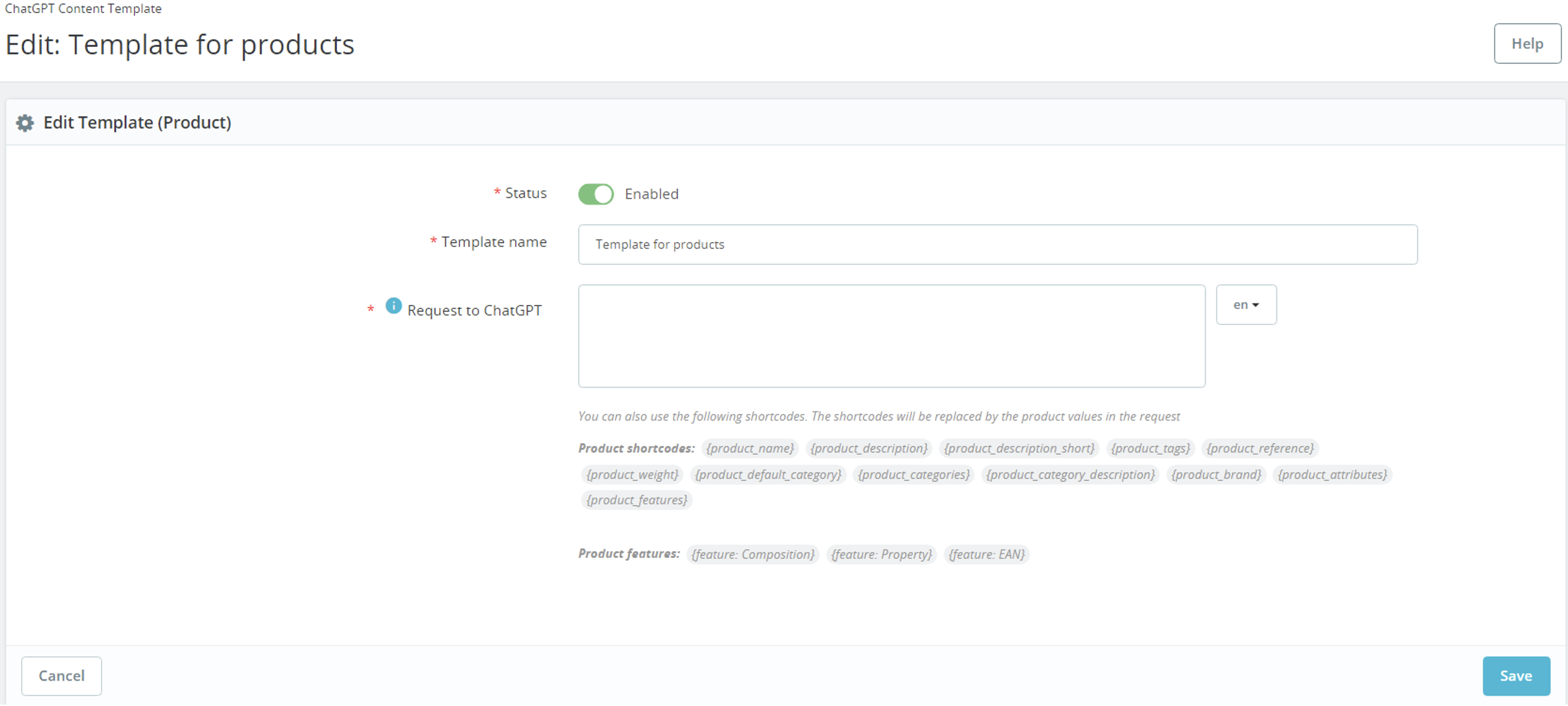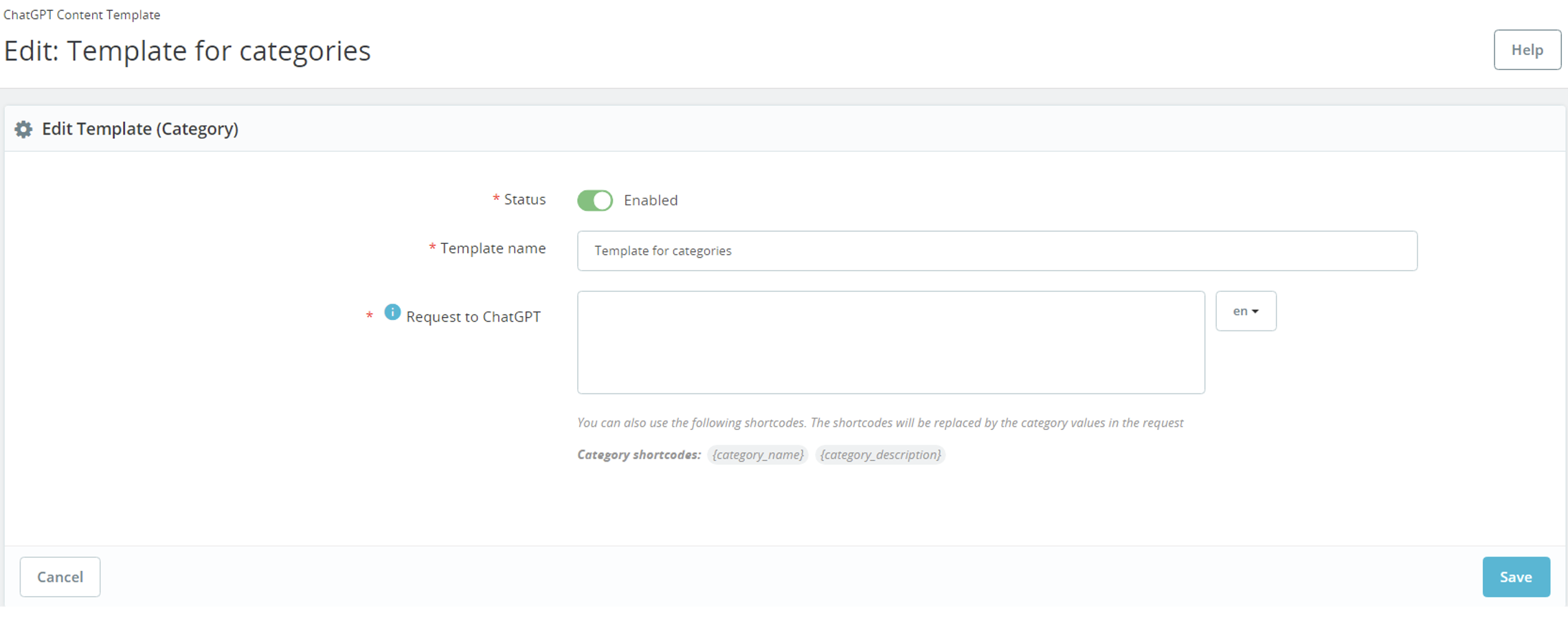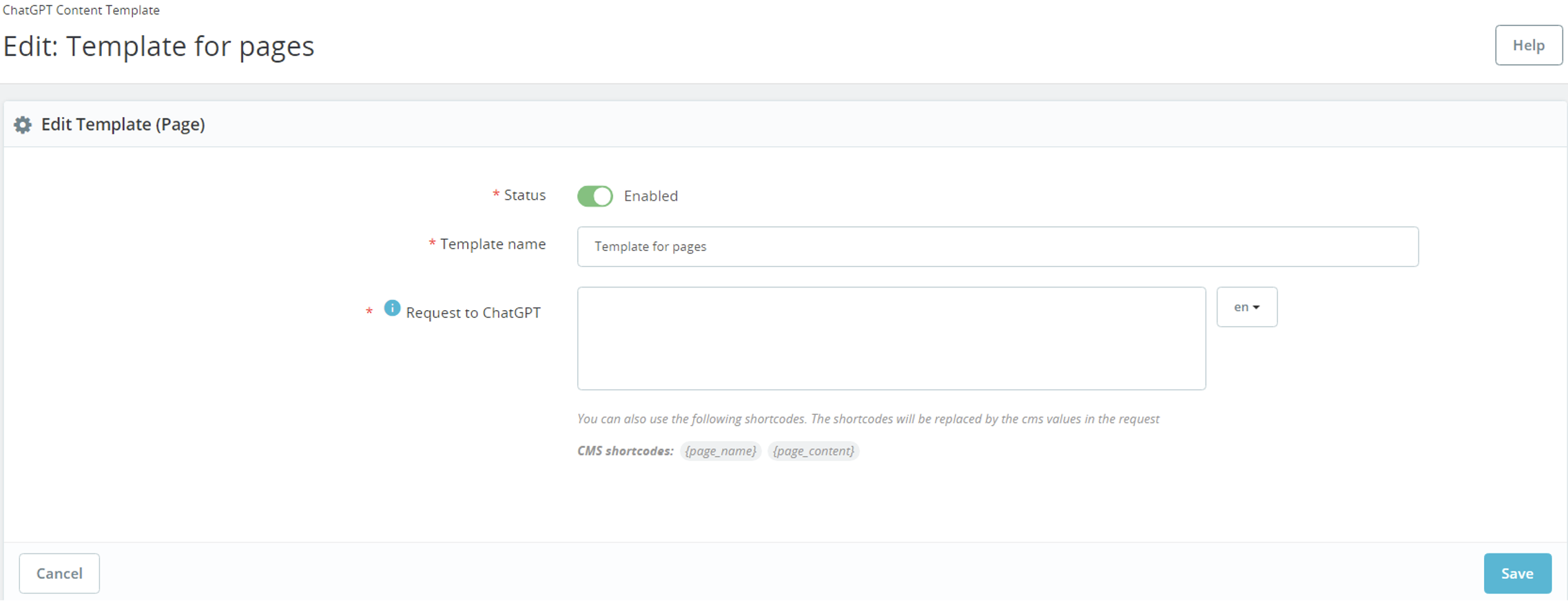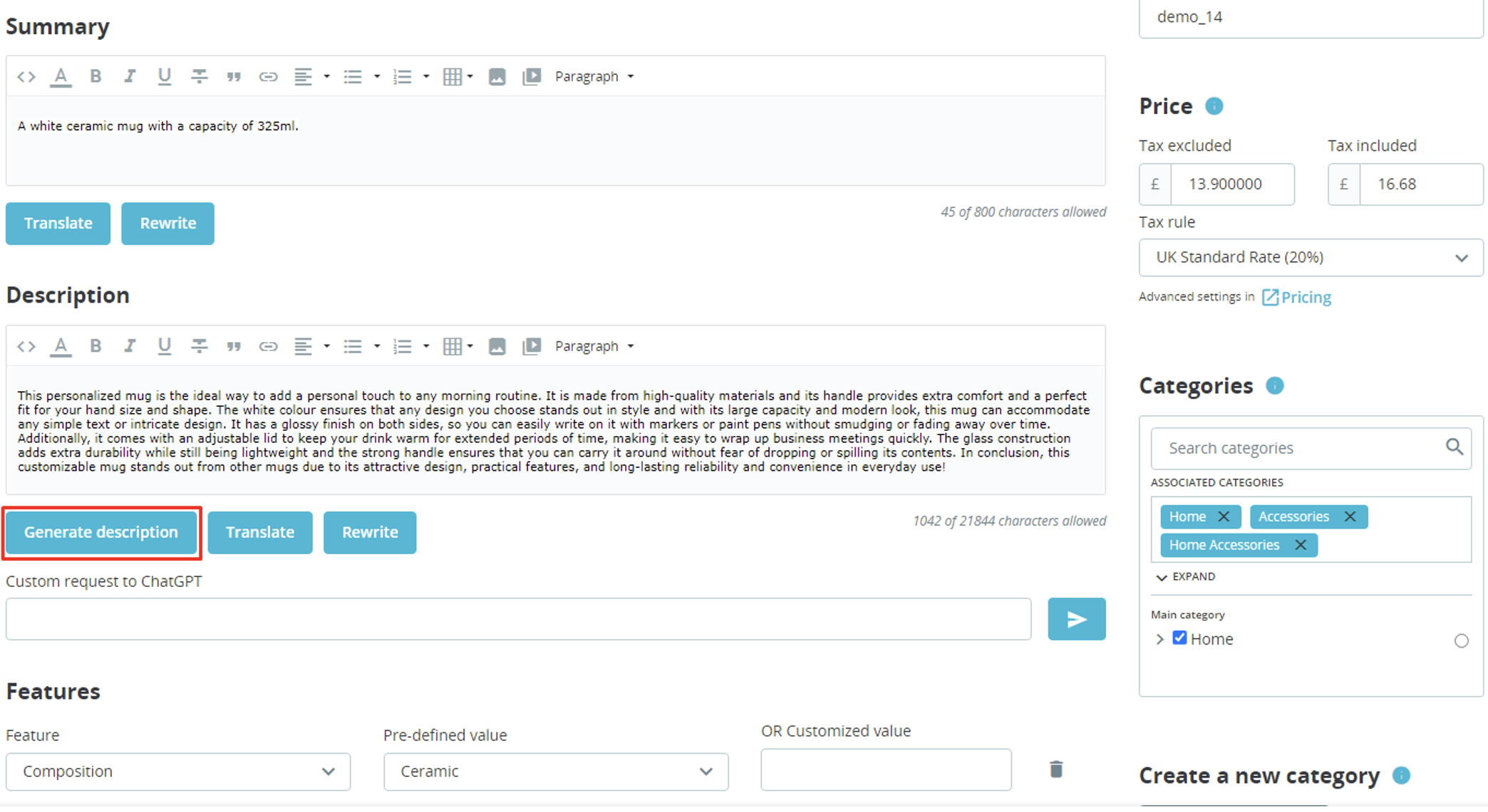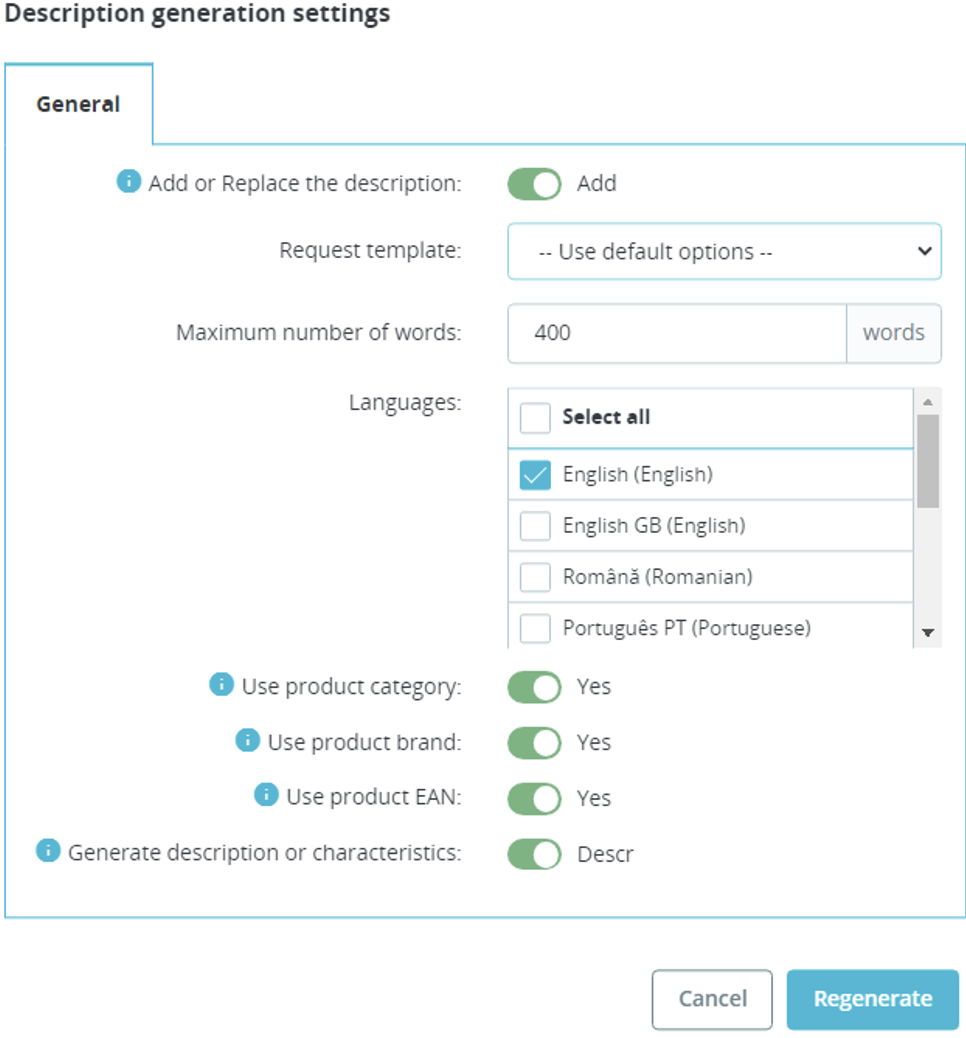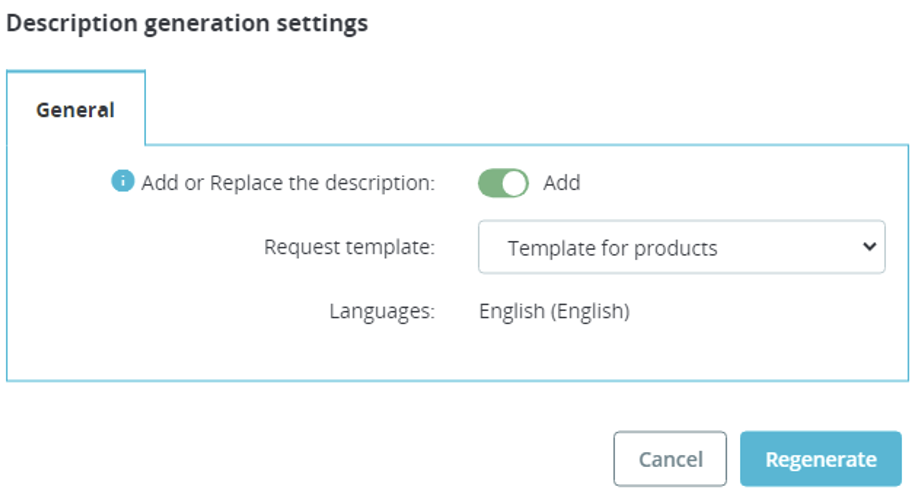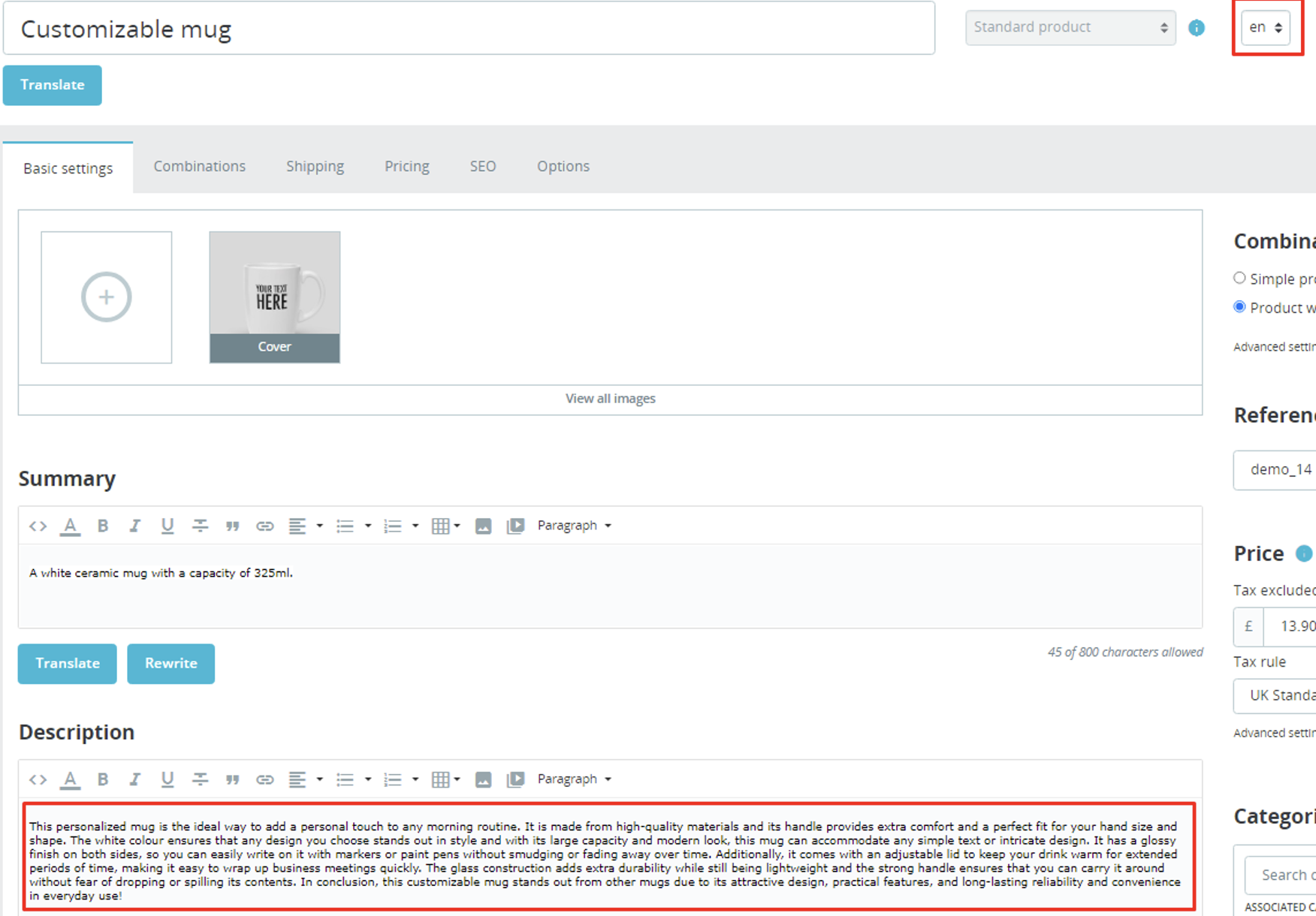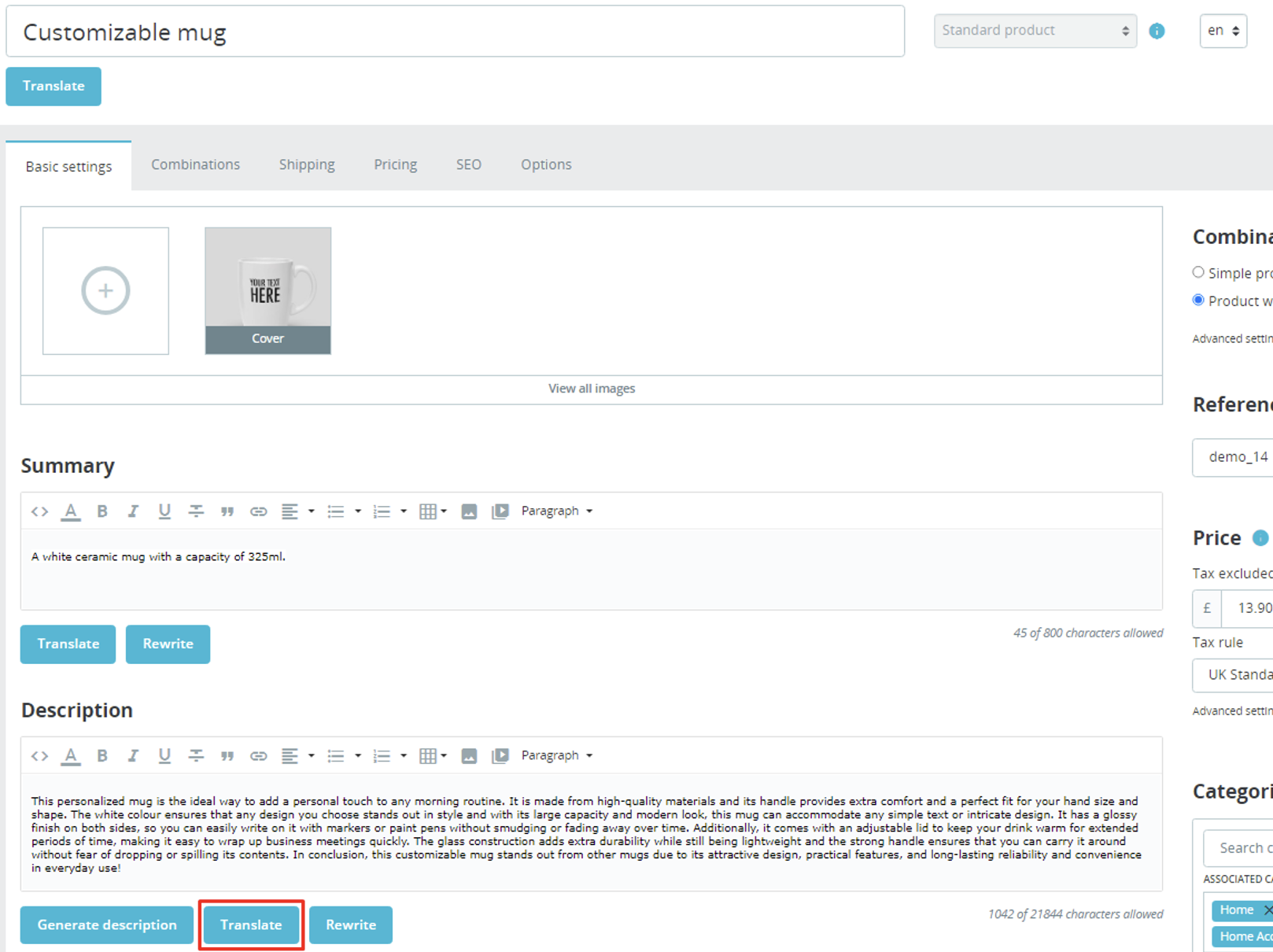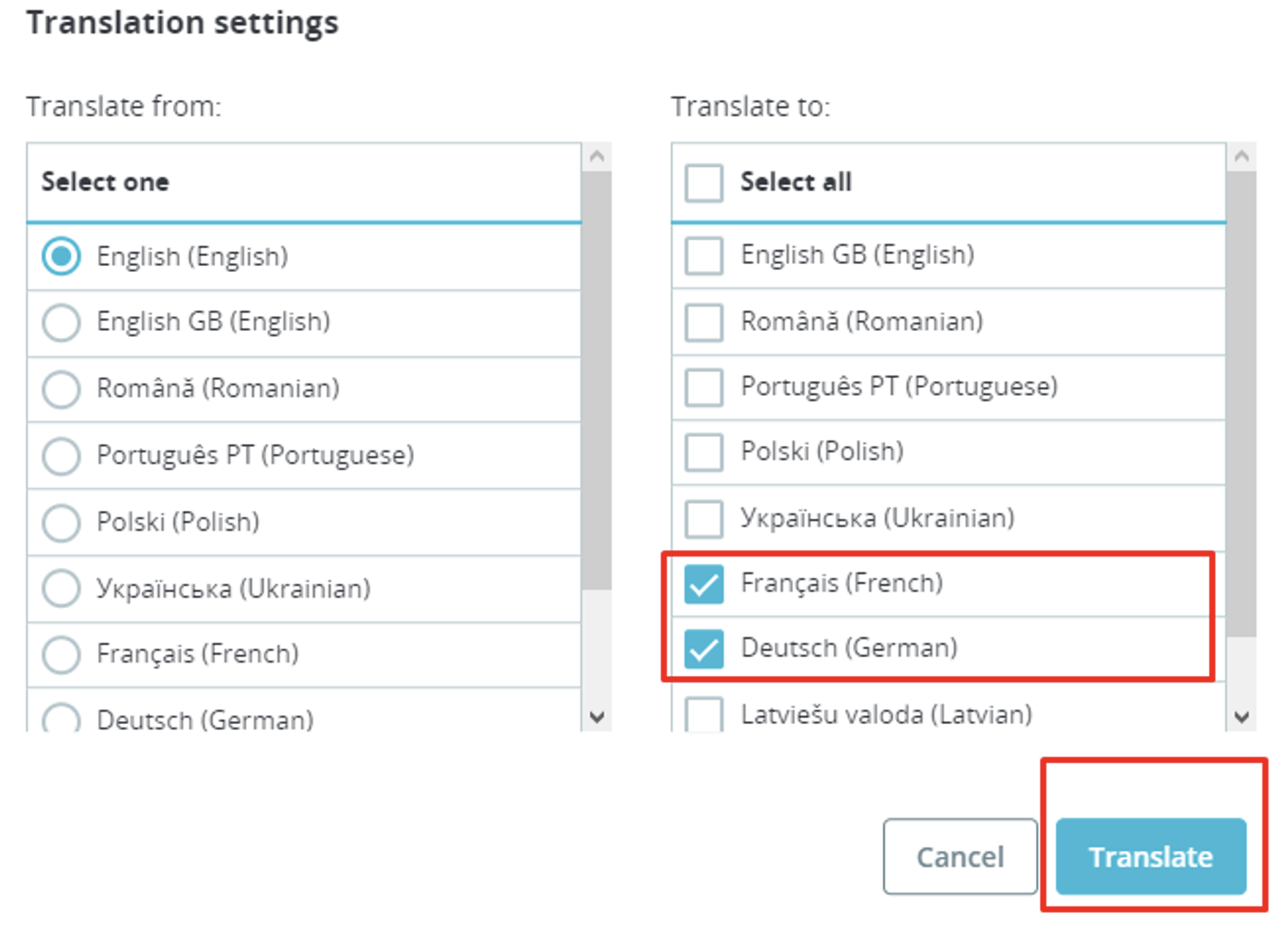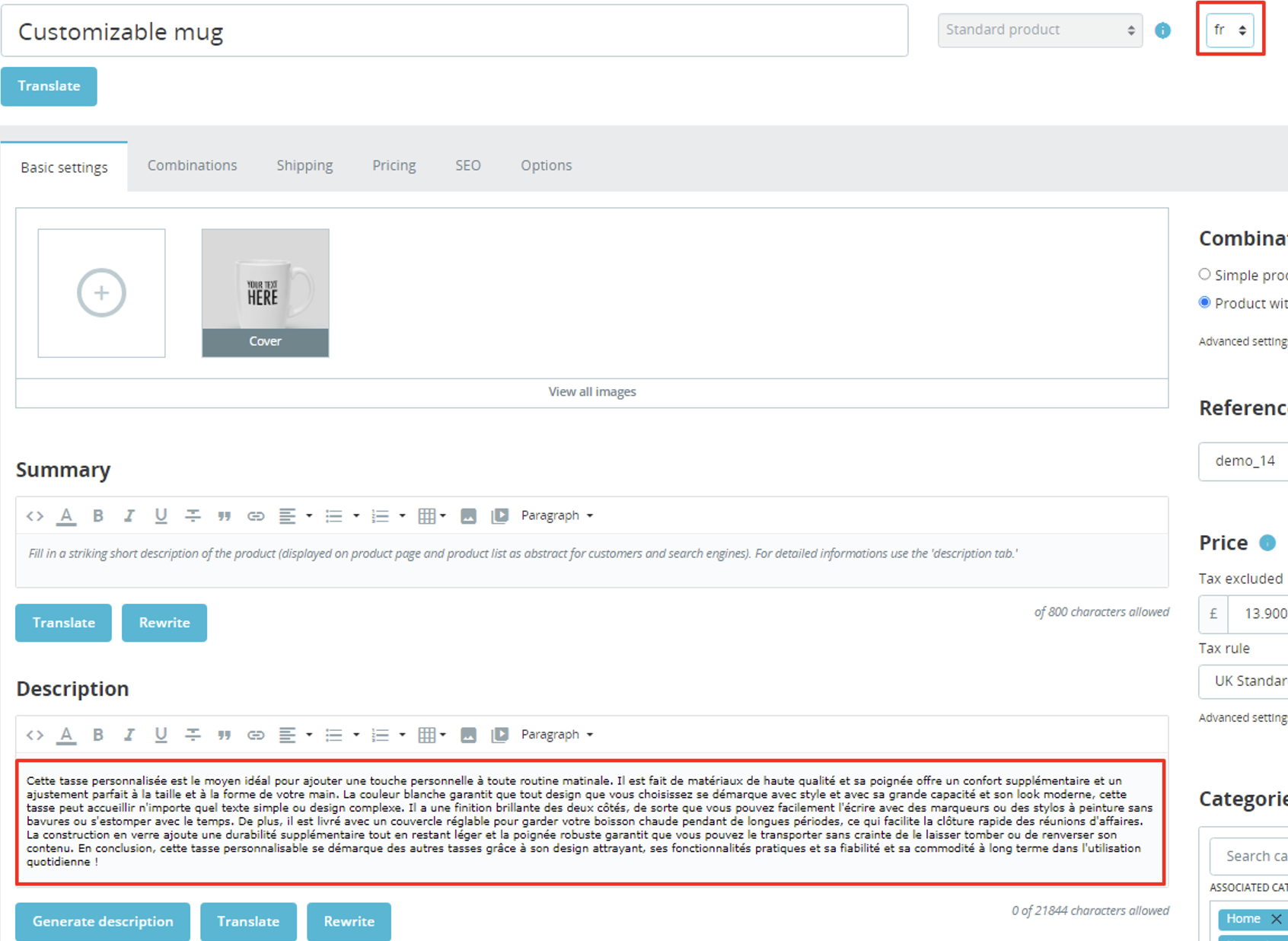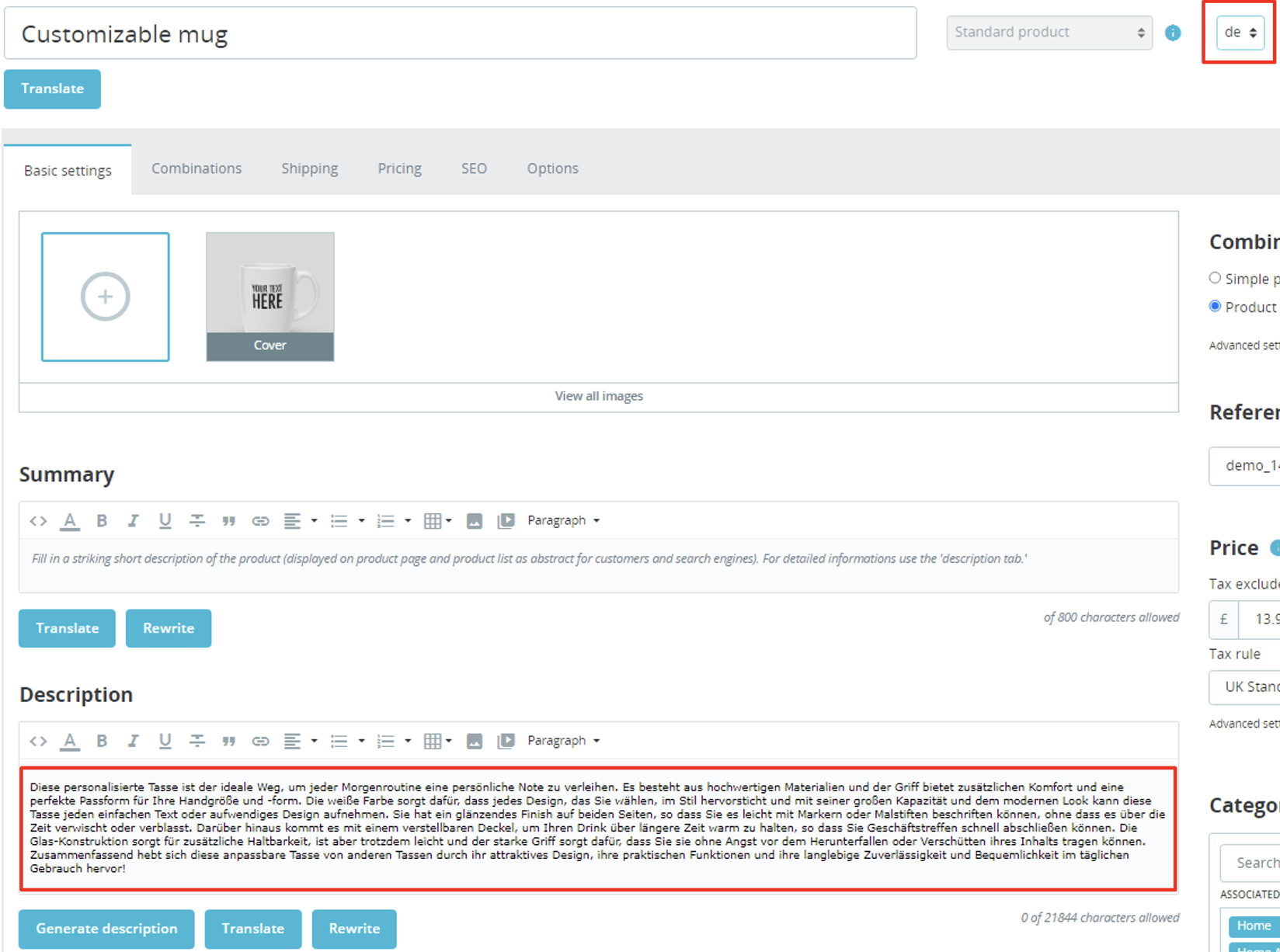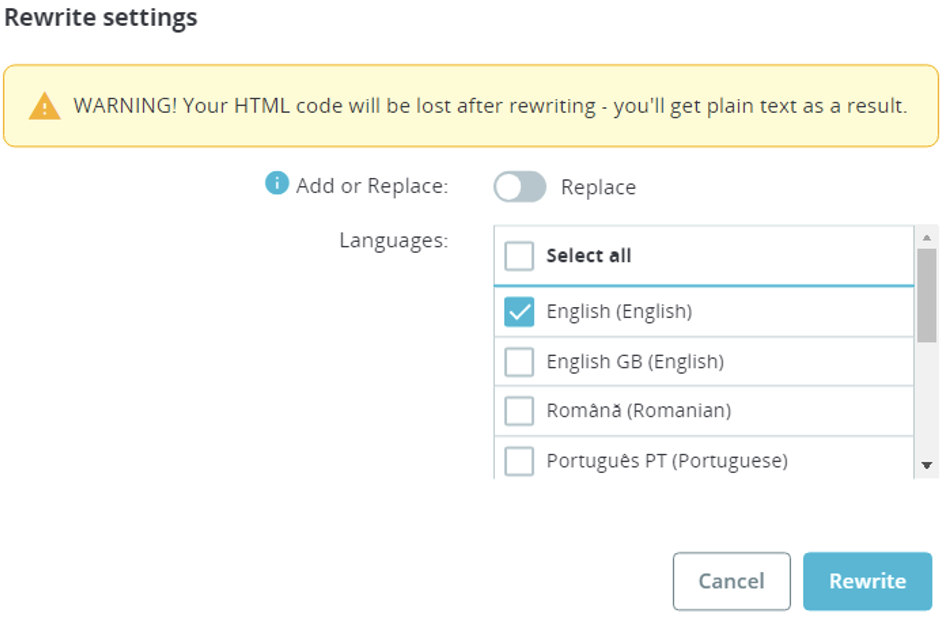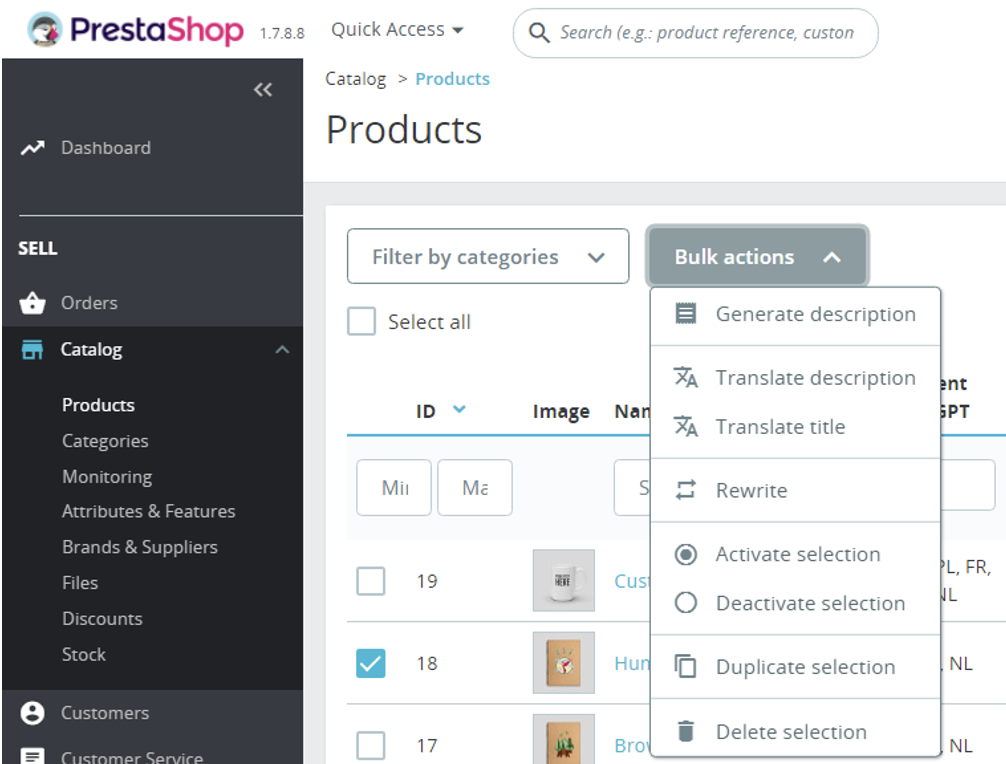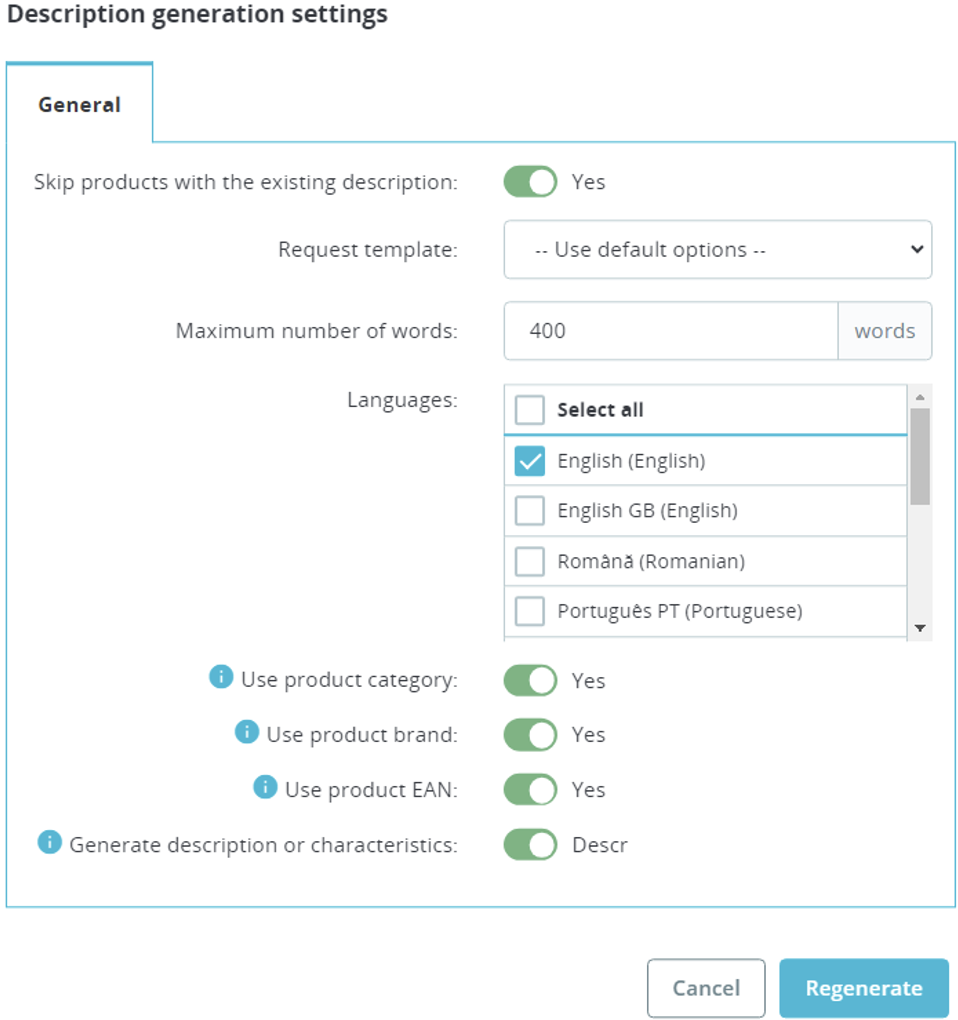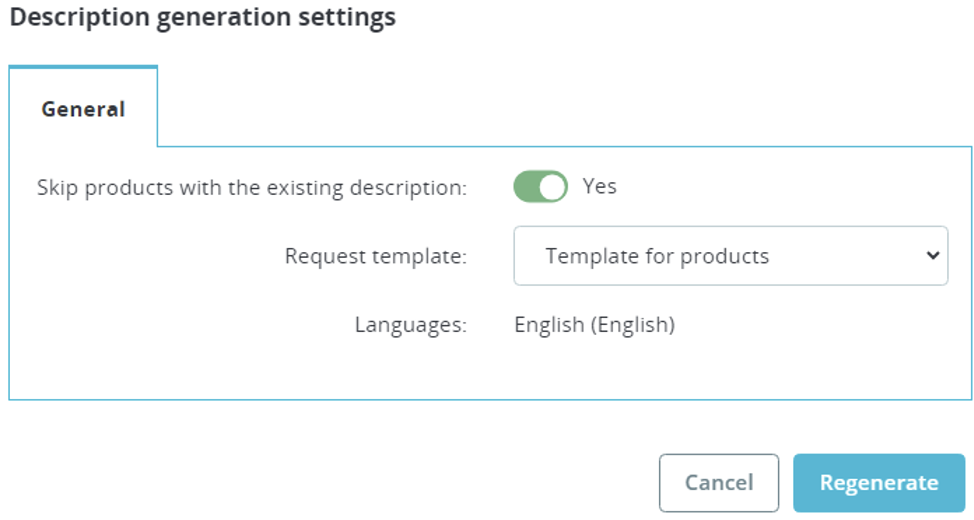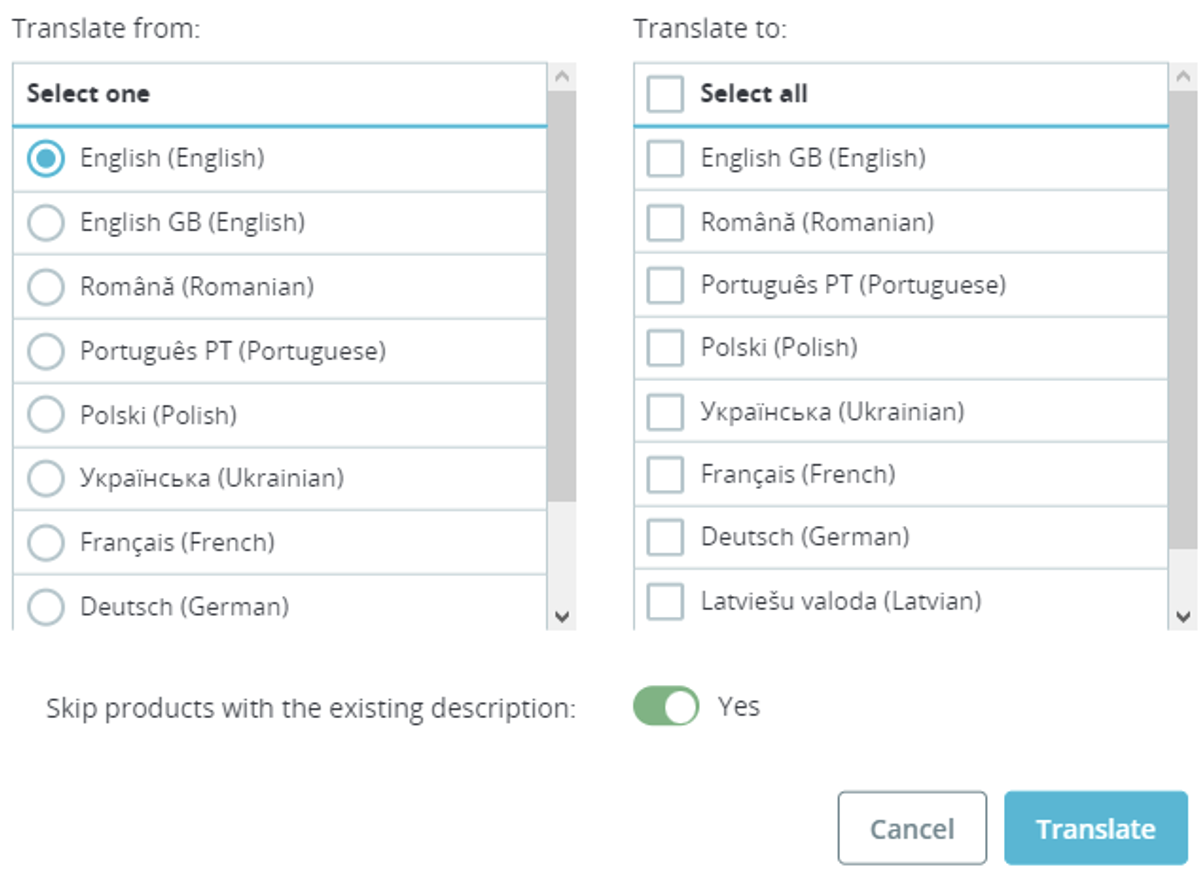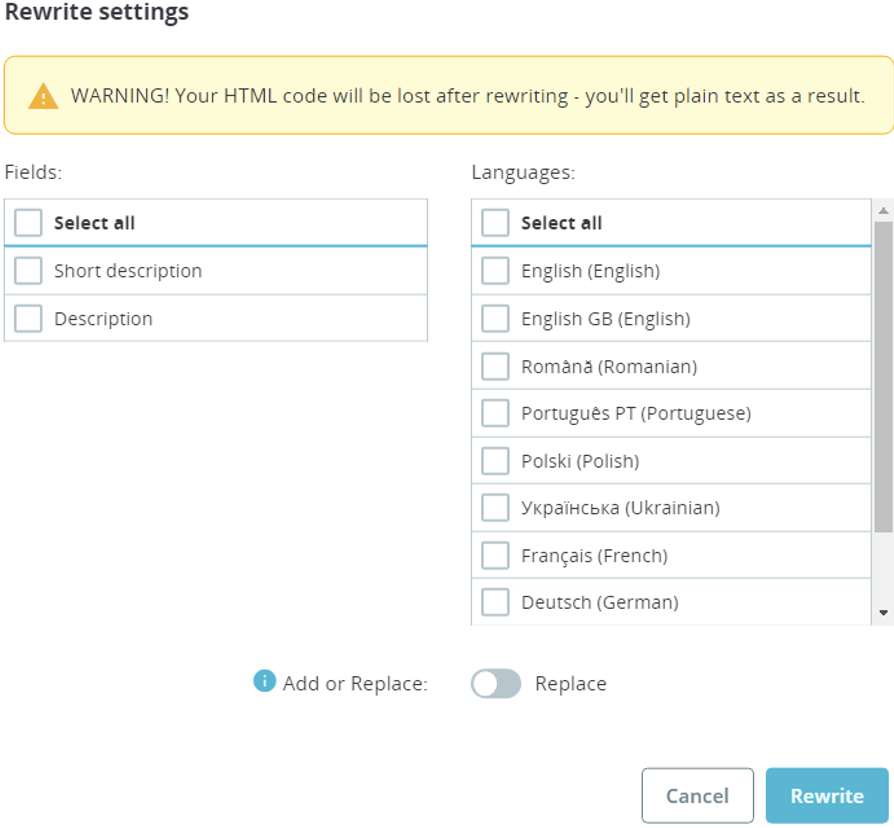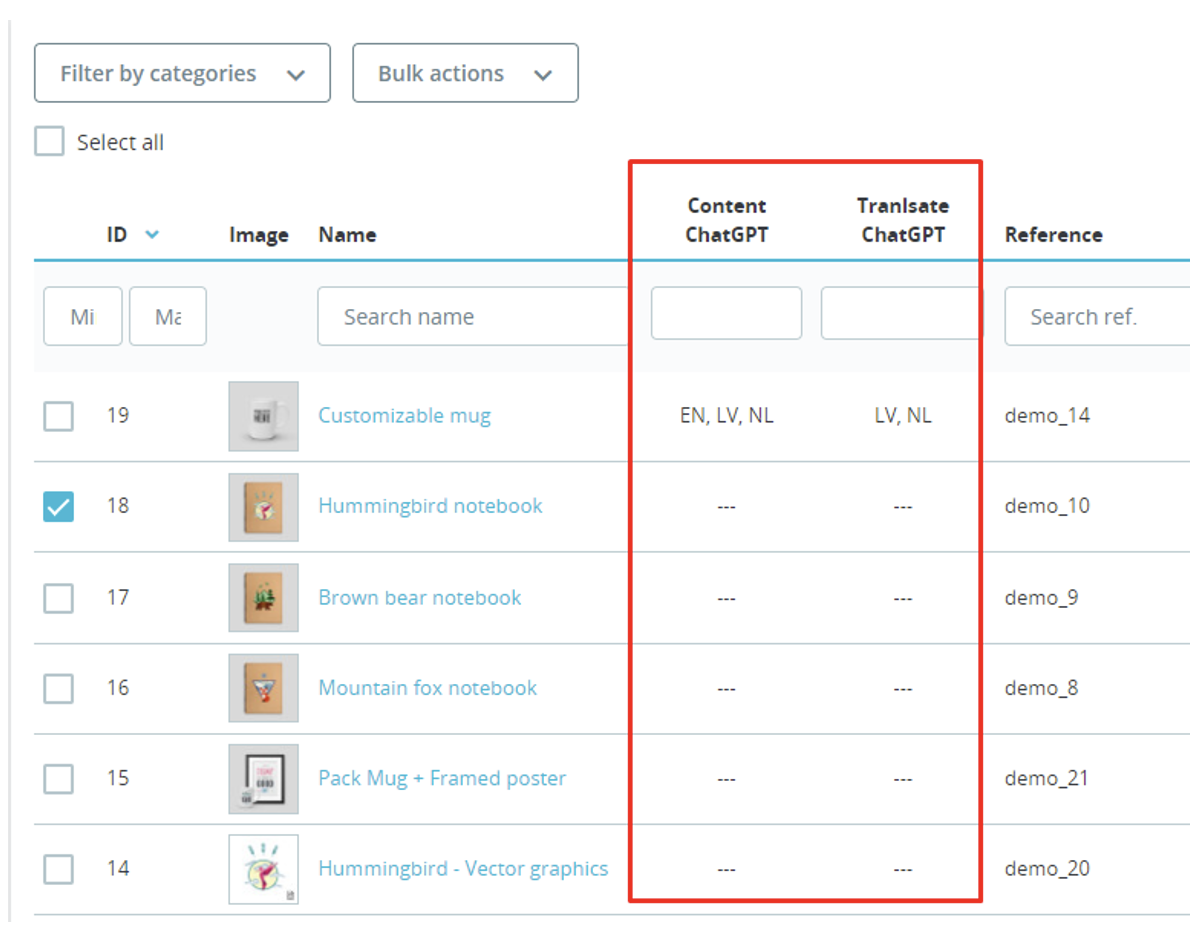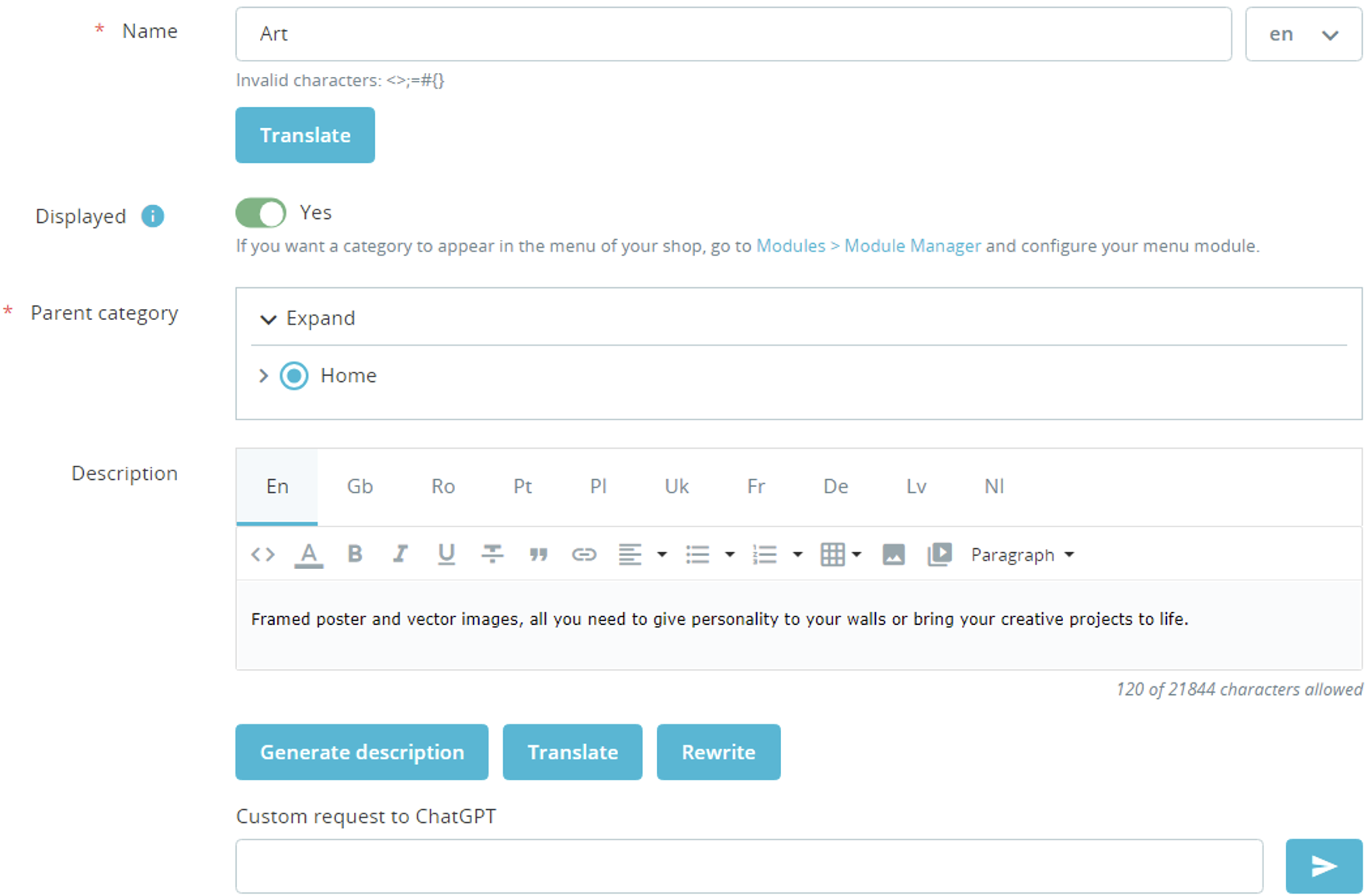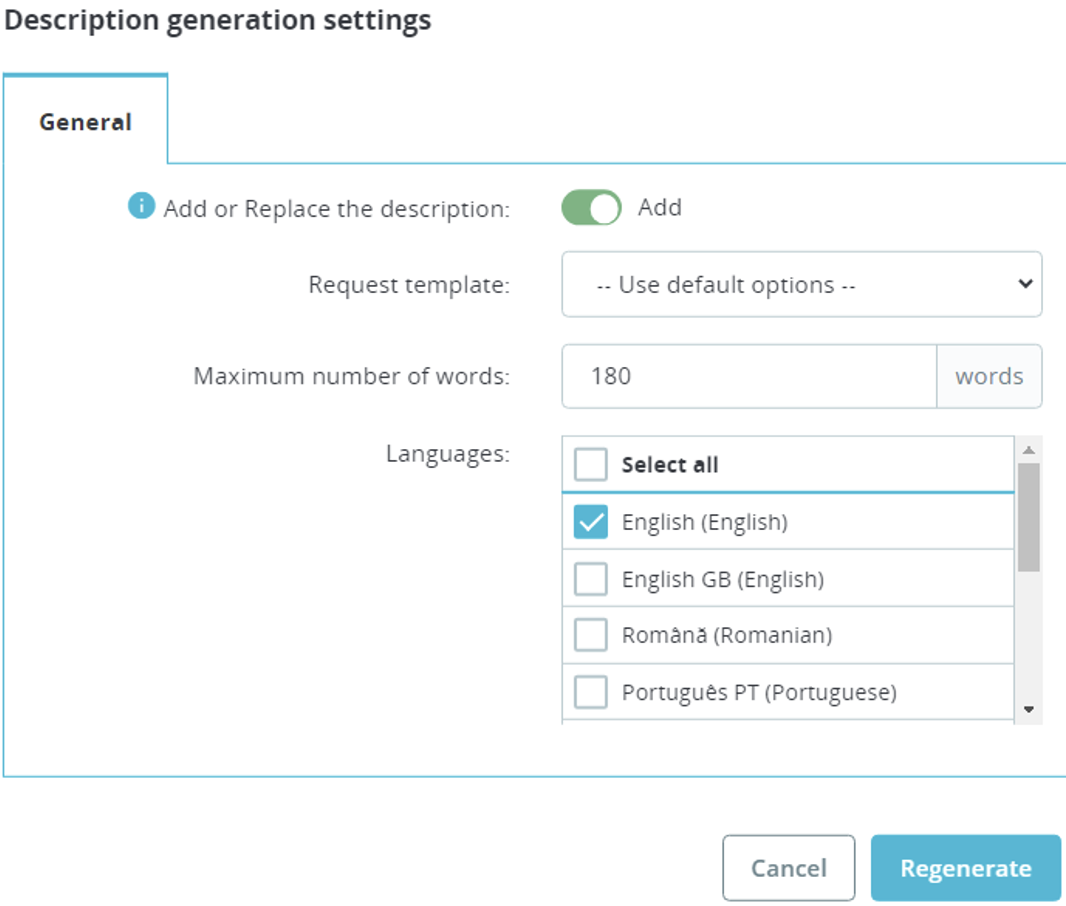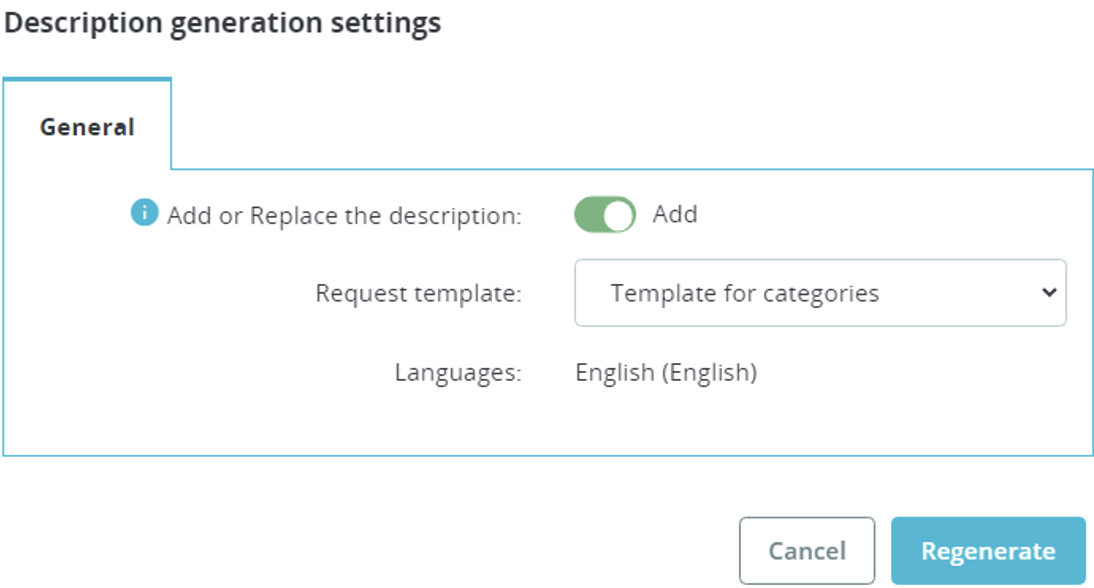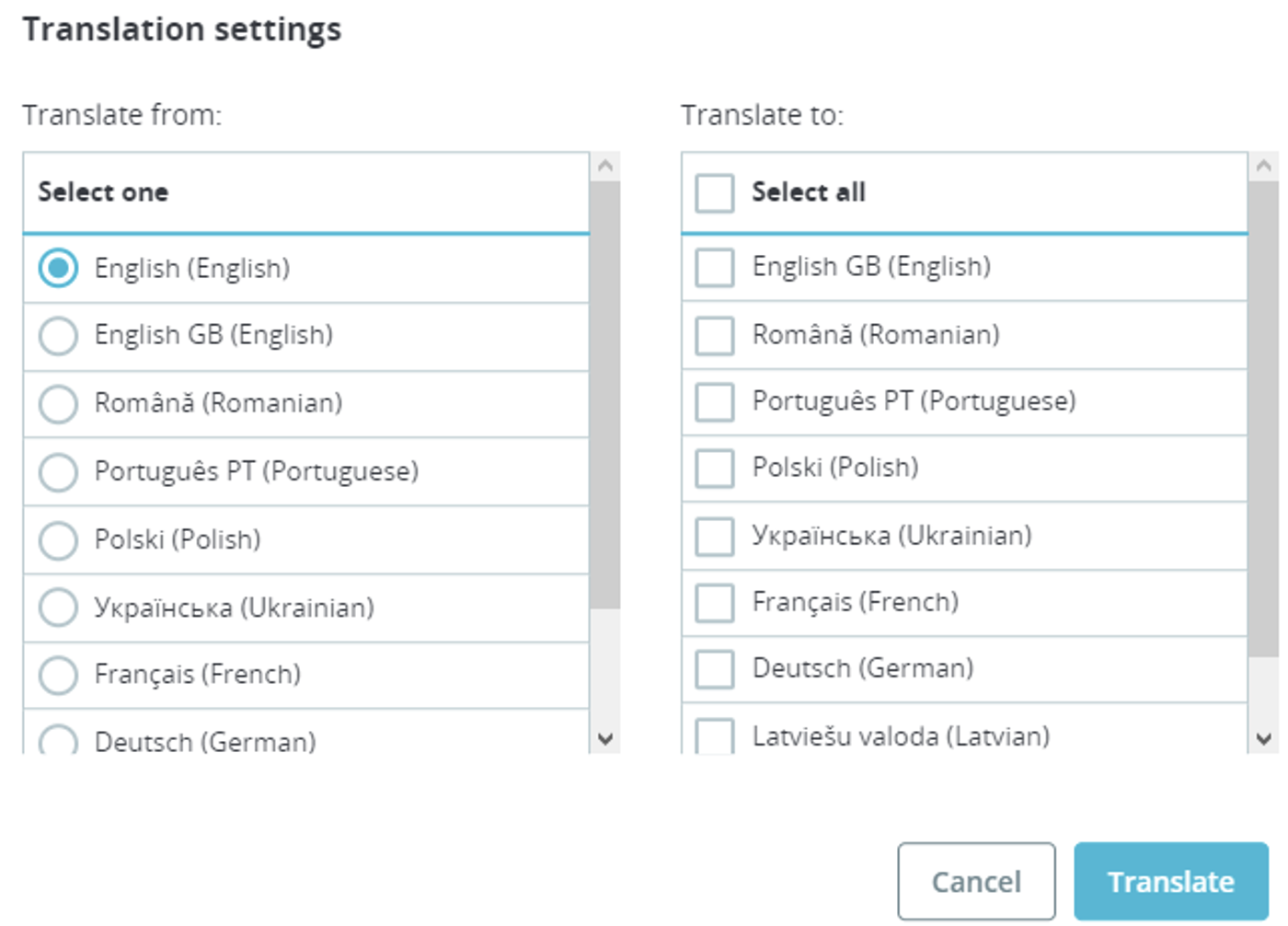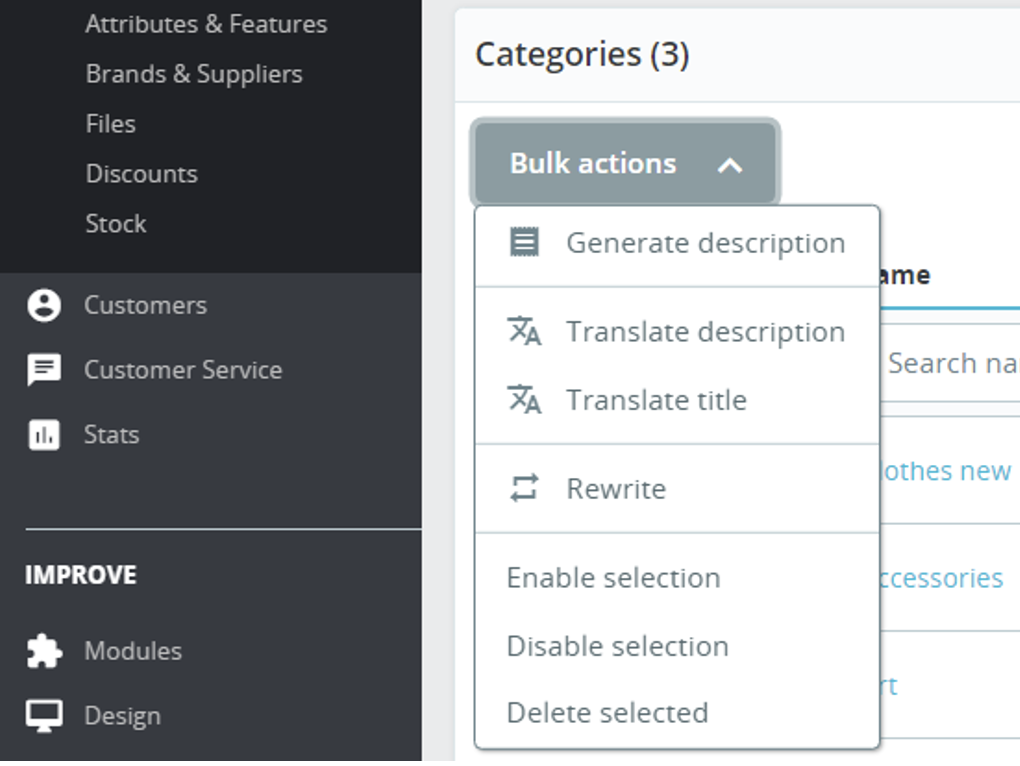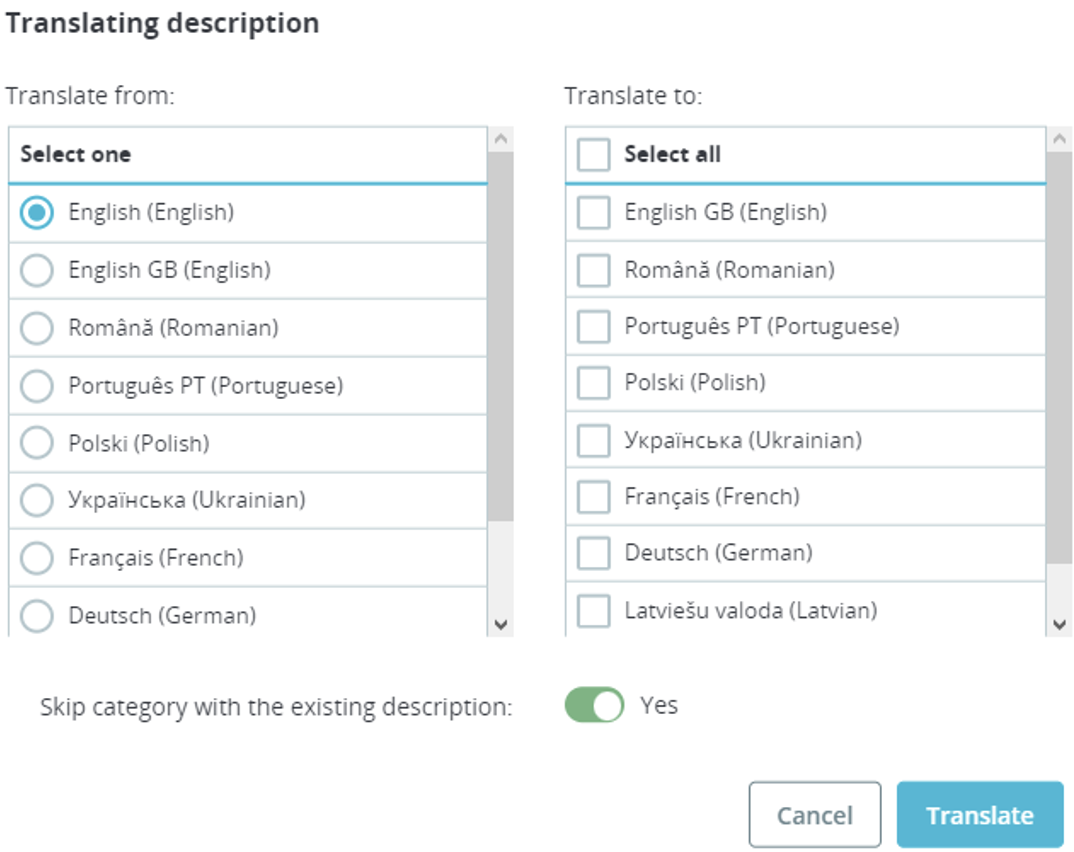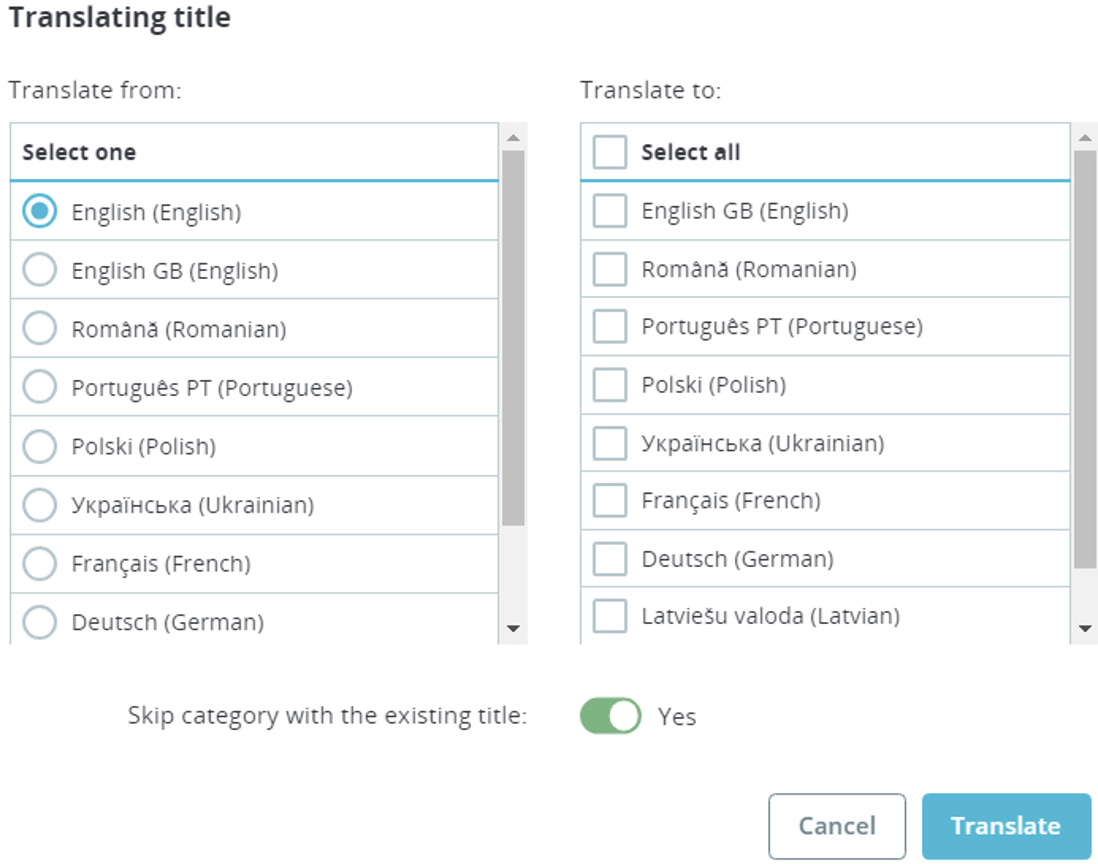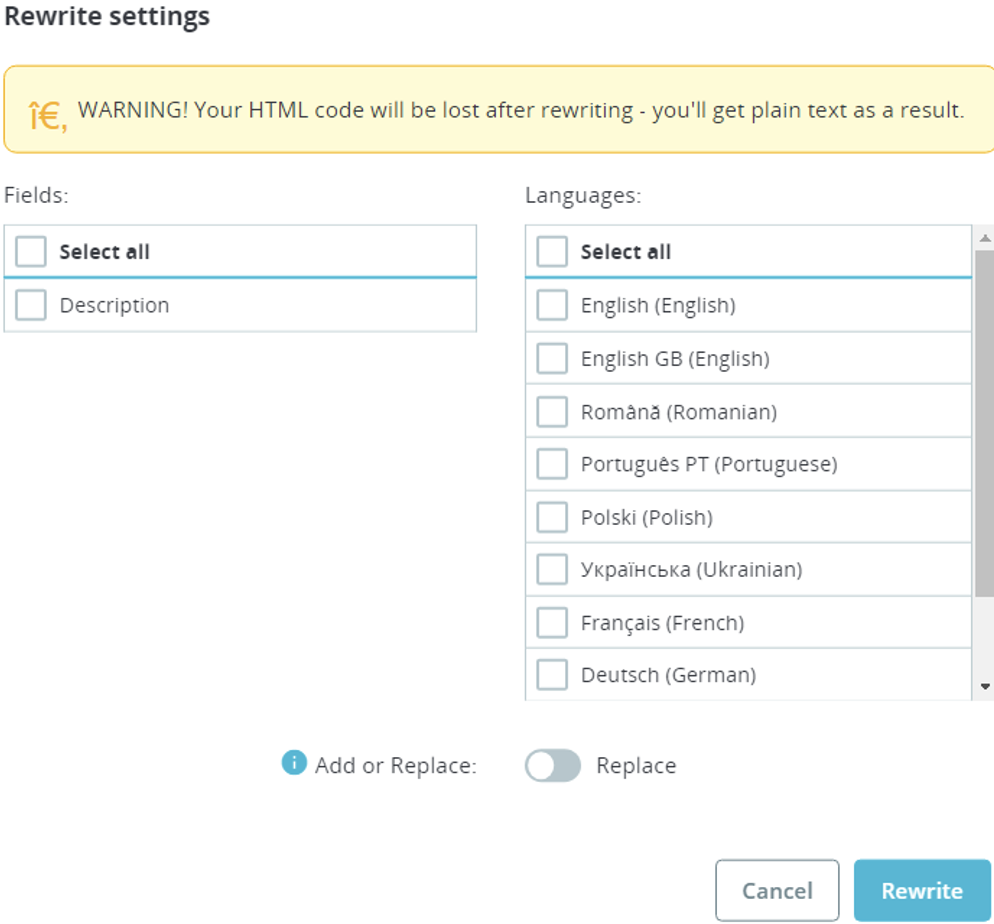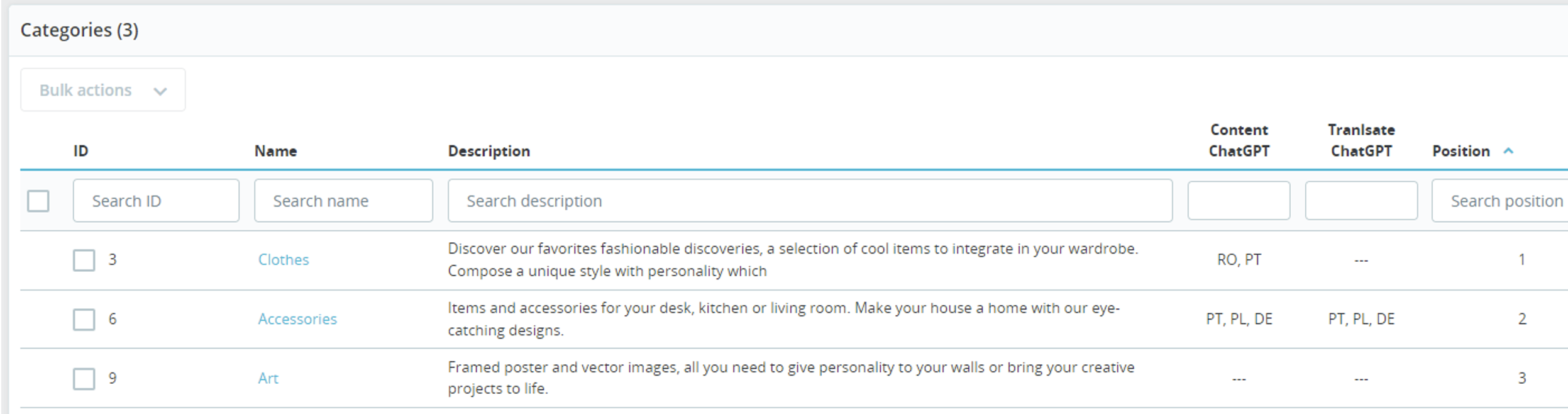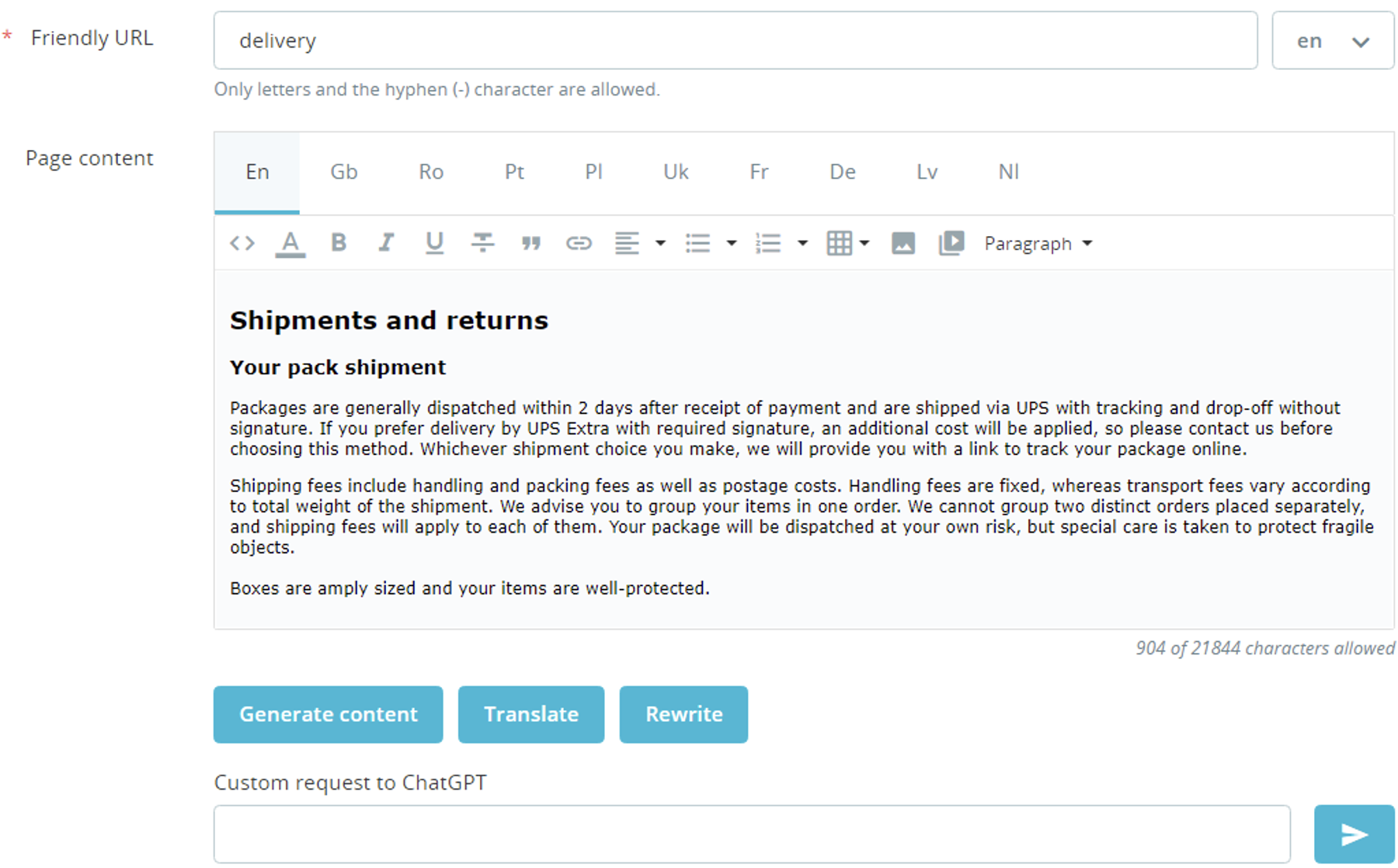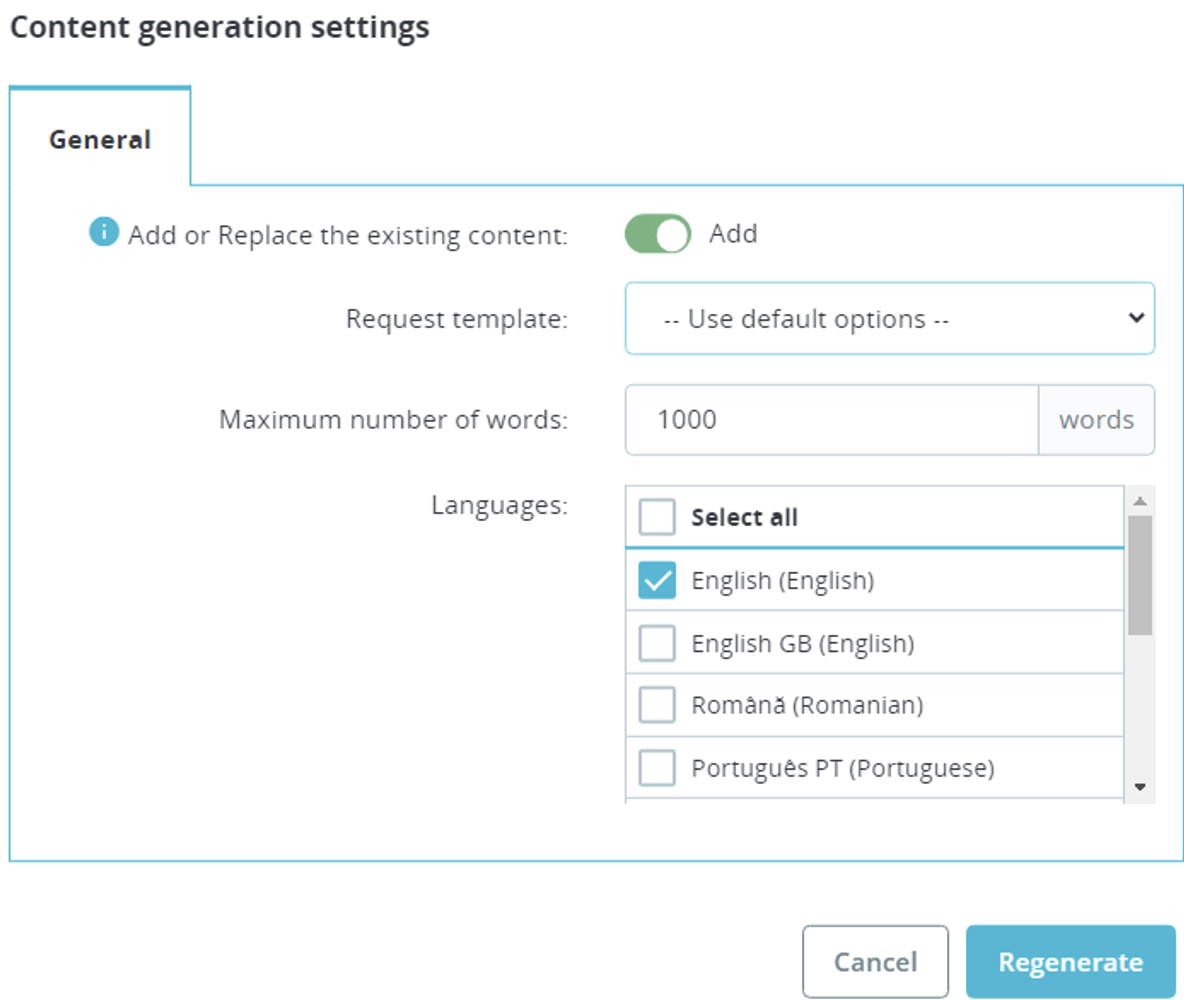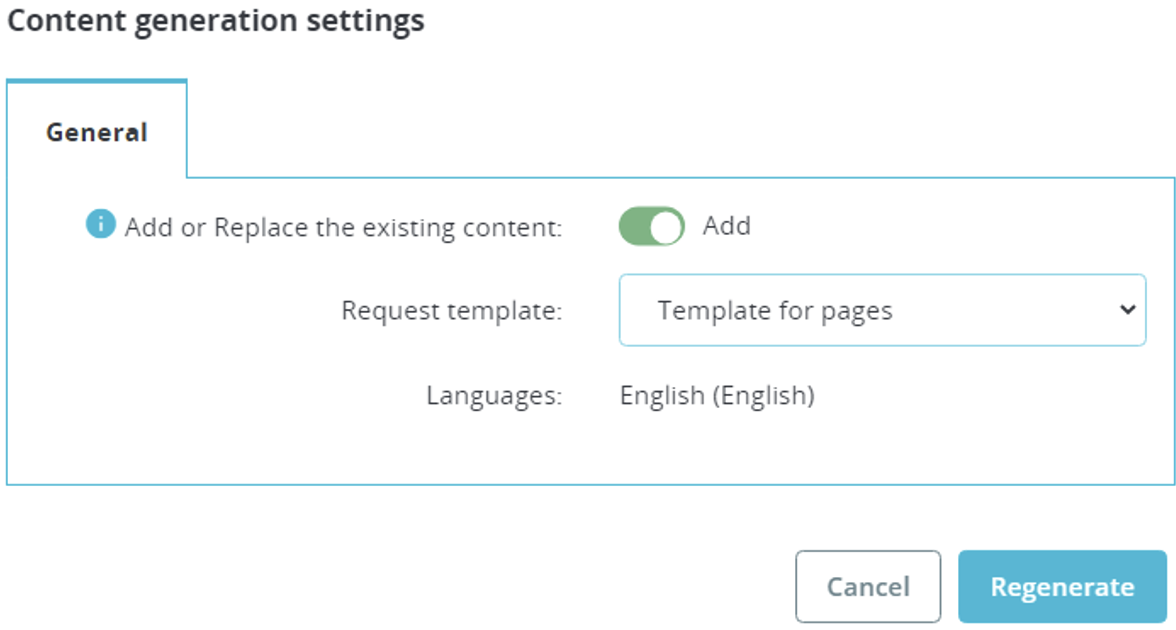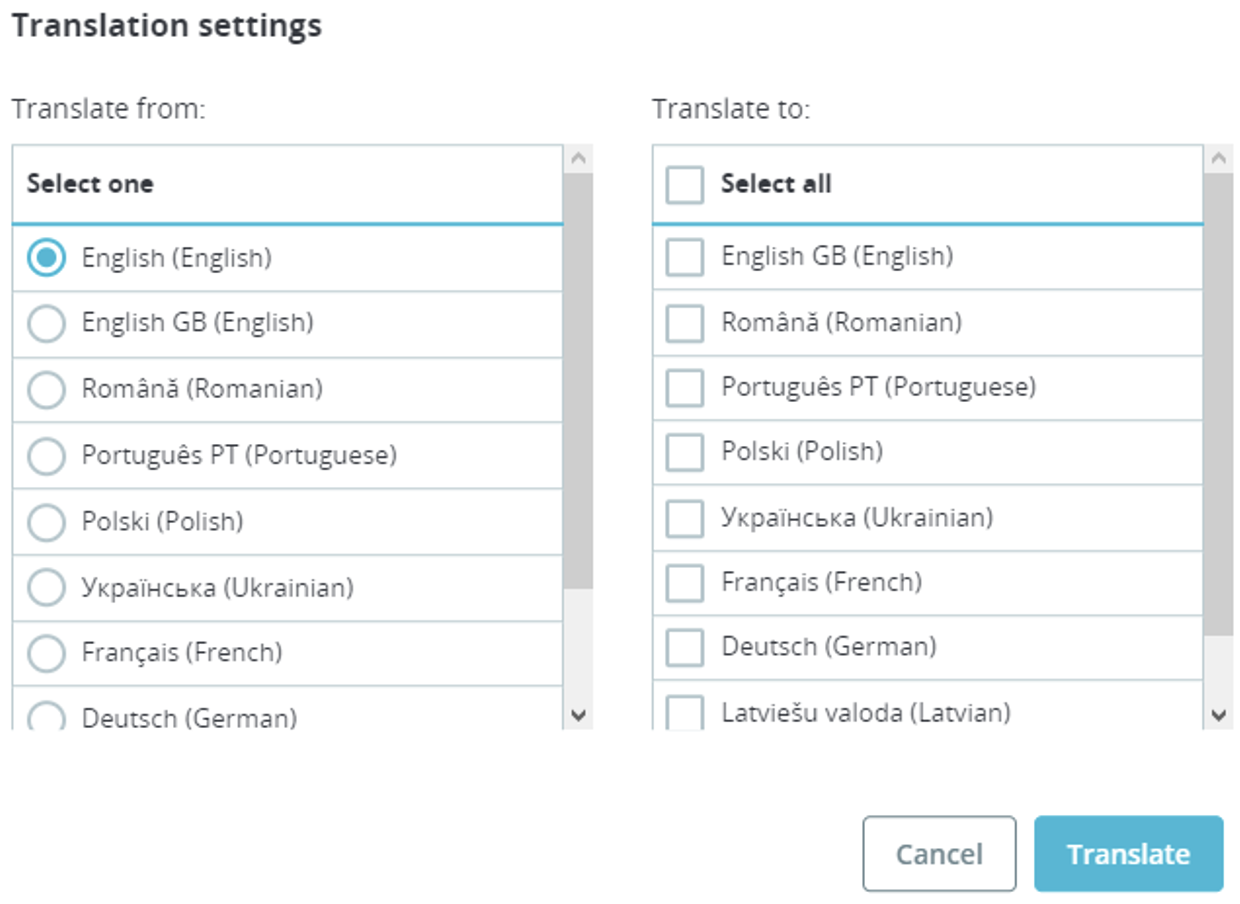ChatGPT Content Generator – PrestaShop module
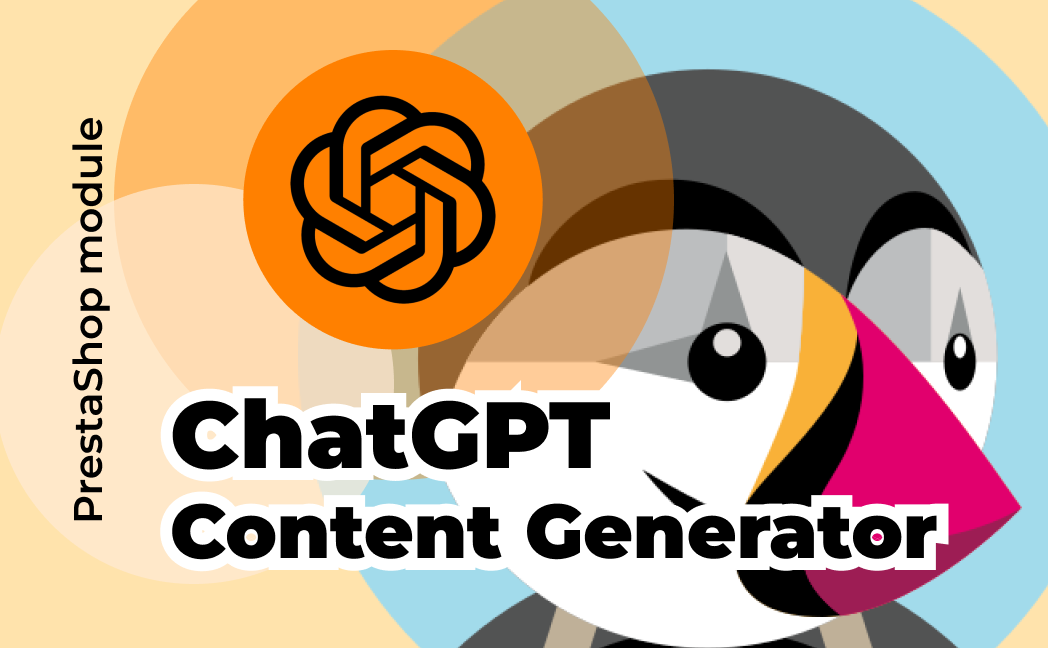
The new module version is here:
https://softsprint.net/2023/12/09/chatgpt-content-generator-blog-prestashop-module/
Goal
Module GENERATES unique SEO-optimized descriptions for products and text content for categories or pages using ChatGPT AI. It can REWRITE texts to make them unique and TRANSLATE. Bulk mode and custom request templates to ChatGPT are allowed.
Tariff plans
Basic
€20
- 30000 products description words
Standard
€30
- 60000 products description words
- 60000 pages content words
Master
€40
- 100000 products description words
- 100000 pages content words
- 20000 categories description words
- custom requests allowed!
Top
€70
- 200000 products description words
- 200000 pages content words
- 60000 categories description words
- custom requests allowed!
Benefits for Merchants
- You don’t pay for using ChatGPT additionally!
- Fast text content generation for products, categories or pages using ChatGPT AI
- Generate products description and characteristics based on EAN
- SEO optimization due to original texts by using ChatGPT AI
- Function of translating already generated text into other languages (for the multilingual site)
- Rewrite your texts functionality to make them unique
- Statistics of used words limits for content generated by ChatGPT AI
- Automatic generation of requests based on your custom request templates
- Custom request templates constructor
- Bulk mode is supported
Benefits for customers
- Site visitors will see complete product descriptions with high-quality text
- Categories will have unique descriptions
- CMS pages will consist of an original text with extended descriptions, etc
Features
- Multilanguage compatibility
- Custom templates constructor for getting the individual results from ChatGPT
- Content generating for products and categories in single or bulk mode
- Rewriting texts in single or bulk mode
- Functionality for generating a list of product characteristics based on EAN
- Adding or replacing an existing description of a product or category
- Bulk translation options
- Ability to choose the initial language from which the translation will be generated from
- The possibility of choosing several languages into which the text will be translated
- Compatibility with the Multishop function
Account connection:
In order to start working with the module, you need to link it to your personal account registered on Prestashop Addons https://addons.prestashop.com
The “Associate” button opens a window where you need to log in and confirm the store’s connection with your account.
You need to confirm access to the store data after connecting to the account and click the “Accept and associate” button to do this.
The data types that will be used by this module will be listed in the pop-up window.
Use of tariff features

Templates
This table displays the created templates with the ability to edit them and create new ones. The number of templates is not limited.
Add Template
Click the Add new button
Add Template fields
- Status – status of template Enabled / Disabled
- Template name – template name for internal use
- Template type – where the template will be used
- Product – product page and products list
- Category – category form and categories list
- Page – cms page
After saving the settings, the template editing page will open.
Edit Template (Product) fields
- Status – status of template Enabled/Disabled
- Template name – template name for internal use
- Request to ChatGPT – template for generating a request to ChatGPT (multilanguage field)
- Product shortcodes – available shortcodes which values will be replaced with product ones
- {product_name} – product name
- {product_description} – product description
- {product_description_short} – product summary
- {product_tags} – product tags
- {product_reference} – product reference
- {product_weight} – product weight
- {product_default_category} – product default category name
- {product_categories} – names of all product categories
- {product_category_description} – description of the default product category
- {product_brand} – product brand
- {product_attributes} – product attributes
- {product_features} – product features
- Product features – specific product feature (each store has its own features defined by admin)
Edit Template (Category) fields
- Status – status of template Enabled/Disabled
- Template name – template name for internal use
- Request to ChatGPT – template for generating a request to ChatGPT (multilanguage field)
- Category shortcodes – available shortcodes which values will be replaced with category ones
- {category_name} – category name
- {category_description} – category description
Edit Template (Page) fields
- Status – status of template Enabled/Disabled
- Template name – template name for internal use
- Request to ChatGPT – template for generating a request to ChatGPT, multilanguage field
- Category shortcodes – available shortcodes which values will be replaced with page ones
- {page_name} – page title
- {page_content} – page content
Product page
The product page has a form to generate the product description. After the product description generation process is completed, the text is automatically placed in the Description field.
Generate description functionality
- Add or Replace the description
- Add – generate a new product and insert a new text after the existing one
- Replace – replace the existing product description with a new one
- Request template – available templates for request generation
- Maximum number of words – maximum number of words to generate text
- Languages – languages for which the product description will be generated
- Use product category – use category name to generate product description to improve the results
- Use product brand – use the brand name to generate the product description to improve the results
- Use product EAN – use the EAN code to generate the product description to improve the results
- Generate description or characteristics
- Charact – a list of product characteristics will be generated
- Descr – the product description text will be generated
Translate functionality
- Translate from – the initial language from which the text will be translated. Only one initial language can be selected
- Translate to – languages into which the text will be translated. You can choose several
The translation works as follows:
- we have some text description in En:
- Click on the Translate button
- Select languages for translation and click the “Translate” button:
- The original text from English will be translated into French and German:
Rewrite functionality
- Add or Replace
- Add – generate a new content and insert a new text after the existing one
- Replace – replace the existing product content with a new one
- Languages – languages for which the product content will be generated
Products list (Bulk actions)
“Bulk actions” is an option available in the list of products that allows you to generate and translate the description for several products.
Generate description:
- Skip products with the existing description – skip products that have a description
- Add or Replace the description
- Add – generate a new product description and insert generated text after the existing one
- Replace – replace the existing product description with a new one
- Request template – available templates for request generation
- Maximum number of words – maximum number of words to generate text
- Languages – languages for which the product description will be generated
- Use product category – use category name to generate product description to improve the results
- Use product brand – use the brand name to generate the product description to improve the results
- Use product EAN – use the EAN code to generate the product description to improve the results
- Generate descriptions or characteristics
- Charact – a list of product characteristics will be generated
- Descr – the product description text will be generated
Translate description or Translate title
- Translate from – the initial language from which the text will be translated. Only one language can be selected
- Translate to – languages into which the text will be translated. You can choose several languages
- Skip products with the existing description – if Yes is selected, the module will not translate the description for products that already have a description for the selected language in the Translate to column
Rewrite
- Fields – fields for which content will be rewritten
- Languages – languages for which the product content will be rewritten
- Add or Replace
- Add – generate new content and insert a new text after the existing one
Replace – replace the existing product content with a new one
Product table columns
Content ChatGPT – a column displaying the languages (language code) for which the product description has already been generated
Tranlsate ChatGPT – a column displaying the languages (language code) for which the product description was translated
Category form
Each category page has form to generate a description of the particular category.
Generate description functionality
- Add or Replace the description
- Add – generate a new category description and insert the new text after the existing one
- Replace – replace the existing category description with a new one
- Request template – available templates for request generation
- Maximum number of words – maximum number of words to generate text
- Languages – languages for which the category description will be generated
Translate functionality
- Translate from – the initial language from which the text will be translated. Only one language can be selected
- Translate to – languages into which the text will be translated. You can choose several languages.
After the category description generation process is completed, the text is automatically placed in the description field.
Categories list (Bulk actions)
Bulk actions is an option available in the list of categories that allows you to generate, translate and rewrite the content for several categories.
Generate description
- Skip category with the existing description – skip categories that have a description
- Add or Replace the description
- Add – generate a new category description and insert the new text after the existing one
- Replace – replace the existing category description with a new one
- Request template – available templates for request generation
- Maximum number of words – maximum number of words to generate text
Languages – languages for which the category description will be generated
Translate the description or Translate the title
- Translate from – the initial language from which the text will be translated. Only one language can be selected
- Translate to – languages into which the text will be translated. You can choose several languages.
Skip category with the existing description – if Yes is selected, the program will not translate the description for categories that already have a description for the selected language in the Translate to column.
Rewrite
- Fields – fields for which content will be rewritten
- Languages – languages for which the product content will be generated
- Add or Replace
- Add – generate new content and insert a new text after the existing one
- Replace – replace the existing product content with a new one
Categories table columns
Content ChatGPT – a column displaying languages (language code) for which a category description has already been generated
Translate ChatGPT – a column displaying the languages (language code) for which the category description translated
Cms Page form:
The CMS page has a panel for generating page content.
Generate content functionality
- Add or Replace the existing content
- Add – generate a new page content and insert generated text after the existing one
- Replace – replace the existing content of the page with a new one
- Request template – available templates for request generation
- Maximum number of words – maximum number of words to generate text
Languages – languages for which page content will be generated
Translate functionality
- Translate from – the initial language from which the text will be translated. Only one language can be selected
- Translate to – languages into which the text will be translated. You can choose several languages
After the page content generation process is completed, the text is automatically placed in the content field.
Installation:
- Upload the module through the Backoffice (Modules > Add New Module)
- Hit Install it and enter the configuration