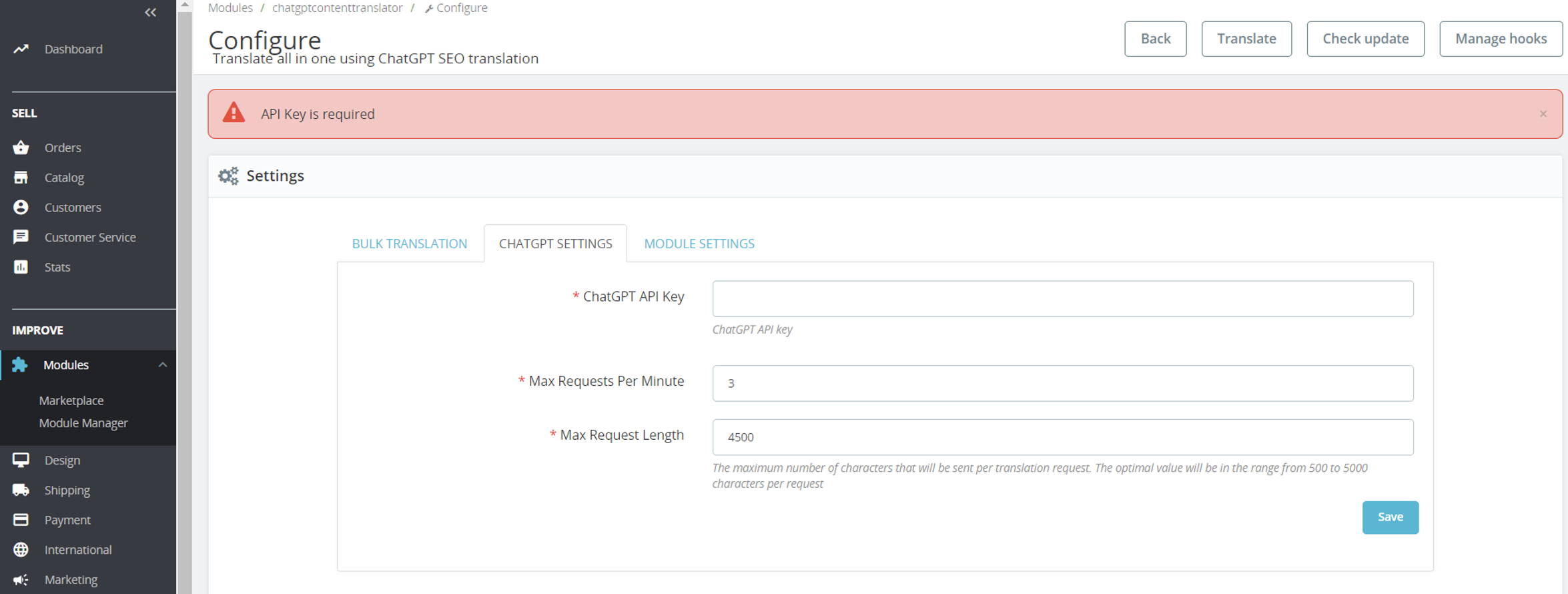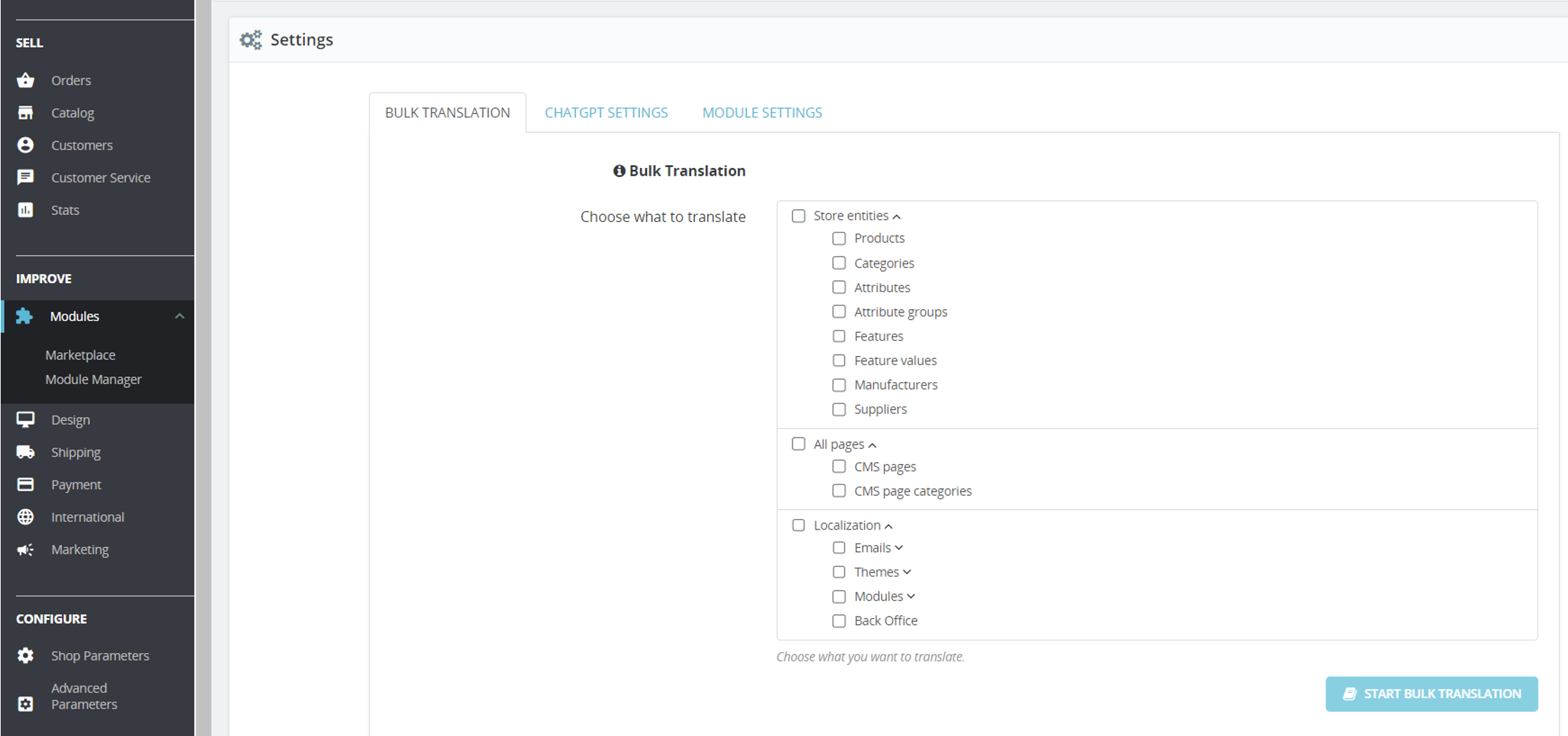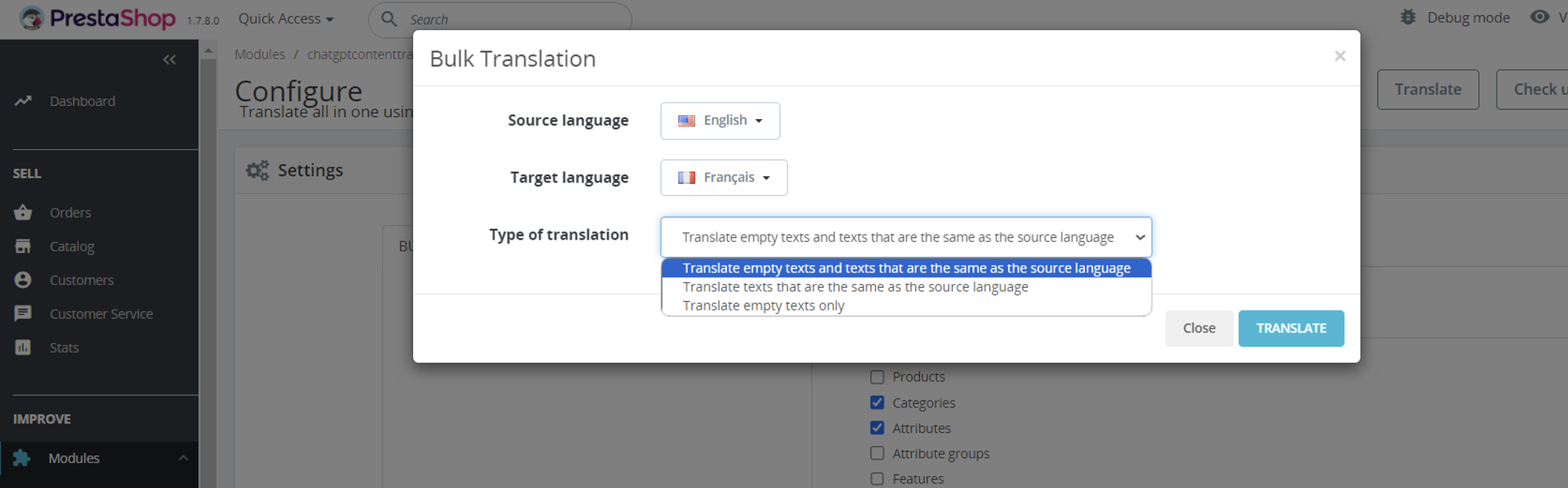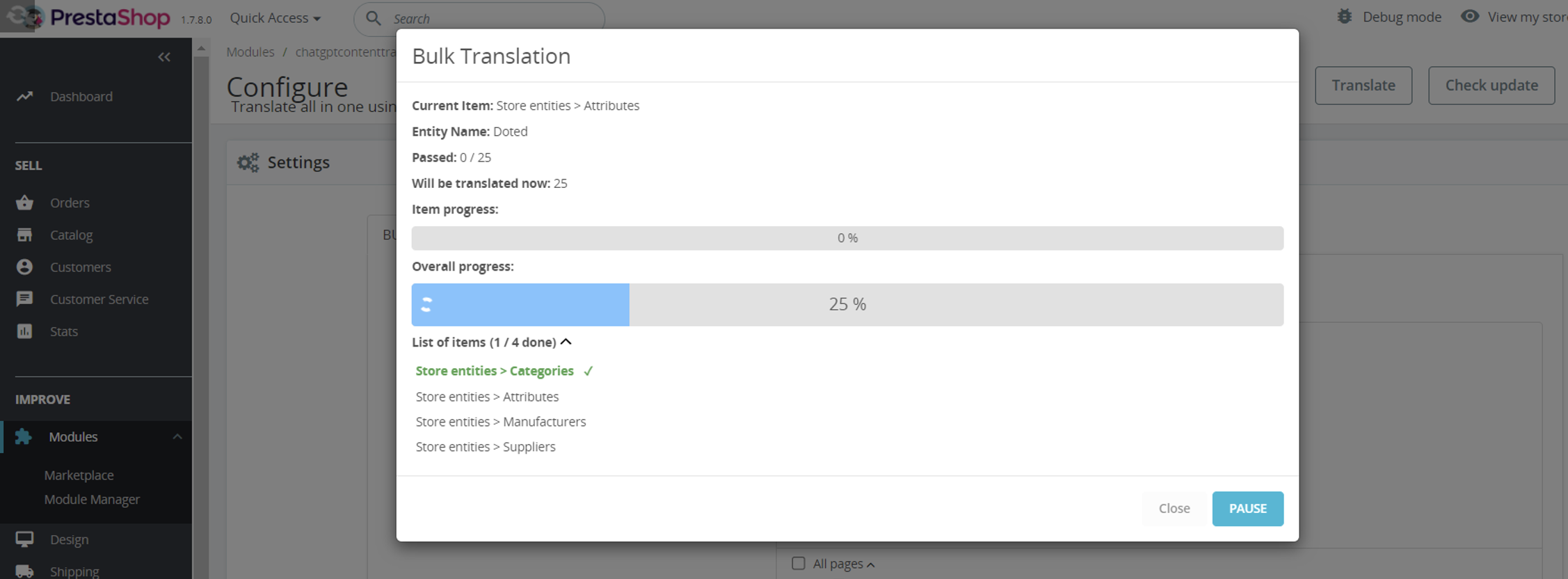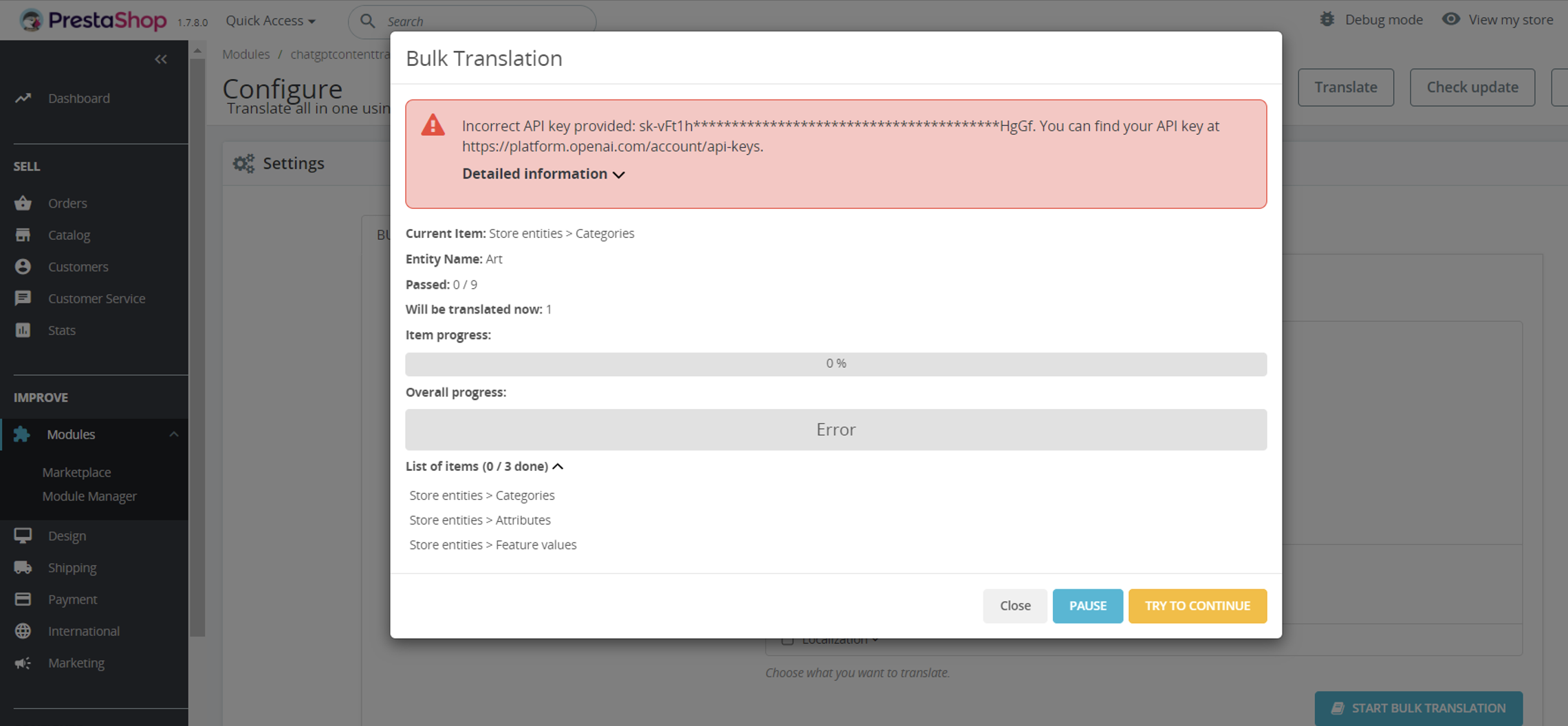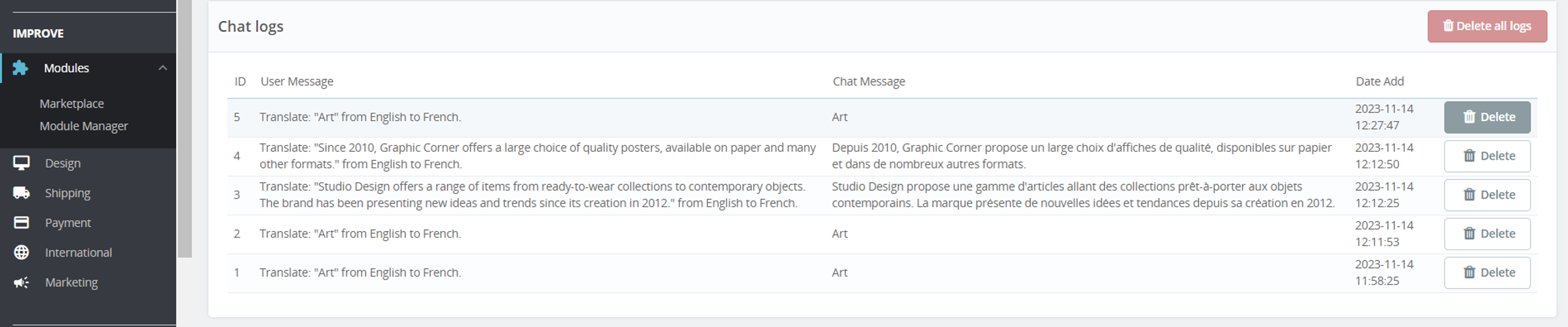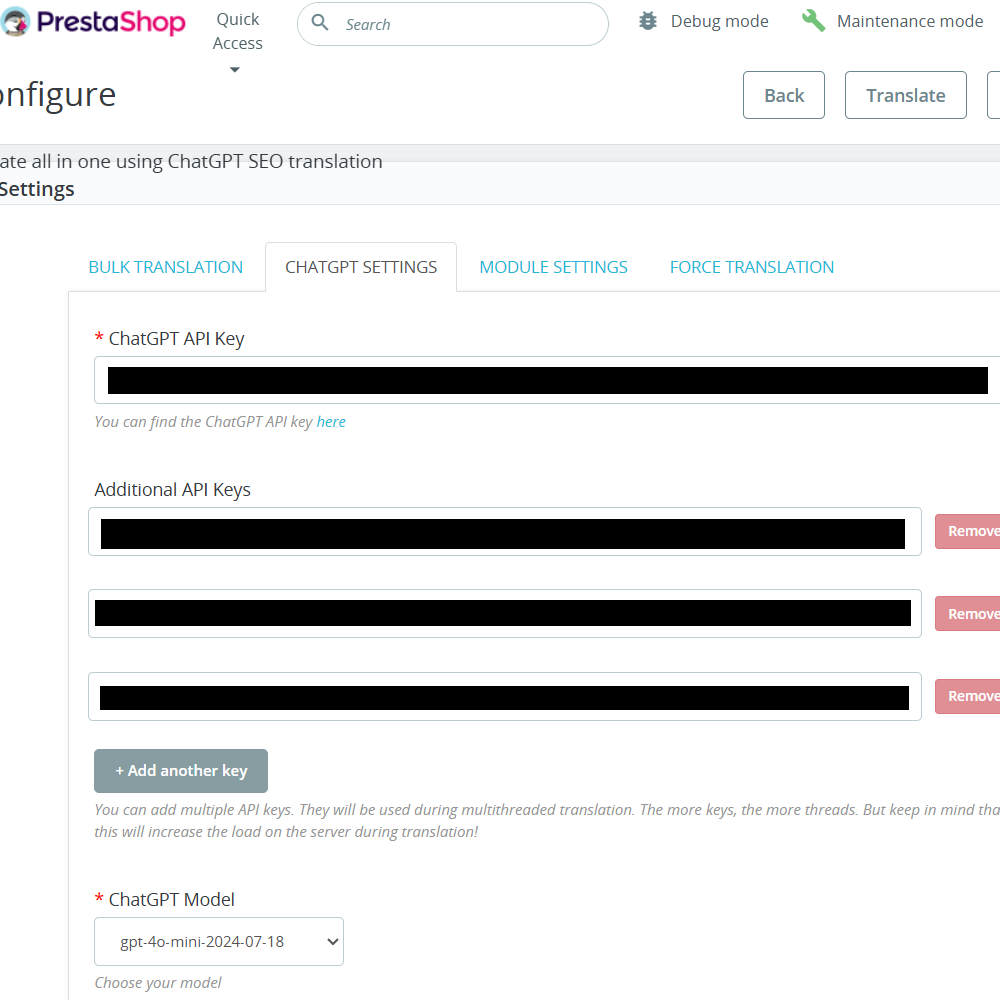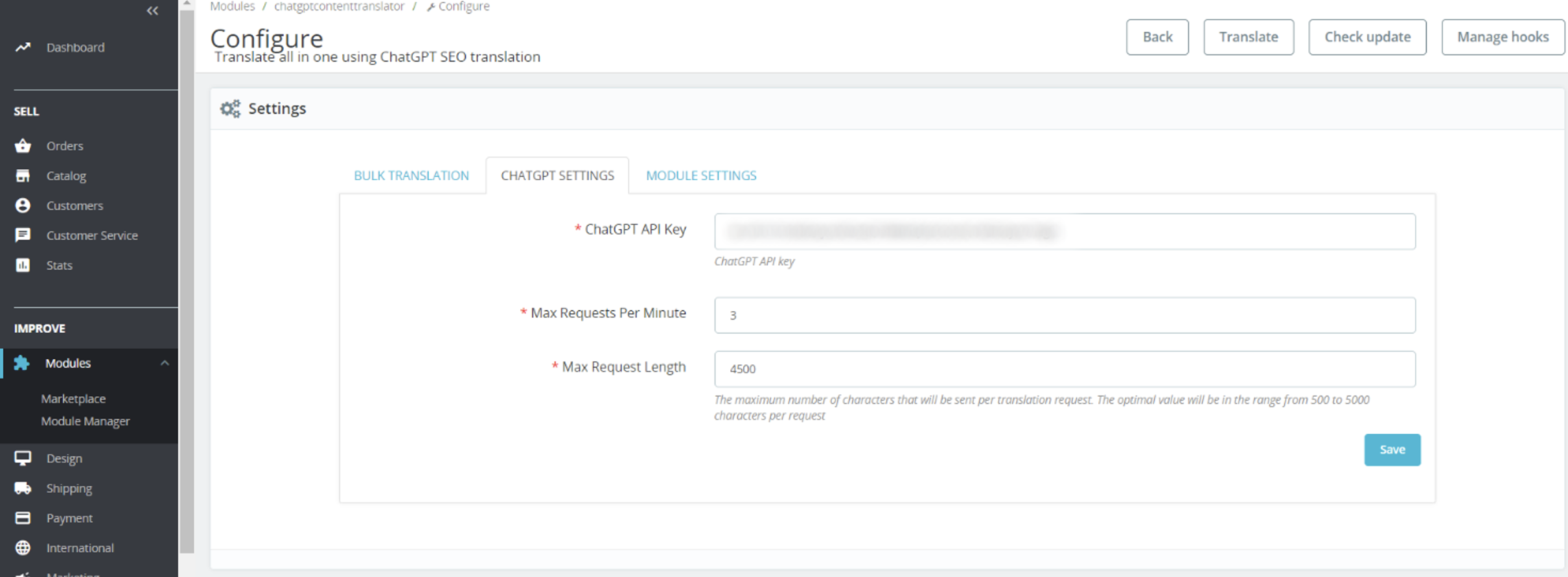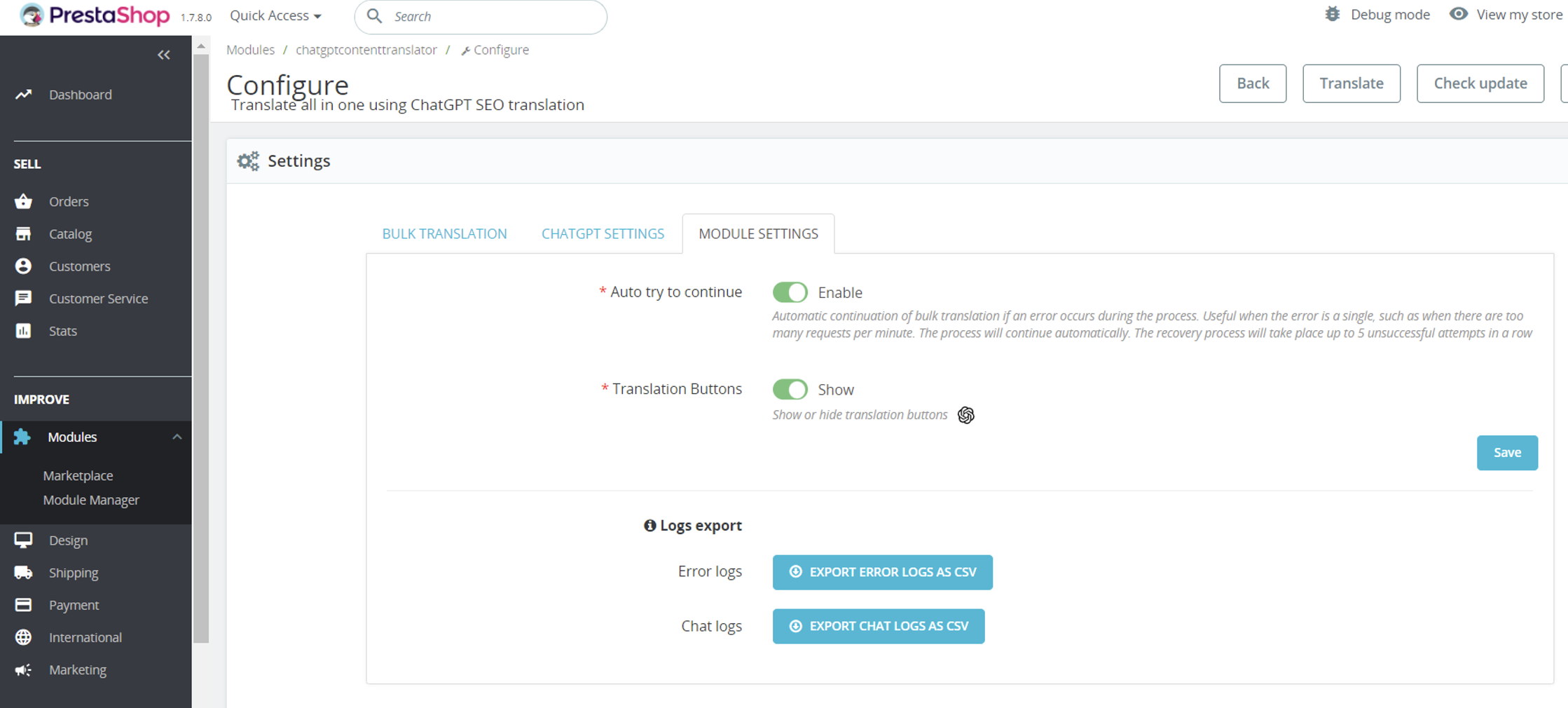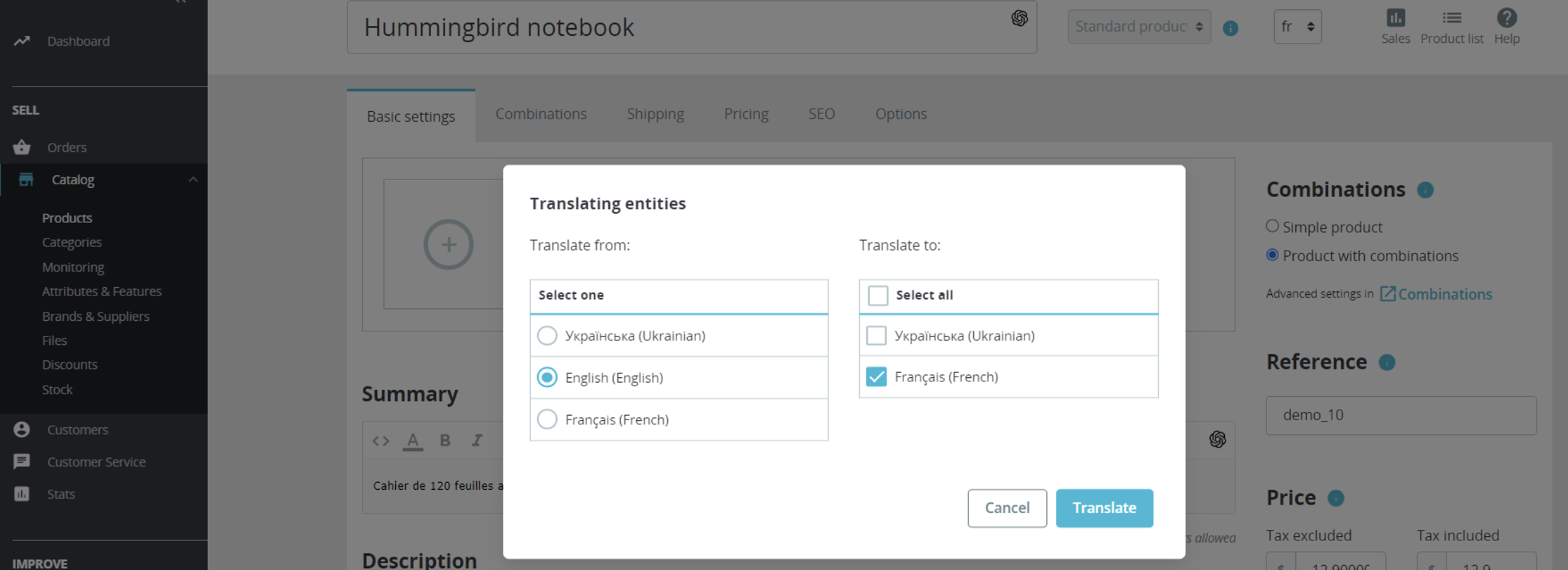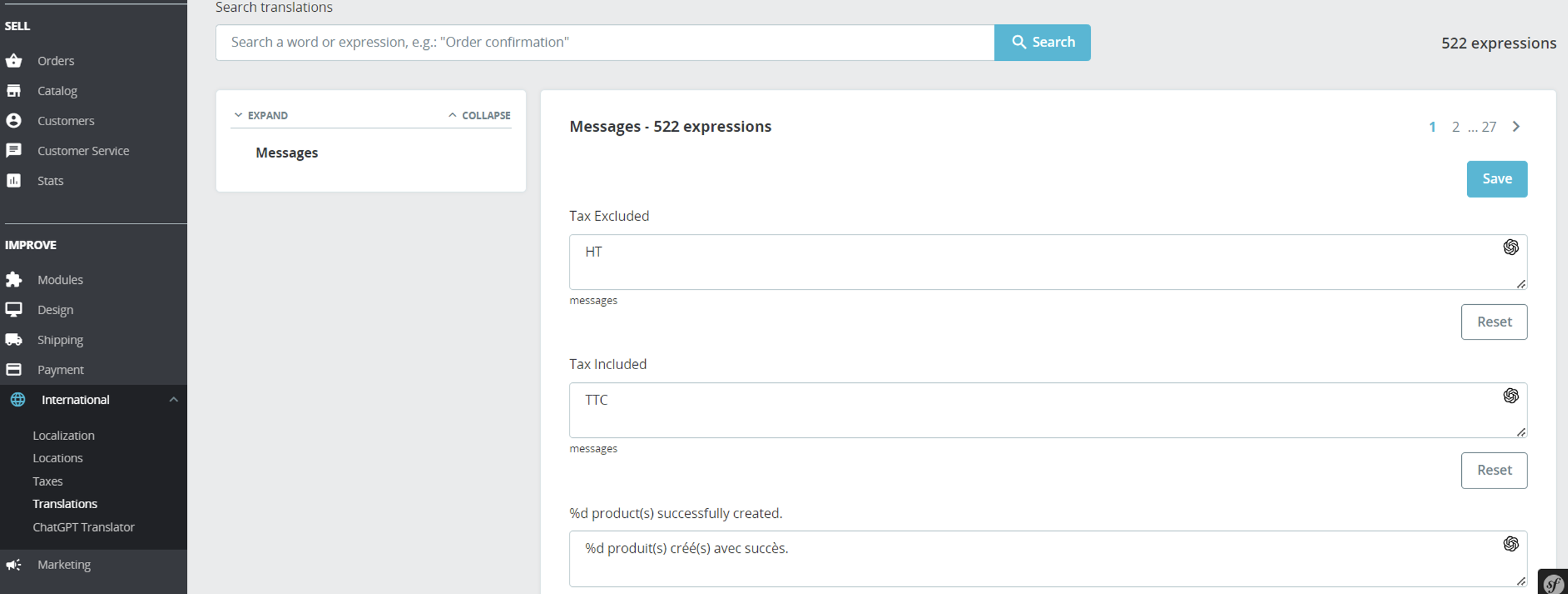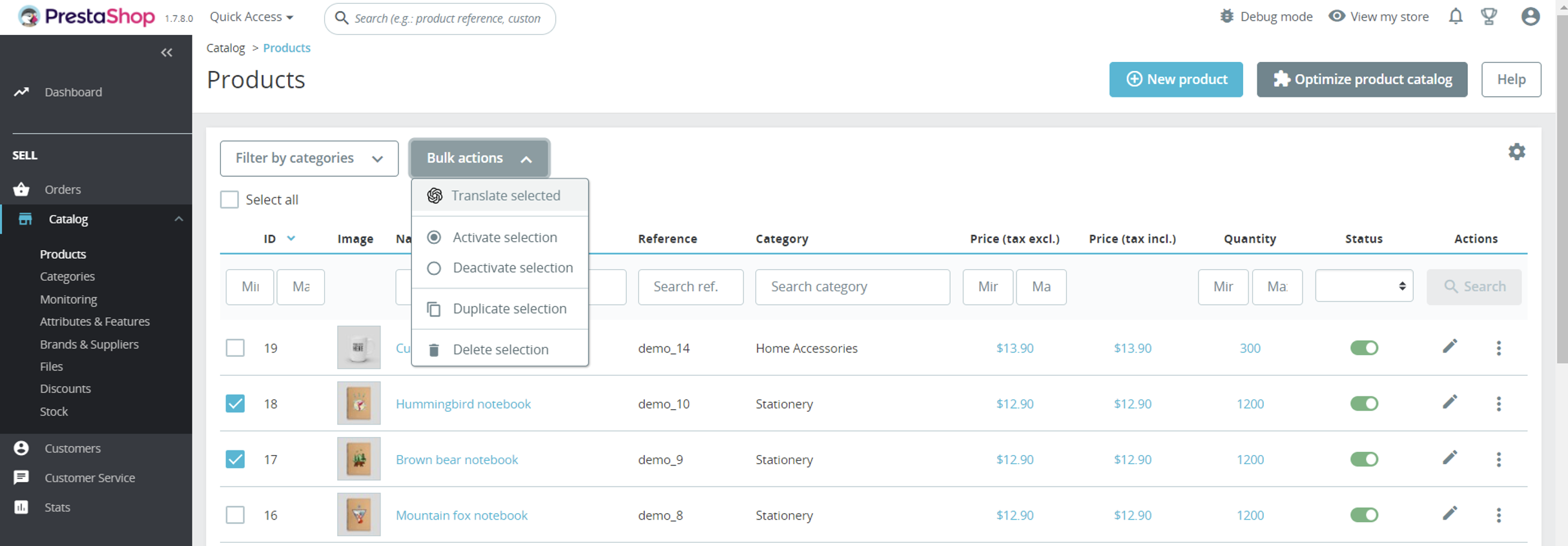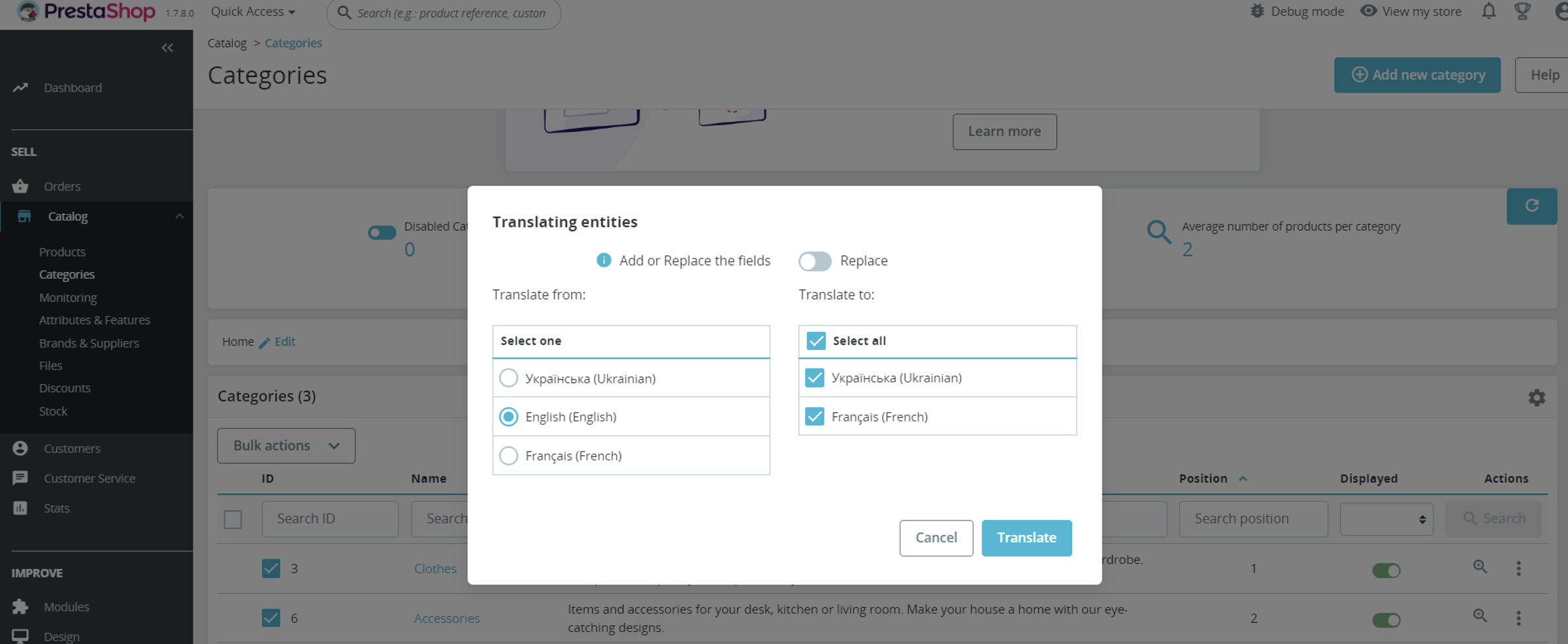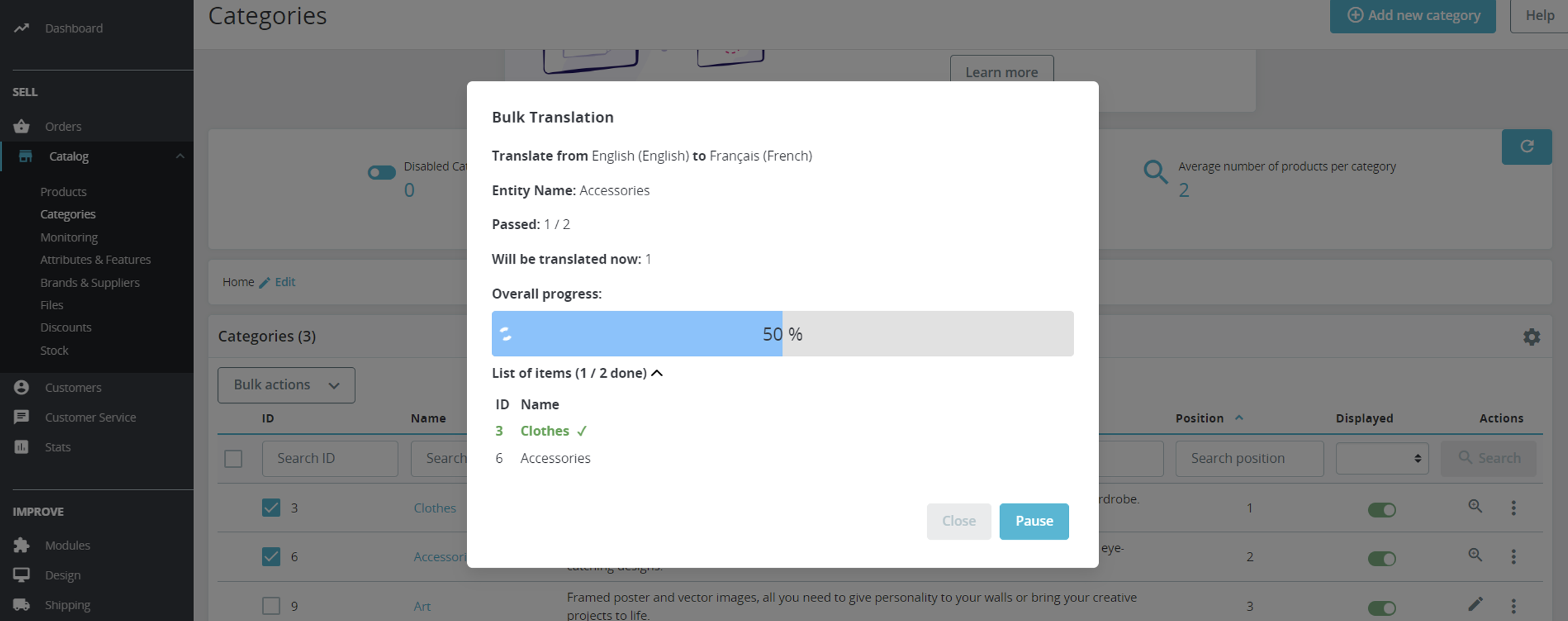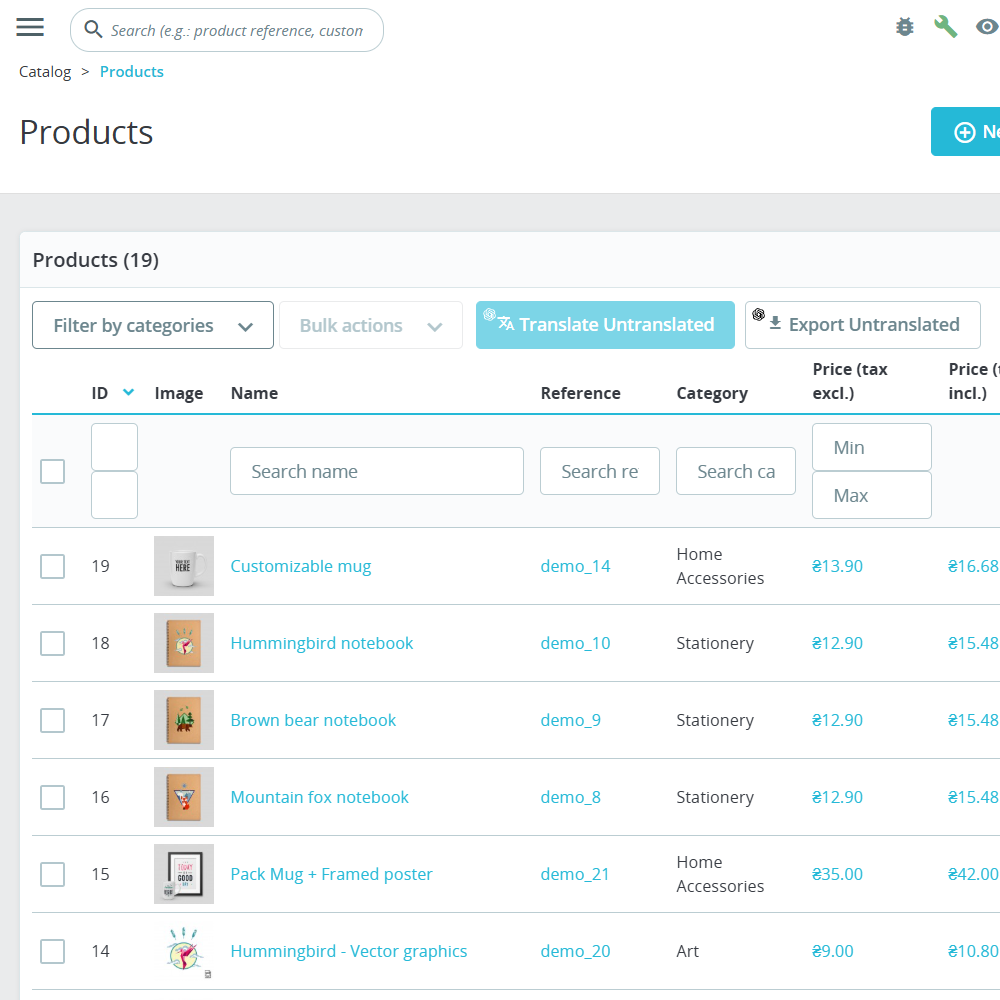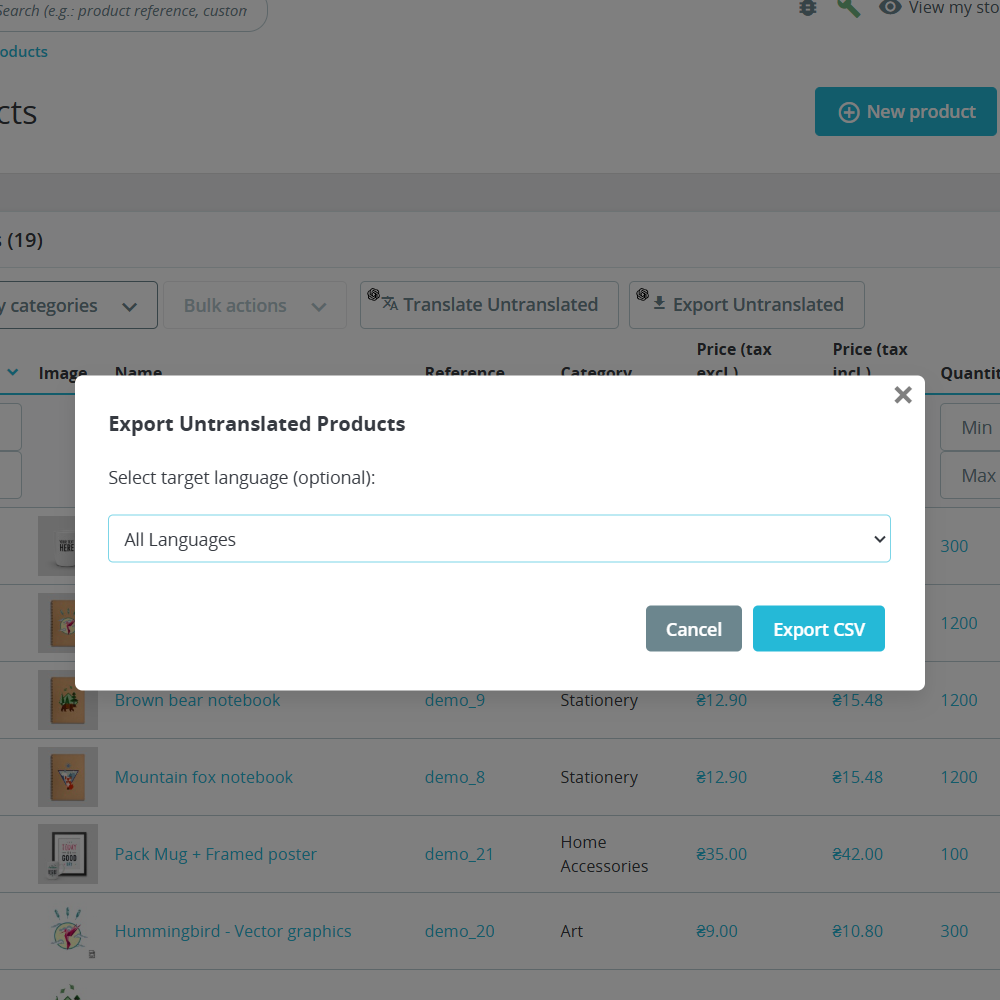Translate all in one using ChatGPT SEO translation – PrestaShop module
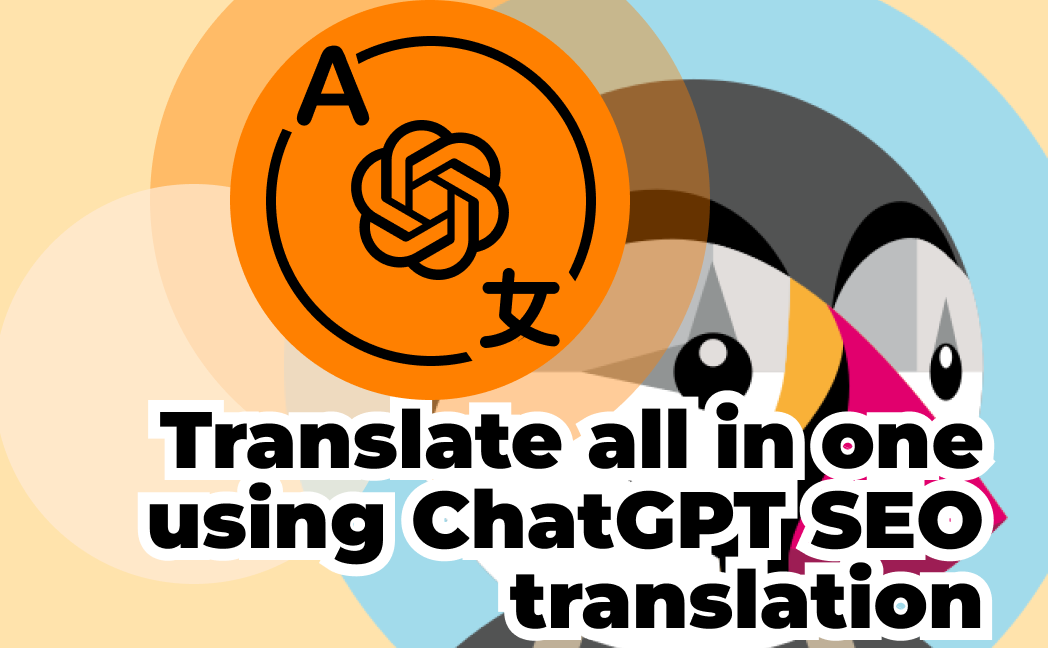
Compatibility
PrestaShop 1.7.6.5 – 9.x
Video
https://youtu.be/HEeTfBXQZCE
Documentation
Translate all in one using ChatGPT SEO translation.pdf
Goal
The module translates everything that can be translated, namely: all fields in products, categories, attributes, features, feature values, manufacturers, suppliers, CMS pages, e-mails, themes, other modules and admin-panel entities. All of these translations can be performed as a bulk action. It is possible both to select specific entities (for example, a product, category, or attribute) and on the configuration page to perform a bulk translation (for example all categories). All this works via ChatGPT AI!
Benefits for Merchants
- Managing all translations in one place using ChatGPT. No need for multiple tools or platforms; consolidate translation tasks for enhanced control.
- You can translate everything: fields in products, categories, attributes, features, feature values, manufacturers, suppliers, CMS pages, e-mails, themes, other modules and admin-panel entities.
- Effortlessly translate all translatable fields. Handle them all at once.
- Streamline translation efforts with the ability to perform bulk actions. Whether selecting specific entities or opting for bulk translation on the configuration page, the process is user-friendly.
- Specific entities (e.g., some categories) translation for absolute flexibility.
- Managing all translations in one place using ChatGPT. No need for multiple tools or platforms; consolidate translation tasks for enhanced control.
- Automatization of the translation process, reducing the manual workload and freeing up time.
- Cater to a global audience by translating content into multiple languages effortlessly.
- Elevate your website’s search engine optimization with translated content
- User-friendly interface that simplifies the translation process. Intuitive design makes it accessible for merchants of all levels of expertise.
Benefits for customers
- Power of ChatGPT translation!
- Customers get clear and informative product details.
- Customers will find products effortlessly and enjoy an interface that transcends language barriers.
- Clients will feel empowered with a website that caters to their language preferences, creating a more inclusive and customer-centric online shopping environment.
Features
- Multilanguage compatibility
- Content translating for all shop entities (products, categories, attributes, attribute groups, features, feature values, manufacturers, suppliers) in single or bulk mode
- Adding or replacing a description, short description, and content of an entity
- Modules translation
- Themes translation
- Emails translation
- Backoffice translation
- Bulk translation options
- Ability to choose the initial language from which the translation will be translated from
- The possibility of choosing several languages into which the text will be translated
NEW:
- Multi-threading thanks to the simultaneous use of many ChatGPT (OpenAI) keys! Now the translation process is fast as a rocket!
- Translate Untranslated – allows to translatе of all entities in the list that are not translated!
- Export Untranslated button – exports all untranslated entities for the selected language (or for all languages) as a CSV file.
API key entry
The first time you go to the module’s configuration page, the ChatGPT settings menu will open, and you will be offered to enter an API key.
To start working with the module, you need to enter your ChatGPT API key.
You should create the ChatGPT key for using the module:
https://platform.openai.com/api-keys
Configuration Page
Bulk translation tab
On this tab, you can perform bulk translations of everything that this module allows.
- Choose what to translate – a selection tree of elements that can be translated
- Store entities – shop entities that can be found in the catalog menu on the backoffice admin panel and include products, categories, attributes, attribute groups, features, feature values, manufacturers, suppliers
- Start bulk translation – a button that shows a modal window with translate settings. To make this button active you need to select at least one item in the selection tree
Bulk translation modal window
- Source language – the language from which the translation will take place. The list contains all languages available in the store
- Target language – the language into which the translation will be made. The list contains all languages available in the store except English
- Type of translation
- Translate empty texts and texts that are the same as the source language – when choosing this type of translation, only those fields or texts that are the same as the source or when the source contains text and the target language is empty will be translated
- Translate texts that are the same as the source language – when choosing this type of translation, only those fields or texts that are the same as the source
- Translate empty texts only – when choosing this type of translation will translate only those fields or texts where the source contains text and the target language is empty
After selecting all the necessary settings, you need to click on the Translate button to start the translation.
Bulk translation progress modal window
- Current Item – displays the currently translated item
- Entity Name – displays the currently translated entity name
- Passed – displays the number of passed elements/texts of the item compared to their total number
- Will be translated now – displays the number of elements/texts of item that will be translated in the next iteration of translation
- Item progress – a progress bar that displays the translation progress of the current item
- Overall progress – a progress bar that displays the overall translation progress
- List of items – a list that contains all the selected items to be translated. The number of translated elements compared to their total number is also displayed. Translated elements are additionally marked in green and with a checkmark. You can choose to hide this list if needed
- Buttons
- Close – button to close the modal window. Not available during the translation process. It becomes active if the translation process is paused or an error has occurred
- Pause – button to pause the translation process. The process of suspending the translation may take some time, as you need to wait for the last request to complete
- Try to continue – a button to resume the translation process in case of an error. Appears only when an error occurs. The button is intended to continue the translation if a single error occurs, such as exceeding the limit of API requests per minute, or a single failure occurs
Bulk translation error alert
If an error occurs during the translation, it is possible to continue the translation.
It should be noted that it is also possible to see detailed information about the error when it is provided and if this error concerns the work of the module and not the ChatGPT API, then the error will be recorded in the error log that can be downloaded in the settings. More on this later.
Chat logs
There are also ChatGPT API request logs on the module configuration page. They are sorted in descending order, so the most recent requests will be right at the top.
This is very useful because you can see what goes into the translation and what is received as a result of the translation using the ChatGPT API
- ChatGPT API Key – field for entering the API key. The module cannot be used without it
- Additional API Keys – additional keys that will be used for multi-threaded translation.
ChatGPT Settings tab
In this tab, you can configure ChatGPT API.
- ChatGPT API Key – field for entering the API key. The module cannot be used without it
- Max Requests Per Minute – the maximum allowable number of requests per minute. ATTENTION, a very low value can significantly slow down the module. Valid values are from 2 requests per minute. The default value is 3
- Max Request Length – the maximum allowable number of characters per request. ATTENTION, a very low or high value may cause inappropriate work of the module. The optimal value will be in the range from 500 to 5000 characters per request The default value is 4500
Module settings tab:
In the module settings tab, it is possible to disable or enable some of its functions or download logs.
- Auto try to continue – automatic continuation of bulk translation if an error occurs during the process. Useful when the error is a single, such as when there are too many requests per minute. The process will continue automatically. The recovery process will take place up to 5 unsuccessful attempts in a row
- Enable – Enables that behaviour. When an error occurs, in “Try to continue” button appends a 10-second countdown and after that, the button clicks automatically
- Disable – Disables that behaviour
- Translation Buttons – displaying or hiding the translation buttons intended for the translation of fields that can be translated throughout the office
- Show – displaying the buttons
- Hide – hiding the buttons
- Logs Export
- Error logs – downloading error logs of the module in CSV format
- Chat logs – downloading ChatGPT API logs in CSV format
Translation buttons
Translation buttons are placed on all fields that can be translated throughout the entire back office.
When performing a translation using this button, the field next to which the button was pressed will be translated. During translation, the button next to the field being translated will rotate (showing the translation process of that particular field) until the end of the translation, and other buttons on the page will become unavailable until the end of the current translation.
Translation button modal window
When you click on the translation button, you are asked to choose the language from which the translation will be made, as well as the LANGUAGES to which the translation will be made.
- Translate from – radio button selection of source language (language from which the translation will be made)
- Translate to – checkbox selection of target languages (languages to which the translation will be made)
Translation button on localization page
On the translation page, the behavior of the translation buttons is slightly different. When you go to the localization page, the language you want to translate to is already selected and the translation is from English, so no modal window is needed.
On this page, the field is translated with one click of a button.
Bulk translation of selected entities
In the menu of all entities that the module can translate (products, categories, attributes, attribute groups, features, featurevalues, manufacturers, suppliers, cms pages, cms categories) the action “Translate selected” is added to the menu of bulk actions.
Bulk translate of selected entities modal window
When you click on the bulk translation action, you are asked to choose the language from which the translation will be made, as well as the LANGUAGES to which the translation will be made.
- Add or Replace the fields
- Replace – your current fields will be replaced with the new ones translated by ChatGPT
- Add – the content translated by ChatGPT will be added after the next fields only: description, short description, content
- Translate from – radio button selection of source language (language from which the translation will be made)
- Translate to – checkbox selection of target languages (languages to which the translation will be made)
Bulk translate of selected entities progress modal window
- Translate from (target language) to (source language) – displays the current source and target languages
- Entity Name – displays the currently translated entity name
- Passed – displays the number of passed elements/texts of the item compared to their total number
- Will be translated now – displays the number of elements/texts of item that will be translated in the next iteration of translation
- Overall progress – a progress bar that displays the overall translation progress
- List of items – a list that contains all the selected entities to be translated. The number of translated elements compared to their total number is also displayed. Translated elements are additionally marked in green and with a checkmark. You can choose to hide this list if needed. Also, selected IDs are shown
- Buttons
- Close – button to close the modal window. Not available during the translation process. It becomes active if the translation process is paused or an error has occurred
- Pause – button to pause the translation process. The process of suspending the translation may take some time, as you need to wait for the last request to complete
- Try to continue – a button to resume the translation process in case of an error. Appears only when an error occurs. The button is intended to continue the translation if a single error occurs, such as exceeding the limit of API requests per minute, or a single failure occurs
Export Untranslated
Export Untranslated button – this option exports all untranslated entities for the selected language (or for all languages) as a CSV file.
The exported file looks like this:
Installation:
- Upload the module through the back office (Modules > Add New Module)
- Hit Install it and enter the configuration