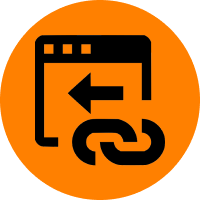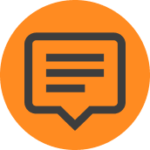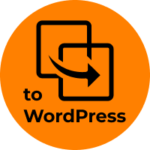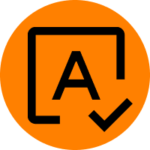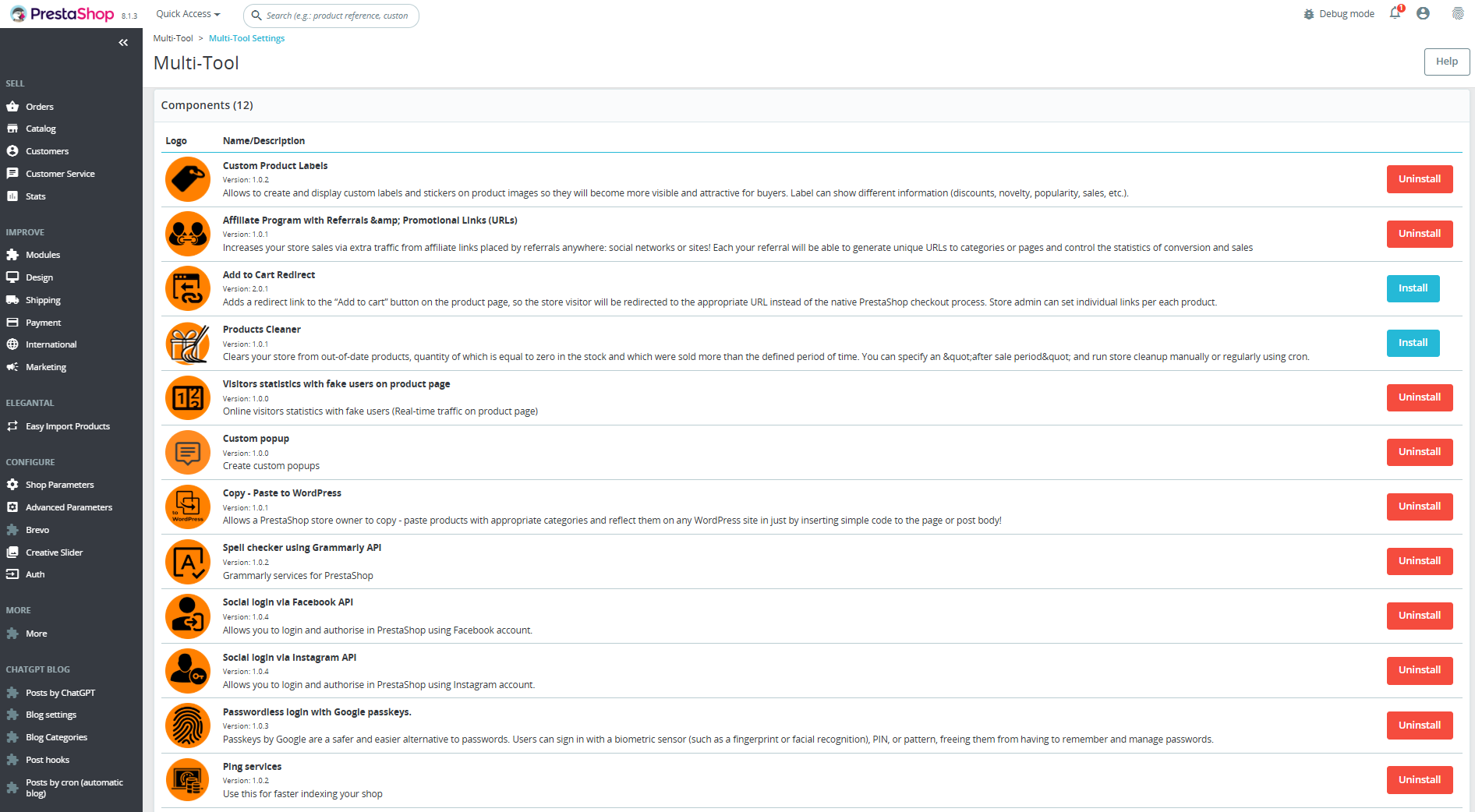Multi-tool – PrestaShop module

Compatibility:
PrestaShop 1.7.x – 8.x
Download documentation
Multi-tool v1.0.2.pdf
YouTube video
https://youtu.be/u3mwctJ1zxs
Multi-tool is a package that includes many useful modules for which you pay nothing extra! Buy 1 module and get all of them at once!
Versatile suite of tools and instruments for extending both Front Office and Back Office functionalities, improving user experience and expanding admin options with powerful management opportunities
List of included tools:
 Custom product Labels
Custom product Labels
Allows to create and display custom labels and stickers on product images so they will become more visible and attractive for buyers. Label can show different information (discounts, novelty, popularity, sales, etc.). You will attract the visitors and increase your sales. Details
 Affiliate Program with Referrals & Promotional Links (URLs)
Affiliate Program with Referrals & Promotional Links (URLs)
Increase your store sales via extra traffic from affiliate links placed by referrals anywhere: social networks or sites! Each your referral will be able to generate unique URLs to categories or pages and control the statistics of conversion and sales. Details
 Add To Cart Redirect
Add To Cart Redirect
Adds a redirect link to the “Add to cart” button on product page, so the store visitor will be redirected to the appropriate URL instead of the native PrestaShop checkout process. Module allows a flexible management users’ behaviour while adding a product to the cart. Details
 Products Cleaner
Products Cleaner
Clears your store from out-of-date products, quantity of which is equal to zero in the stock and which were sold more than the defined period of time. You can specify an “after sale period” and run store cleanup manually or regularly using cron. Details
 Custom popup
Custom popup
Displays a popup on the site page (for example, to promote some product or to increase sales of some items). Popup is as a teaser advertisement, which forces the user to click on it and follow the appropriate link, which boosts your sales! Details
 Distribute your store products on WordPress sites
Distribute your store products on WordPress sites
Distribute your store products on WordPress sites! By easily adding products to WordPress, you can achieve higher sales, inventory expansion & customer experience. WP visitors will “add to cart” with the final proceeding of the order in PrestaShop. Details
 Visitors statistics with fake users on product page
Visitors statistics with fake users on product page
Adds a block with the number of users who are browsing the product page at the moment. You can add fake users to increase total visitors number. Block is located under the ‘Add to cart’ button. Details
 Ping Services
Ping Services
Improves indexing of your shop by notifying popular ping services about the new products and pages in your store. Speeds up store indexing and improves SEO. Details
 Social login via Instagram API
Social login via Instagram API
Allows you to login and authorise in PrestaShop using Instagram account. Besides you can connect your Instagram account to the existing account in PrestaShop. Details
 Social login via Facebook API
Social login via Facebook API
Allows you to login and authorise in PrestaShop using Facebook account. Besides you can connect your Facebook account to the existing account in PrestaShop. Details
 Spell checker using Grammarly API
Spell checker using Grammarly API
Improves the quality of text content on a store by checking it for grammatical and spelling errors. By using this module, users can get suggestions for corrections and improvements to their writing, which can help to enhance the readability and professionalism of their Prestashop. Details
 Passwordless login with Google Passkeys
Passwordless login with Google Passkeys
Passkeys by Google are a safer and easier alternative to passwords. Users and Admins can log in with a biometric sensor (such as a fingerprint or facial recognition), PIN, or pattern, freeing them from having to remember and manage passwords. Details
Benefits for Merchants
- Multi-tool is an “all-in-one” set that contains tools that will help solve a wide variety of tasks and boost your PrestaShop store’s performance! It’s like a Swiss army knife for the Prestashop admin – must have!
- With each subsequent version release of the Multi-tool module, the number of tools will increase and you’ll be allowed to enable some and disable others inside the module, just like in a real multi-tool.
- You don’t have to pay anything extra – you’ll always get new tools inside with every module update for free!
- Unlock the full potential of your PrestaShop store with the Multi-tool module. Streamline your operations, enhance your customer experience, and drive your sales to new heights.
- Save time and effort with a suite of tools designed to make your administrative tasks more efficient & improve your store’s usability and attractiveness, leading to higher customer satisfaction and repeat purchases.
Benefits for customers
Customers will appreciate the quality of your store, the accuracy and relevance of the data in it (products management, etc), the speed of loading the site and many additional functions that are simply absent in competing stores!
“Multi-tool” is a combiner of possibilities that you can connect or disconnect from the number of available tools. Stay ahead of the competition with cutting-edge features that keep your store modern and efficient!
Features
- “Multi-tool” is a universal set of tools that you can enable or disable as needed. For example, you can activate only “Add to cart redirect” tool and others will remain disabled. Tomorrow you will need the “Products cleaner” tool – no problem, you just activate it in the module and use for free! You can activate all the tools and use them all at the same time – you do NOT pay anything extra!
- To enable any tool, you do not need to download anything or log in – just click on the “Activate” button in the list of available module tools. All of them are immediately in the “Multi-tool” module and can be accessed at any time.
- With each new release of the “Multi-tool” module, more and more tools will appear in it. All of them are free! You only need to purchase the module once and receive updates forever.
Installation:
- Upload the module through the Backoffice (Modules > Upload a module)
- Hit Install it and enter the configuration
- Install the tool (module) you need