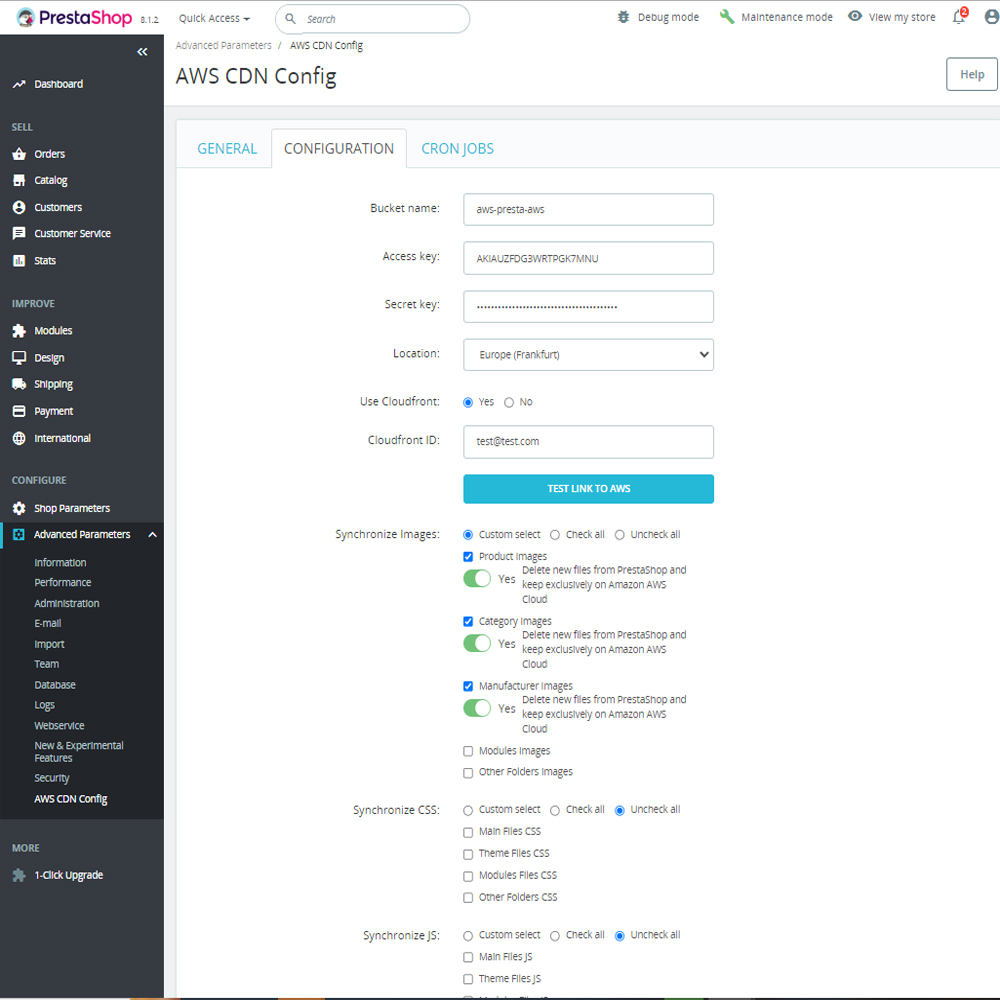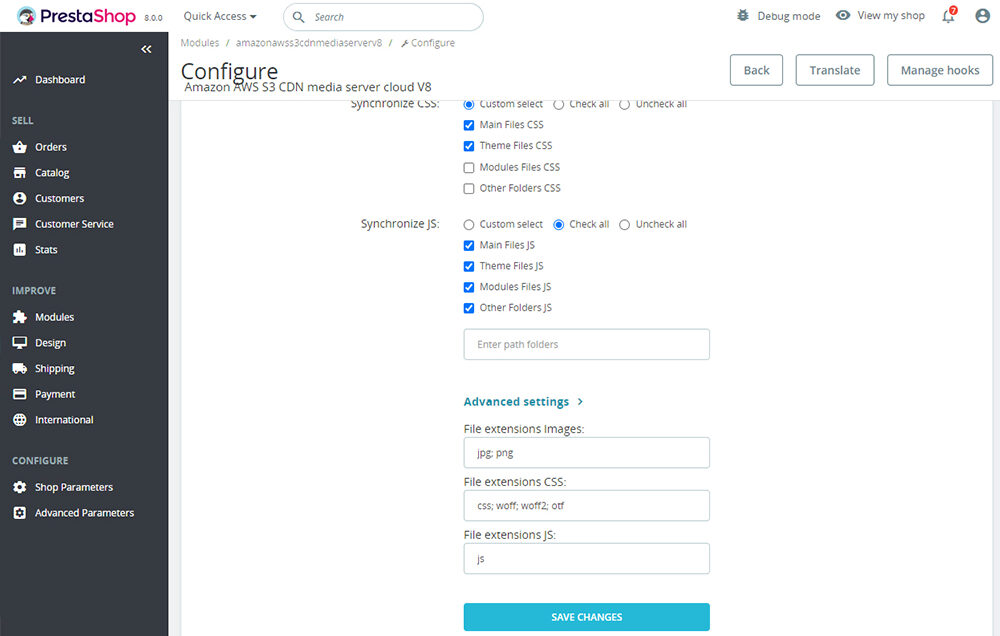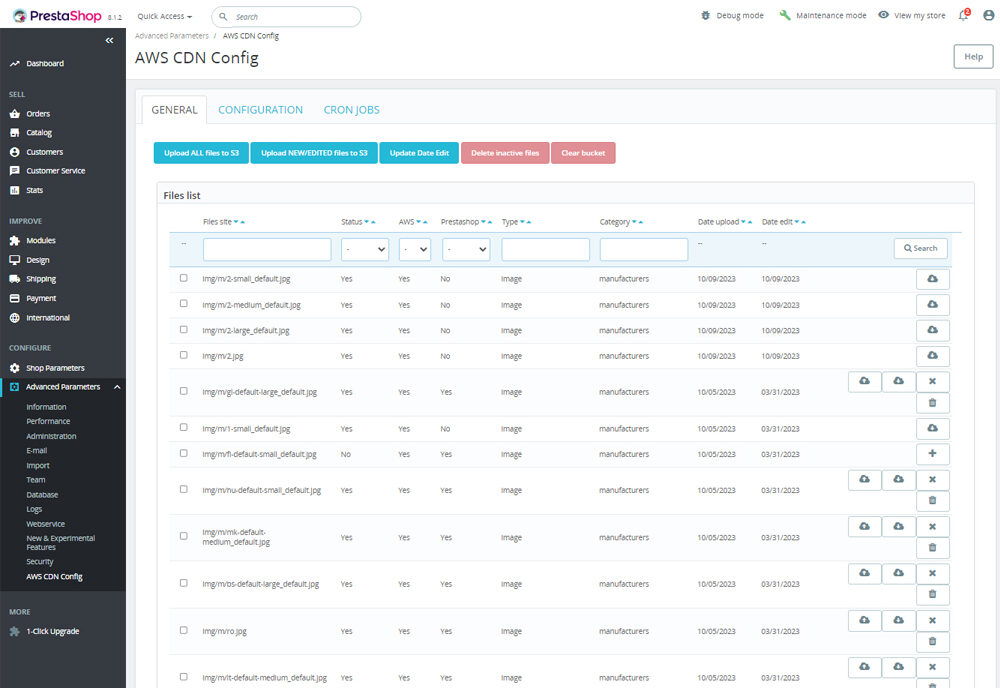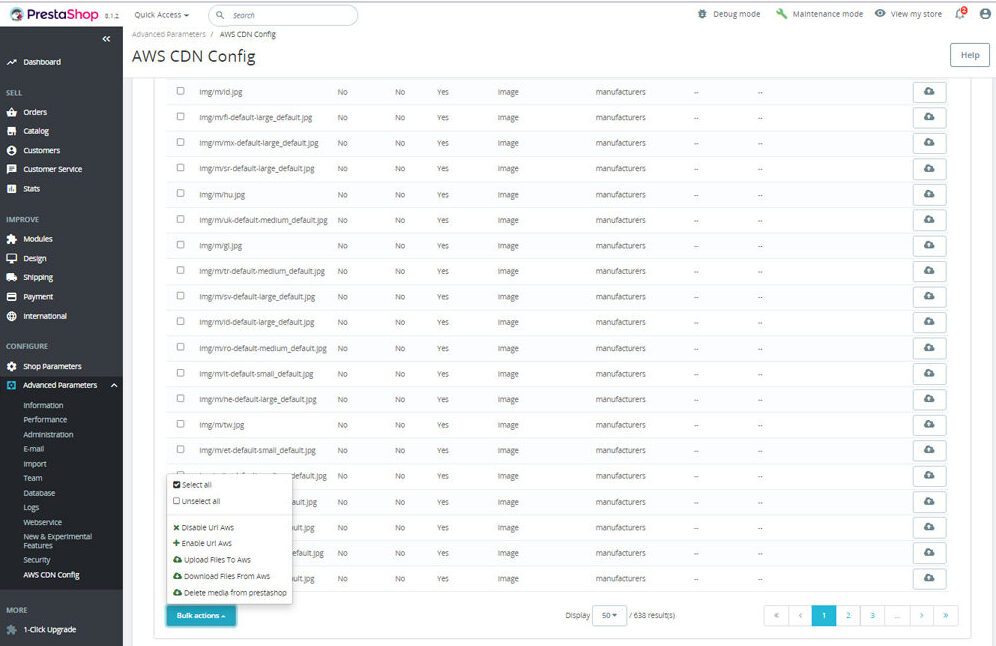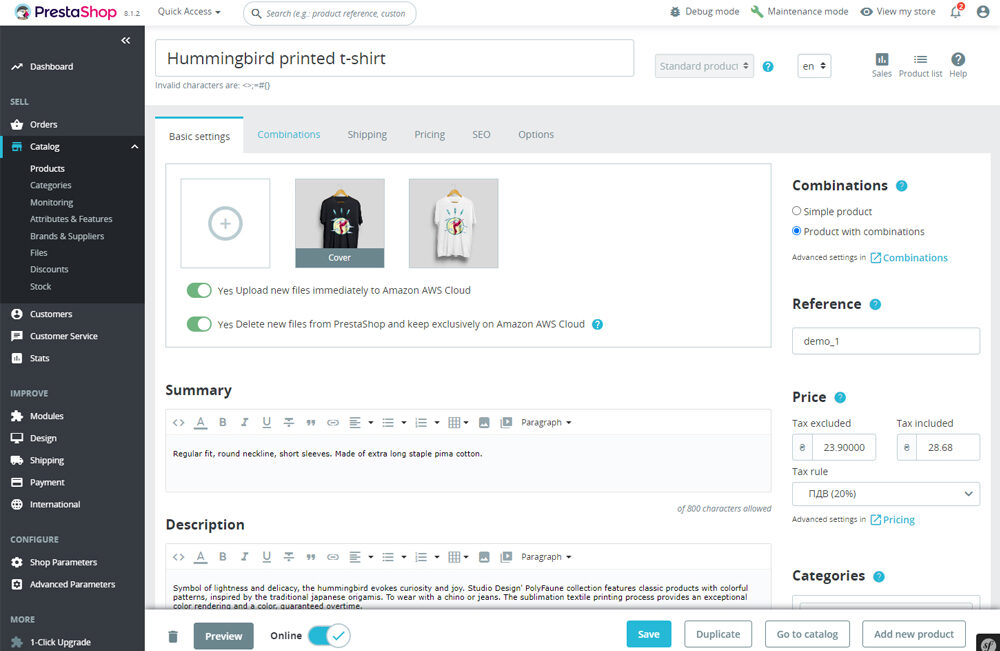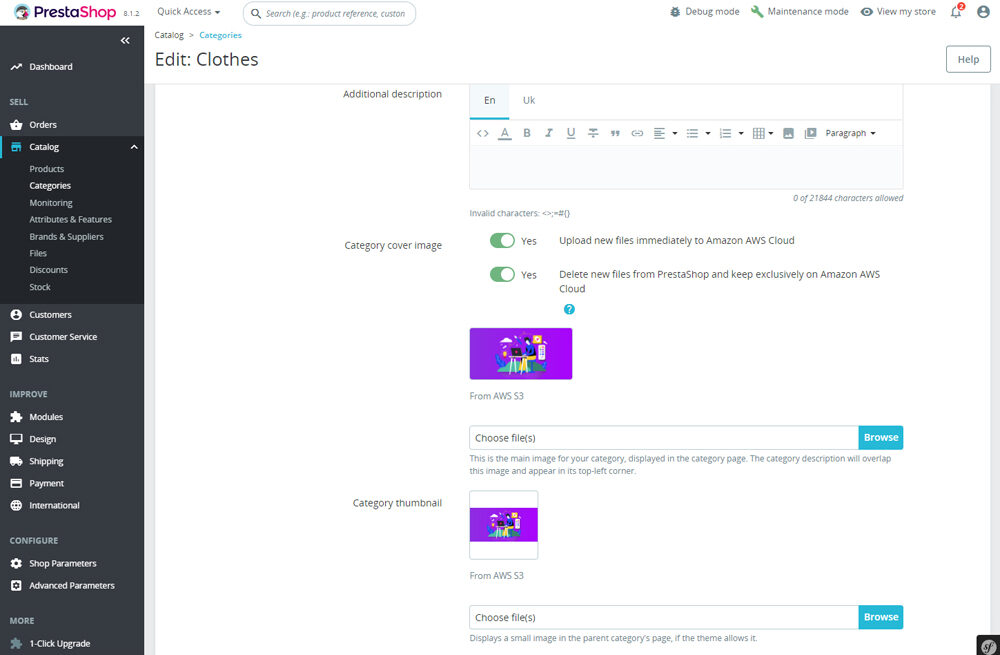Boost Your PrestaShop Store with the Amazon AWS S3 CDN Media Server Module
Detailed description of the “AMAZON AWS S3 CDN MEDIA SERVER”:
https://softsprint.net/2022/09/23/amazon-aws-s3-cdn-media-server-prestashop-module/
In the competitive world of e-commerce, the speed and reliability of your online store are crucial to attracting and retaining customers. One way to significantly enhance the performance of your PrestaShop store is by leveraging the power of a Content Delivery Network (CDN). The Amazon AWS S3 CDN Media Server module for PrestaShop offers a robust solution for optimizing your store’s file management and delivery. This article explores the features, benefits, and setup process of this powerful module.
Compatibility and Goal
The Amazon AWS S3 CDN Media Server module is designed specifically for PrestaShop 8.x. Its primary goal is to boost your store’s speed by transferring most of your files to a CDN and loading them from Amazon AWS S3 cloud. By replacing the standard media server, this module provides a more flexible system for managing and controlling files.
Benefits for Merchants
This module offers numerous advantages for merchants, including:
- Flexible File Management: Admins can decide which files to place in the cloud based on category (e.g., theme, modules), type, or extension. This granular control allows for optimal file management and loading.
- Server-to-Cloud and Back Transfers: Admins can easily upload any file to the cloud and retrieve it back to the server if necessary, ensuring seamless file management.
- AWS S3 and CloudFront Integration: The module supports AWS S3 Bucket and AWS CloudFront, providing high scalability, security, and durability.
- Frontend-Only File Usage: The module is designed to use CDN for frontend files only, eliminating any risk to backend functionality.
- Cost Efficiency: By leveraging AWS infrastructure, merchants can reduce their hosting costs significantly while enjoying enhanced performance.
- Automatic Uploads: New images can be automatically uploaded to AWS without duplication in PrestaShop, streamlining file management.
Benefits for Customers
Customers will also experience several benefits, such as:
- Faster Loading Speeds: With parallel content loading streams, customers will notice a significant improvement in site speed compared to hosting-located files.
- Enhanced Security and Availability: AWS ensures 100% availability of content, even during high traffic periods when the hosting server might be under heavy load.
- Improved Shopping Experience: Faster loading times and reliable content delivery contribute to a better overall shopping experience.
Key Features
The Amazon AWS S3 CDN Media Server module boasts an array of powerful features:
- Selective File Uploads: Admins can choose which files to upload to AWS based on extension, type, etc. For instance, theme files can be uploaded to the cloud while module files remain on the hosting server.
- Flexible File Retrieval: Any file can be transferred back to the server from the cloud, and this process can be reversed as needed.
- Automatic HTML Link Updates: Source links in the HTML code are automatically updated based on the file location (cloud or hosting), preventing broken images or links.
- Automatic Image Uploads: Newly uploaded images can be set to automatically transfer to AWS, avoiding duplication in PrestaShop.
- Comprehensive Settings and Controls: The module provides extensive settings for configuration, allowing for tailored and efficient file management.
Module Settings
The module settings are divided into several key sections:
Configuration Tab
- Amazon AWS Connection Settings:
- Bucket Name: Your Amazon S3 bucket name.
- Access Key and Secret Key: Credentials from your Amazon account.
- Location: AWS server location.
- Use CloudFront: Option to enable CloudFront for file delivery.
- Test Link: Button to validate the AWS connection.
- File Synchronization:
- Images: Synchronize product, category, manufacturer, and module images.
- CSS and JS Files: Upload and manage core, theme, and module files.
- New File Management:
- Automatic Deletion: Option to delete new files from the PrestaShop server after uploading to AWS.
General Tab
- Buttons Functionality:
- Upload Files to S3: Upload all matching files based on configuration settings.
- Upload New/Edit Files: Upload only newly created or modified files.
- Update Date Edit: Check and show modification dates for file control.
- Delete Inactive Files: Remove deactivated files from the cloud.
- Clear Bucket: Clear all files from the AWS bucket.
- File Management:
- Files Table: Displays file paths, AWS usage status, file type, category, upload/edit dates, and presence on the PrestaShop server.
- File Management Buttons: Upload to AWS, retrieve from AWS, deactivate, activate, and delete files.
Advanced Settings
Admins can customize file extensions that will be uploaded to AWS, providing even greater control over file management.
Detailed Features Breakdown
To understand the full capabilities of the Amazon AWS S3 CDN Media Server module, let’s delve deeper into its features and how they benefit both merchants and customers:
- File Type Control: The module allows admins to specify which types of files should be uploaded to the cloud. This can be particularly useful for optimizing load times by ensuring that only essential files are hosted on the CDN. For example, product images, category images, manufacturer logos, and module images can all be managed separately.
- CSS and JavaScript Management: Beyond images, the module also supports the synchronization of CSS and JavaScript files. Admins can choose to upload core CSS files, theme-specific CSS files, and module-specific CSS files. The same applies to JavaScript files, allowing for a tailored approach to file management that optimizes site performance.
- Automatic Link Updates: One of the standout features is the automatic updating of HTML links based on file location. This ensures that no broken links or missing images disrupt the user experience, maintaining the integrity of your website’s design and functionality.
- Automatic File Uploads and Deletion: The module can be configured to automatically upload new images to AWS without duplicating them in PrestaShop. This feature not only saves storage space but also ensures that your CDN always has the most up-to-date content.
- Advanced File Management: The module provides a comprehensive file management interface where admins can view the path, AWS usage status, file type, category, upload and edit dates, and the presence of files on the PrestaShop server. This level of detail helps in maintaining a well-organized file system.
- CRON Jobs and Command Line Support: For advanced users, the module includes support for CRON jobs and command-line operations. This allows for automated and scheduled file synchronization, ensuring that your CDN is always up-to-date with the latest files without manual intervention.
- Multi-Shop Support: For PrestaShop installations with multiple shops, the module supports both physical and virtual URLs, ensuring seamless integration across different storefronts. Each store can have its own settings, providing flexibility in managing multiple e-commerce sites.
Setting Up AWS S3
Setting up AWS S3 for use with this module involves a few straightforward steps:
- Register at AWS: Sign up at aws.amazon.com.
- Create a Bucket: Go to the S3 console and create a bucket.
- Configure Permissions: Set up Cross-Origin Resource Sharing (CORS) to allow your site URL.
- Obtain Access Keys: Generate and save your access and secret keys for AWS configuration.
Here is a step-by-step guide to setting up your AWS S3 bucket:
- Sign Up for AWS: If you don’t already have an AWS account, go to aws.amazon.com and sign up. You will need to provide billing information, but AWS offers a free tier that is sufficient for most initial setups.
- Access the S3 Console: Once your account is set up, log in to the AWS Management Console and navigate to the S3 service by selecting it from the Services menu.
- Create a Bucket: In the S3 console, click on “Create Bucket.” You will need to provide a unique name for your bucket and select a region. It’s important to choose a region that is geographically close to your primary audience to minimize latency.
- Configure Bucket Settings: When creating your bucket, make sure to clear the checkbox for “Block all public access” if you want your files to be accessible over the internet. You will also need to set up bucket policies and permissions, especially if you are planning to serve content publicly.
- Set Up CORS: Go to the Permissions tab of your bucket and configure Cross-Origin Resource Sharing (CORS). This is necessary to allow your PrestaShop site to interact with the bucket. The CORS configuration should include your site URL to allow necessary HTTP methods (GET, POST, PUT, DELETE, HEAD).
- Generate Access Keys: Navigate to the Security Credentials section of your AWS account and create a new access key. This will provide you with an Access Key ID and a Secret Access Key, which you will need to enter into the module’s configuration settings in PrestaShop.
Installation and Configuration
To install the Amazon AWS S3 CDN Media Server module in PrestaShop, follow these steps:
- Upload the Module: You can upload the module either through the Backoffice (Modules > Add New Module) or using an FTP client. If using FTP, upload the module files to the
/modulesdirectory of your PrestaShop installation. - Install the Module: Once uploaded, navigate to the Modules section in your PrestaShop Backoffice, find the Amazon AWS S3 CDN Media Server module, and click on “Install.”
- Configure the Module: After installation, go to the module’s configuration page and enter your AWS credentials (Bucket Name, Access Key, Secret Key, etc.). Configure other settings such as file synchronization preferences and automatic upload options according to your needs.
Usage Tips
Here are some tips for getting the most out of the Amazon AWS S3 CDN Media Server module:
- Regularly Monitor File Synchronization: Keep an eye on the files that are being synchronized to ensure that all necessary files are uploaded and updated as needed. Use the “Update Date Edit” feature to check modification dates and manage your file system effectively.
- Utilize Automatic Uploads: Configure the module to automatically upload new files to AWS. This will save you time and ensure that your CDN always has the latest content.
- Optimize File Types: Be strategic about which file types you upload to AWS. Prioritize large files like images and JavaScript files that benefit most from CDN delivery.
- Test Your Site: After setting up the module, thoroughly test your site to ensure that all content is loading correctly from the CDN. Check for broken links or missing images and update your configuration if necessary.
- Leverage AWS CloudFront: If you have a global audience, consider enabling AWS CloudFront to further improve the performance of your CDN. CloudFront provides edge locations around the world, reducing latency and improving content delivery speeds.
- Stay Updated: Keep your module and AWS settings updated to take advantage of new features and improvements. Regularly check for module updates and AWS announcements to ensure optimal performance.
Conclusion
The Amazon AWS S3 CDN Media Server module is an invaluable tool for PrestaShop store owners looking to enhance their site’s performance, security, and scalability. By offloading media files to AWS, the module not only improves loading speeds but also reduces hosting costs and ensures high availability of content. With its flexible settings and robust features, this module is a must-have for any serious e-commerce merchant aiming to provide the best possible user experience.
This comprehensive overview highlights the transformative potential of integrating the Amazon AWS S3 CDN Media Server module into your PrestaShop store. Whether you’re looking to improve load times, reduce server strain, or enhance your site’s reliability, this module offers the tools and capabilities to achieve your goals. By following the setup and configuration guidelines, and utilizing the module’s features effectively, you can significantly elevate your e-commerce operations and deliver an exceptional shopping experience to your customers.
Detailed description of the “AMAZON AWS S3 CDN MEDIA SERVER”:
https://softsprint.net/2022/09/23/amazon-aws-s3-cdn-media-server-prestashop-module/