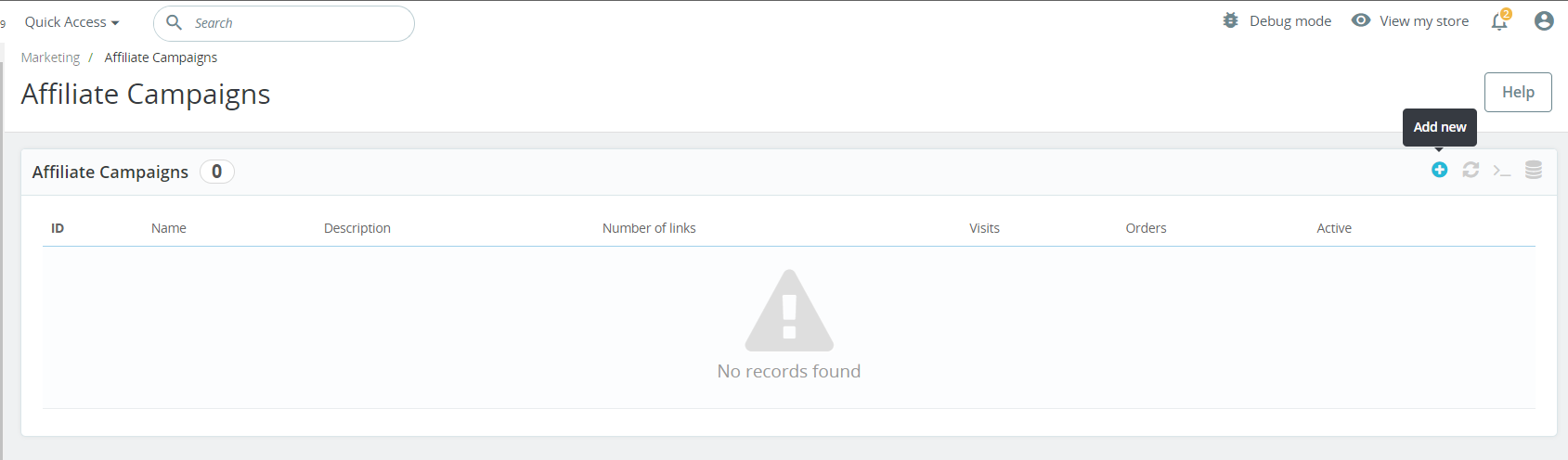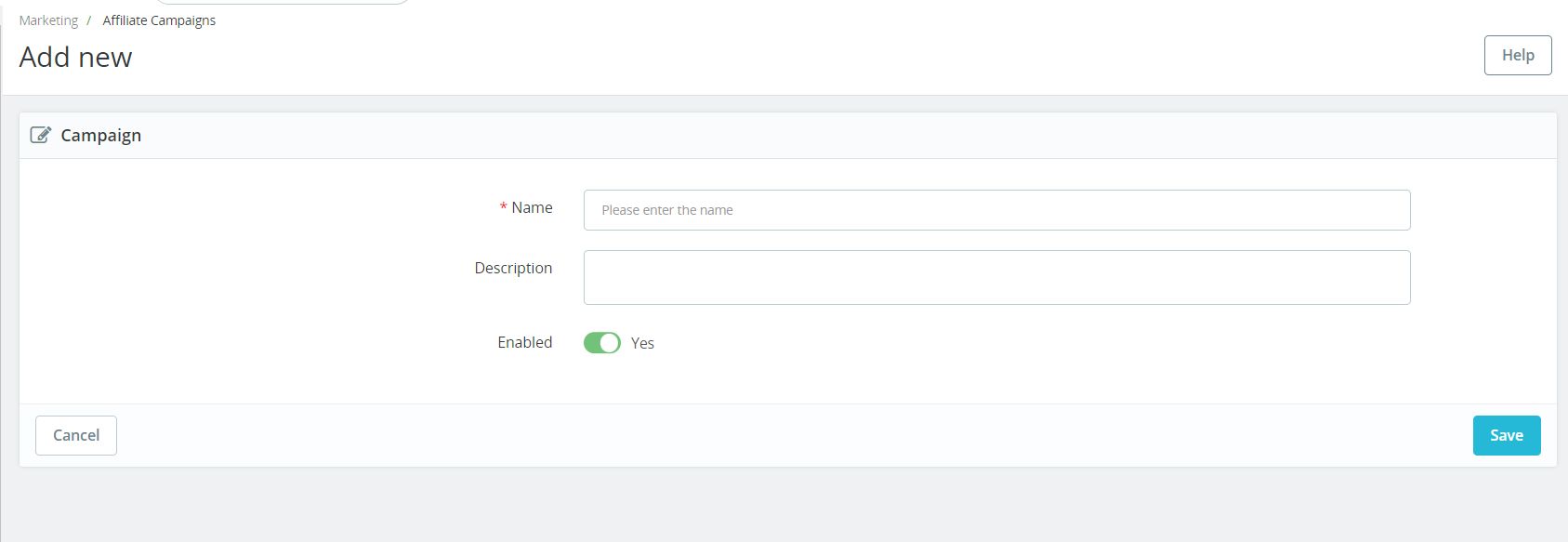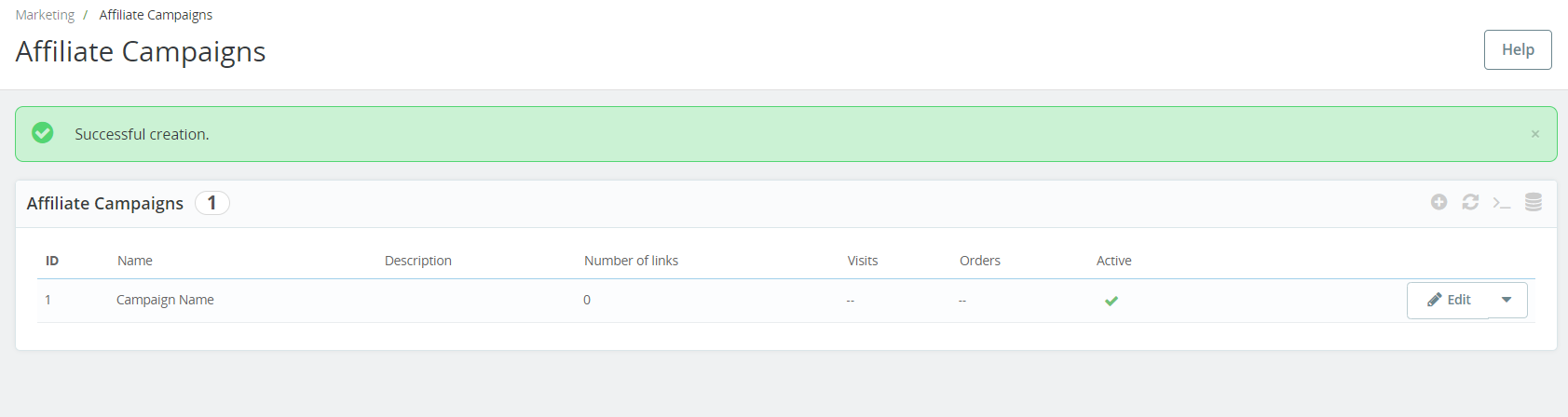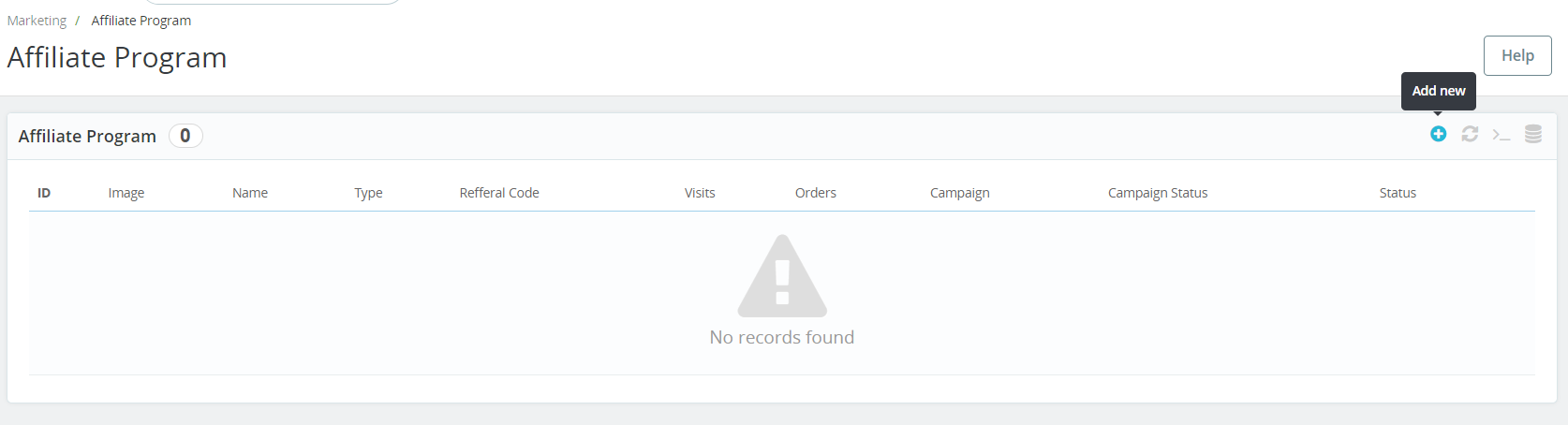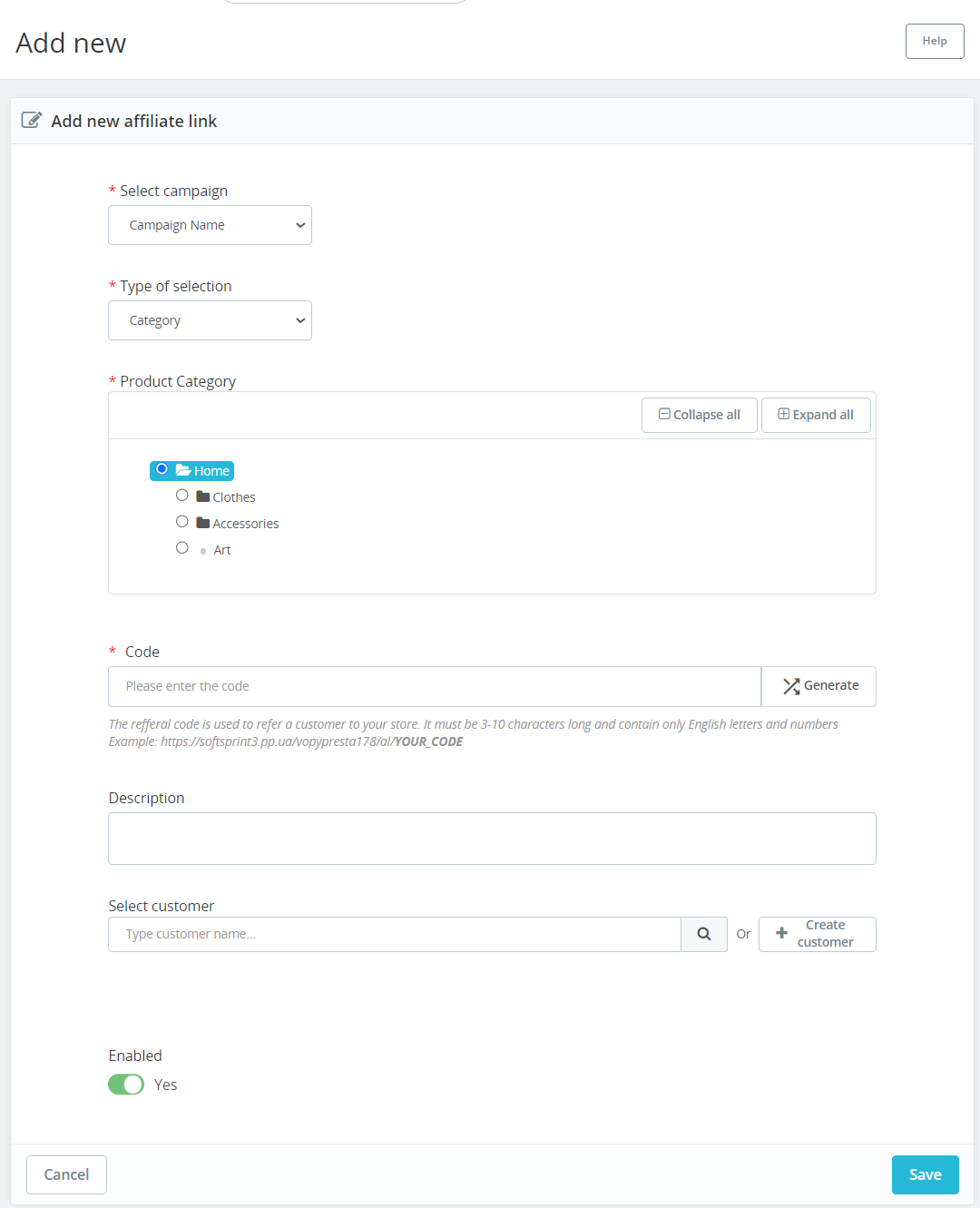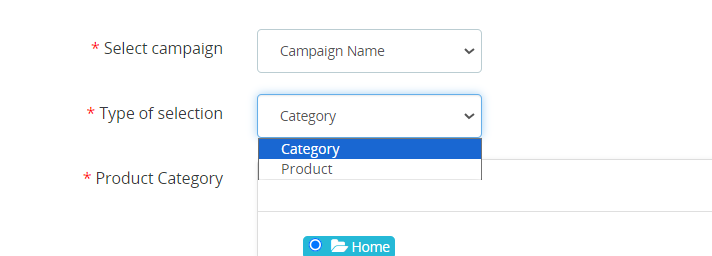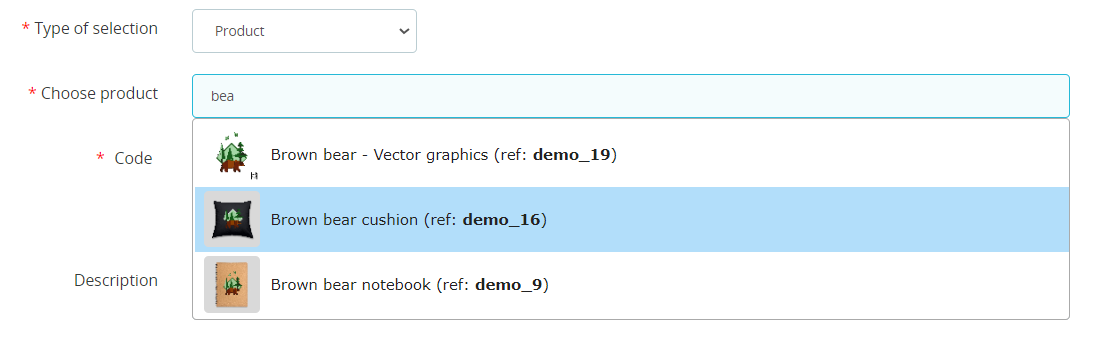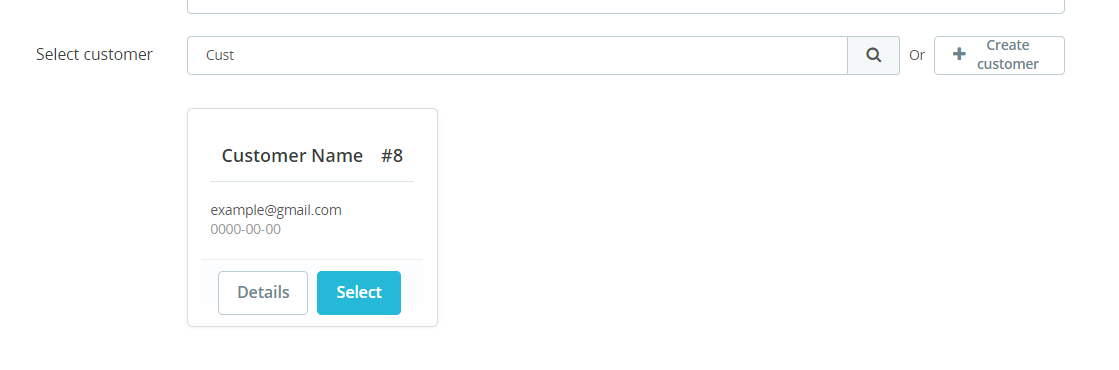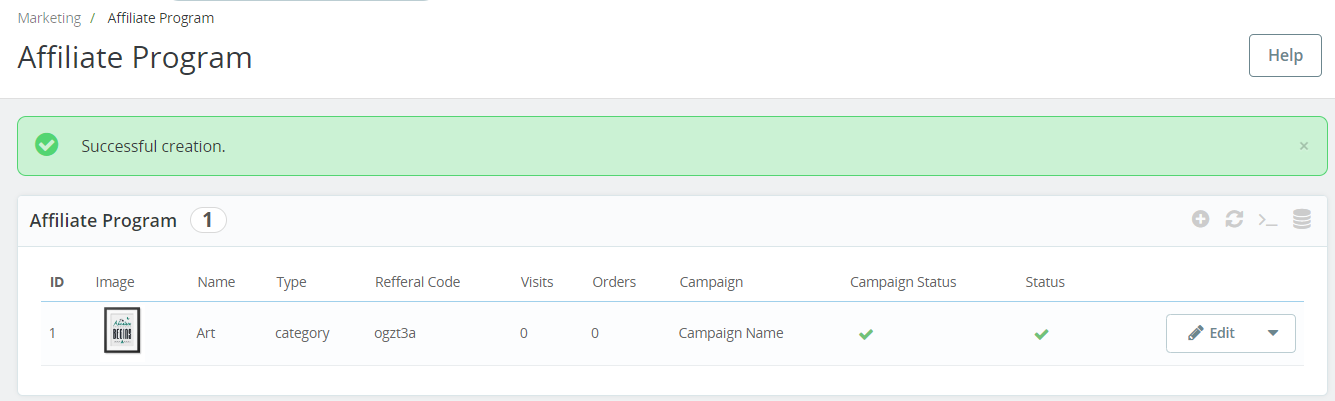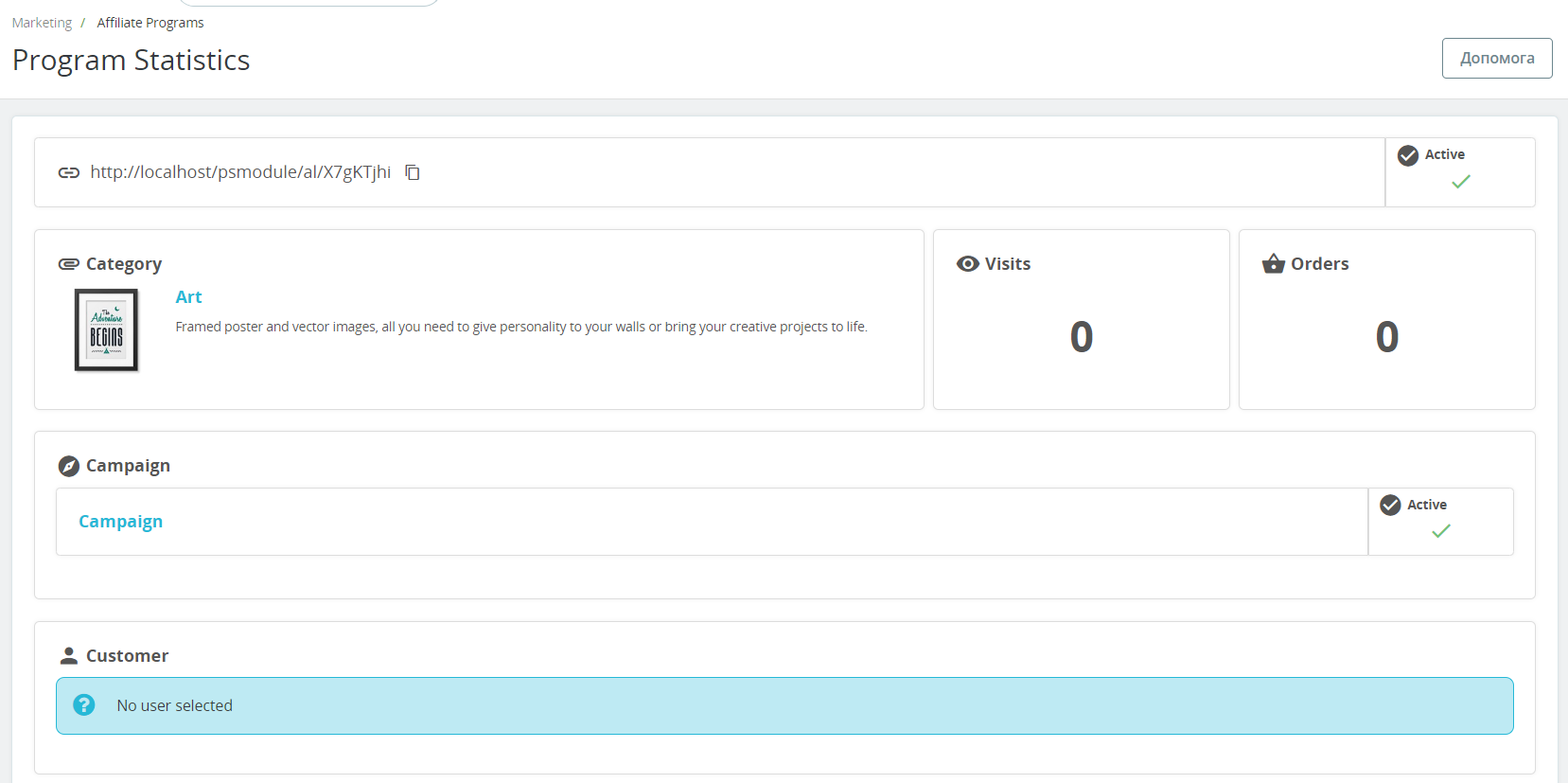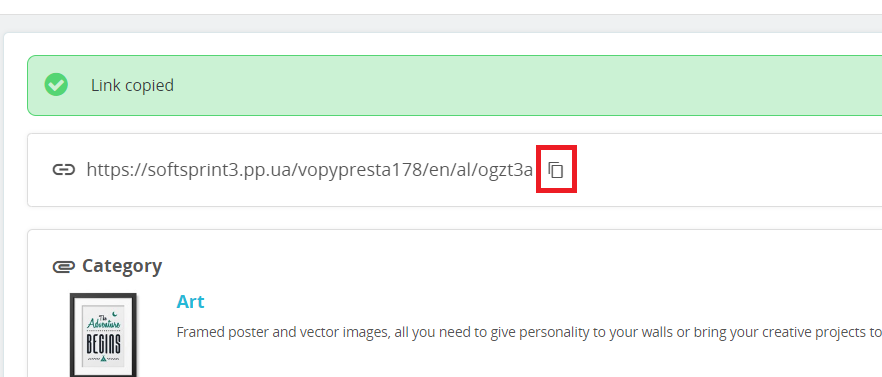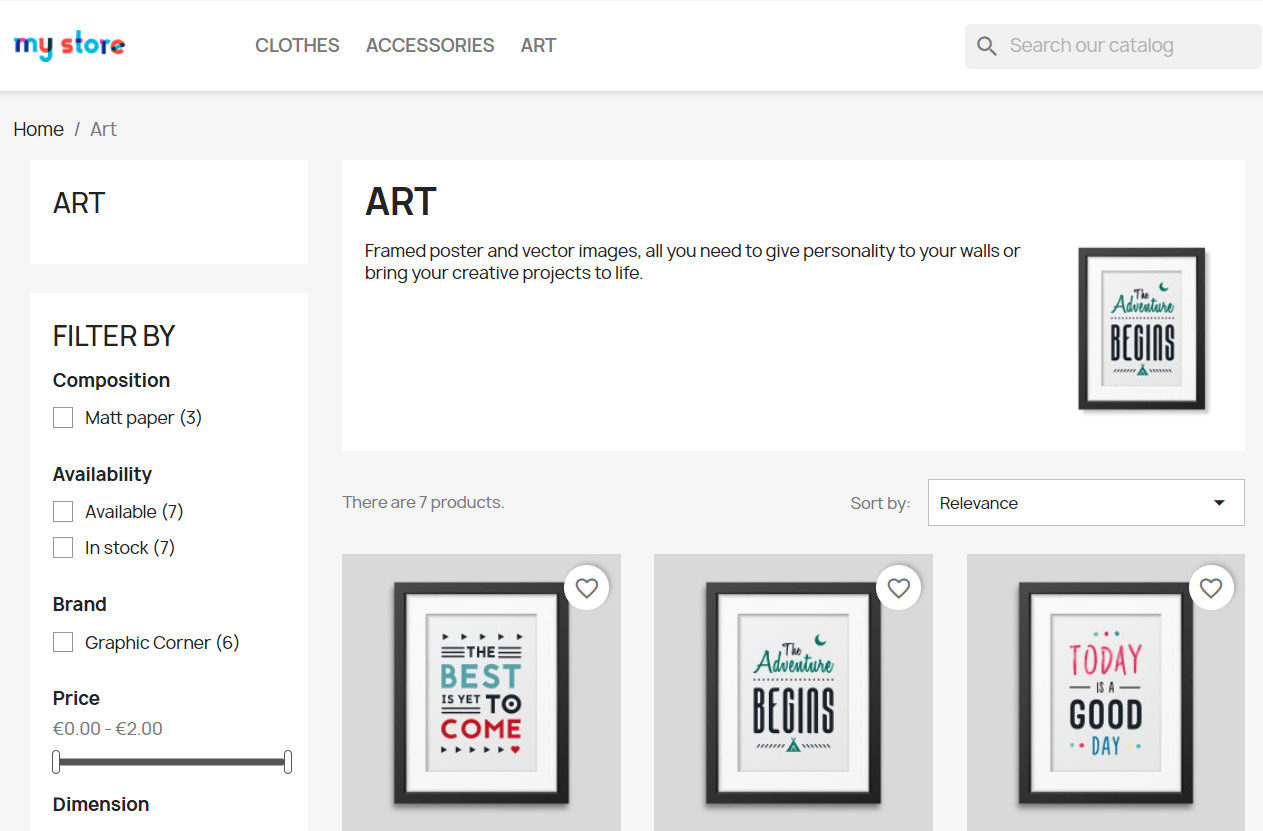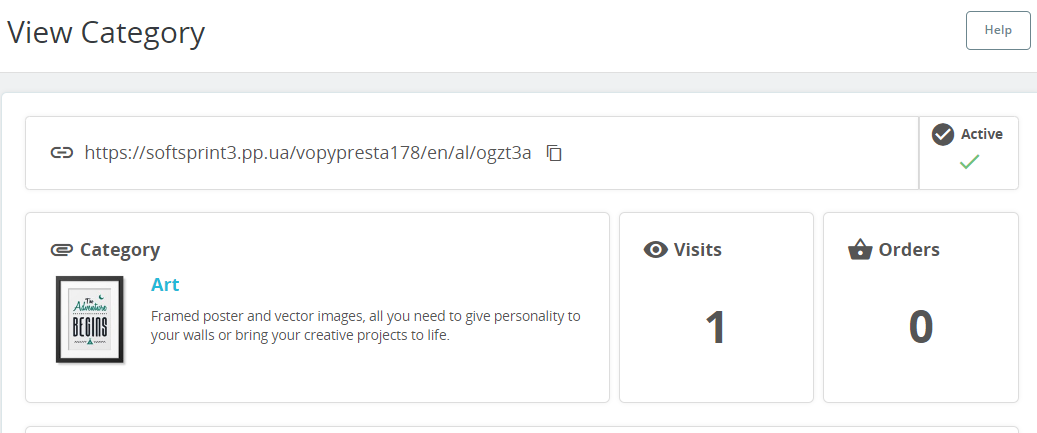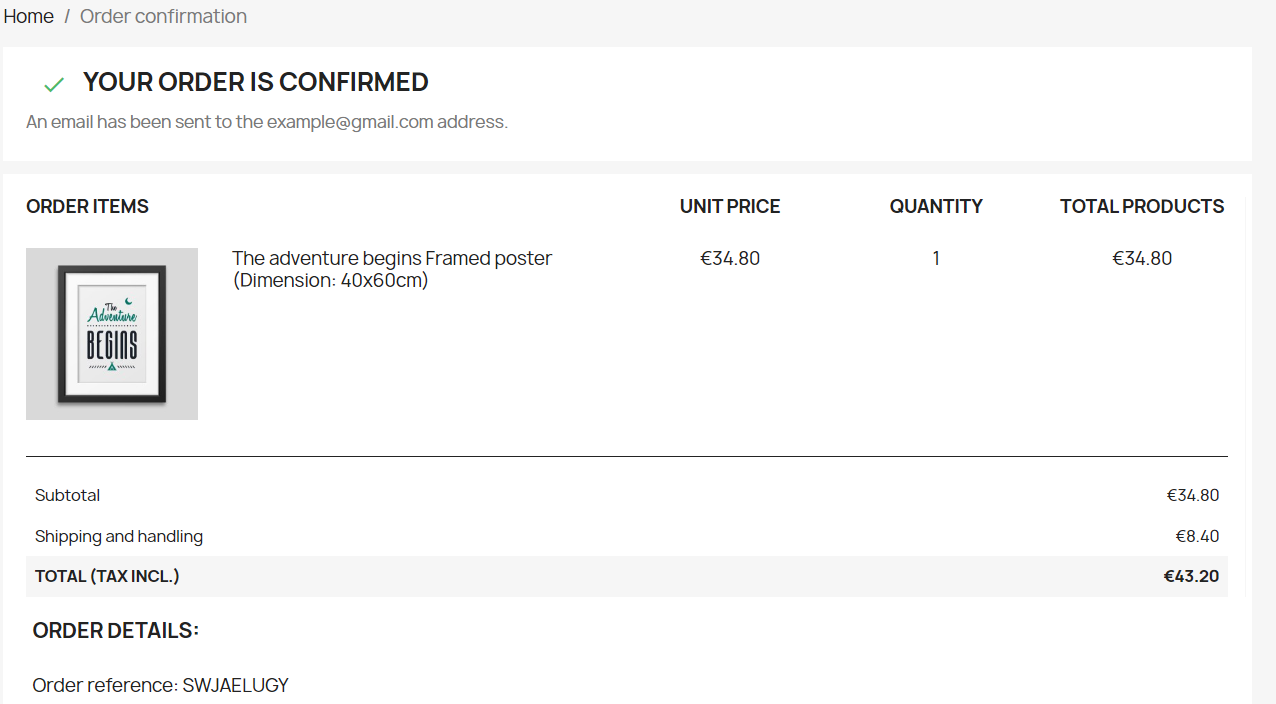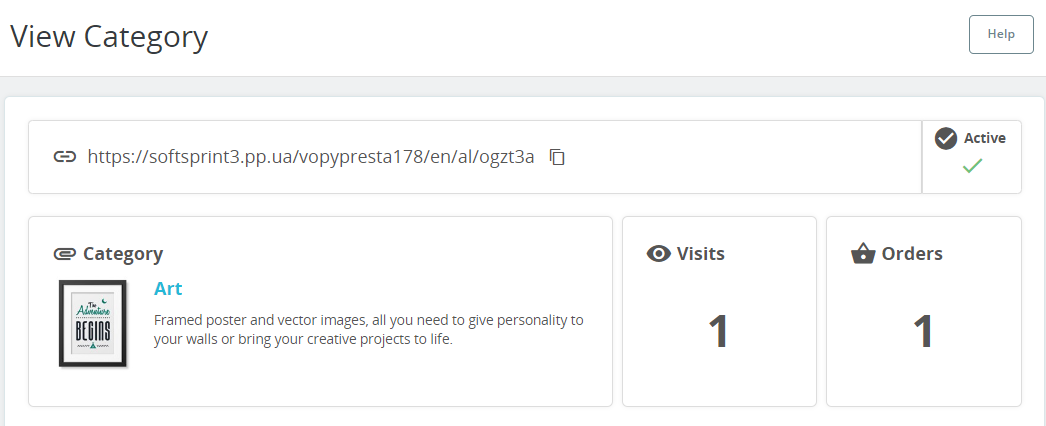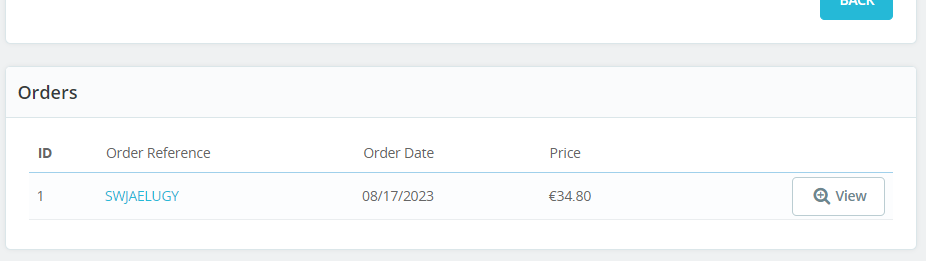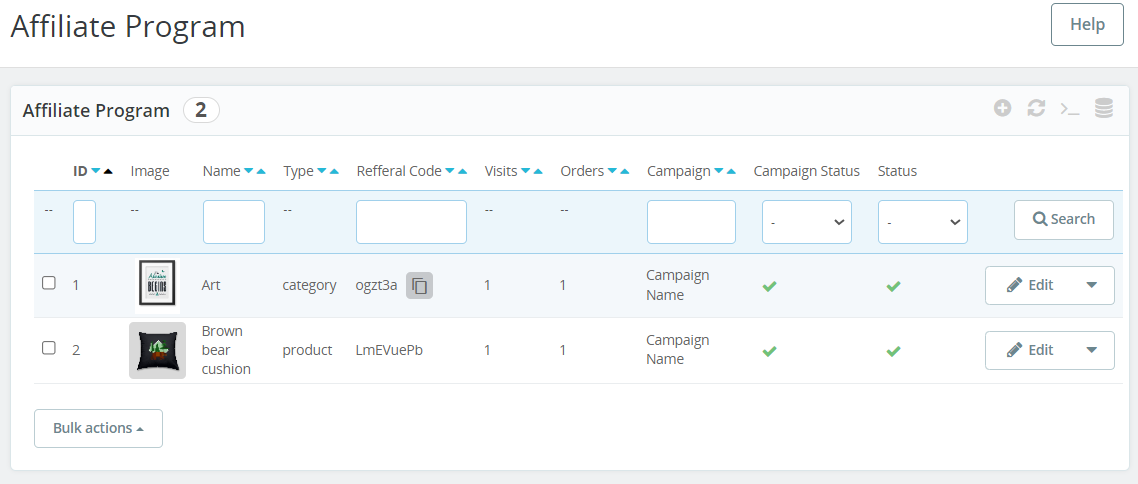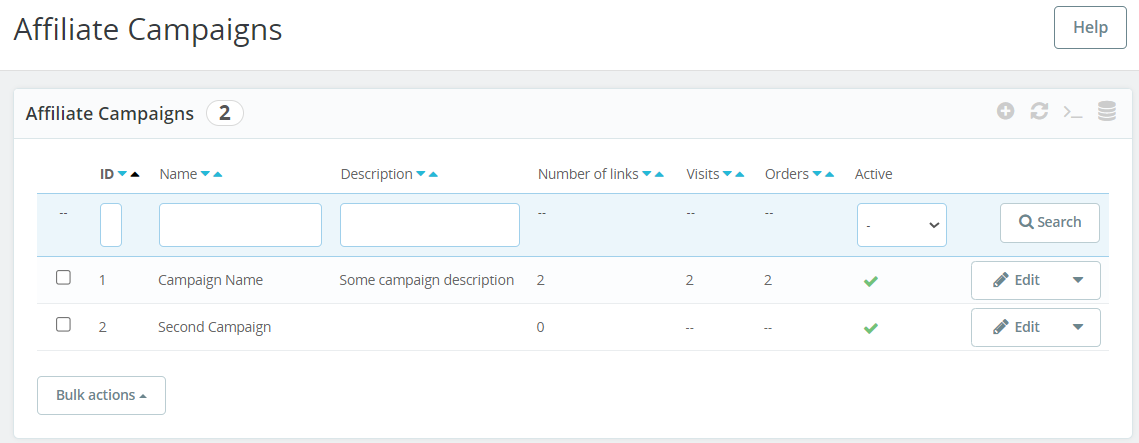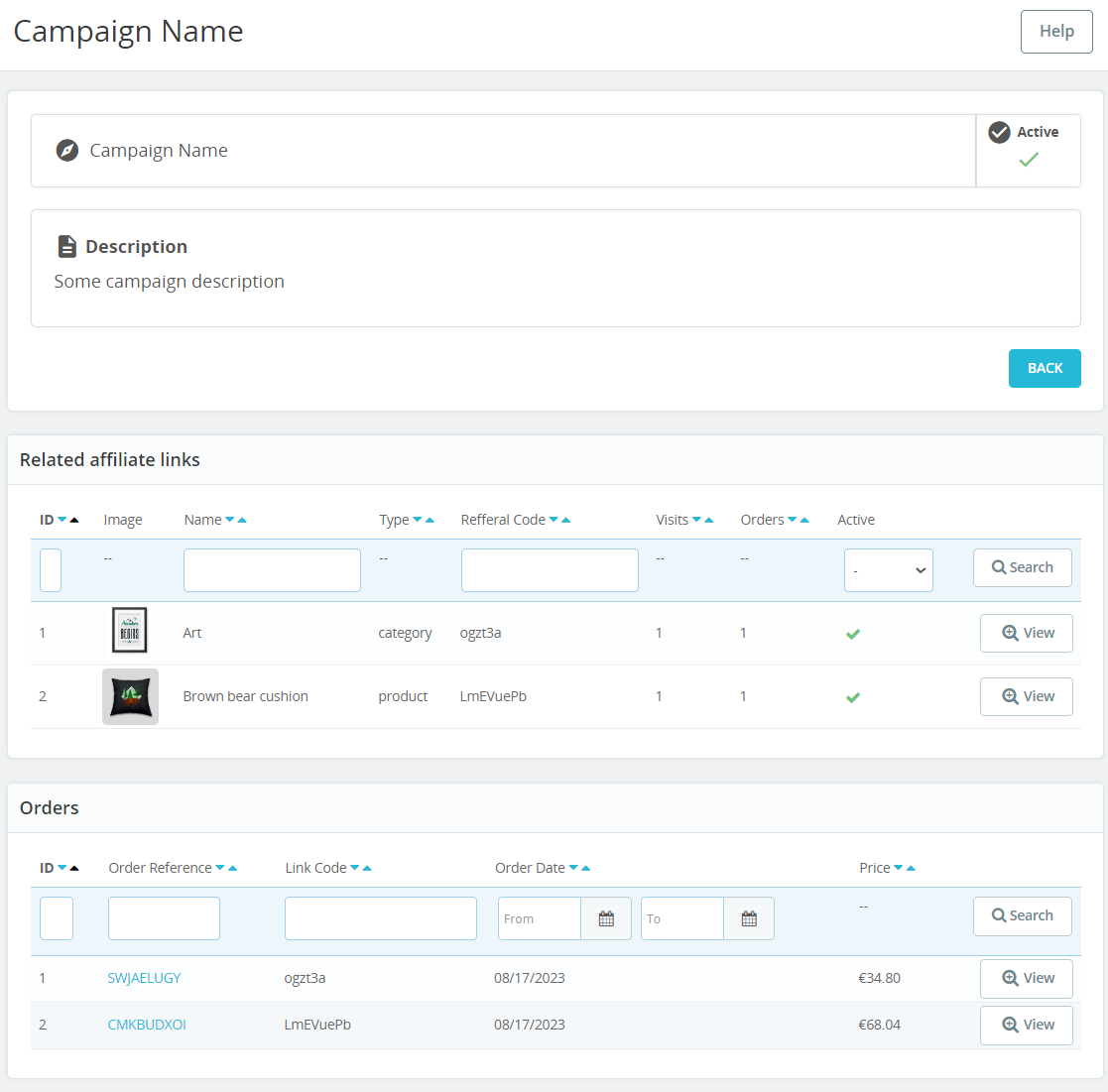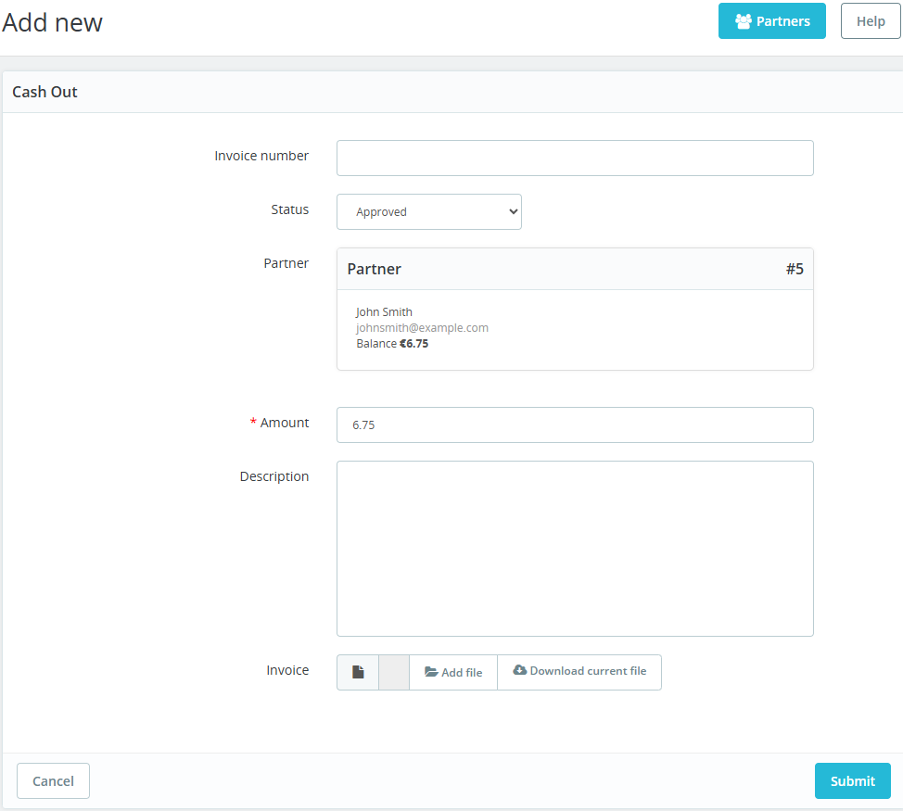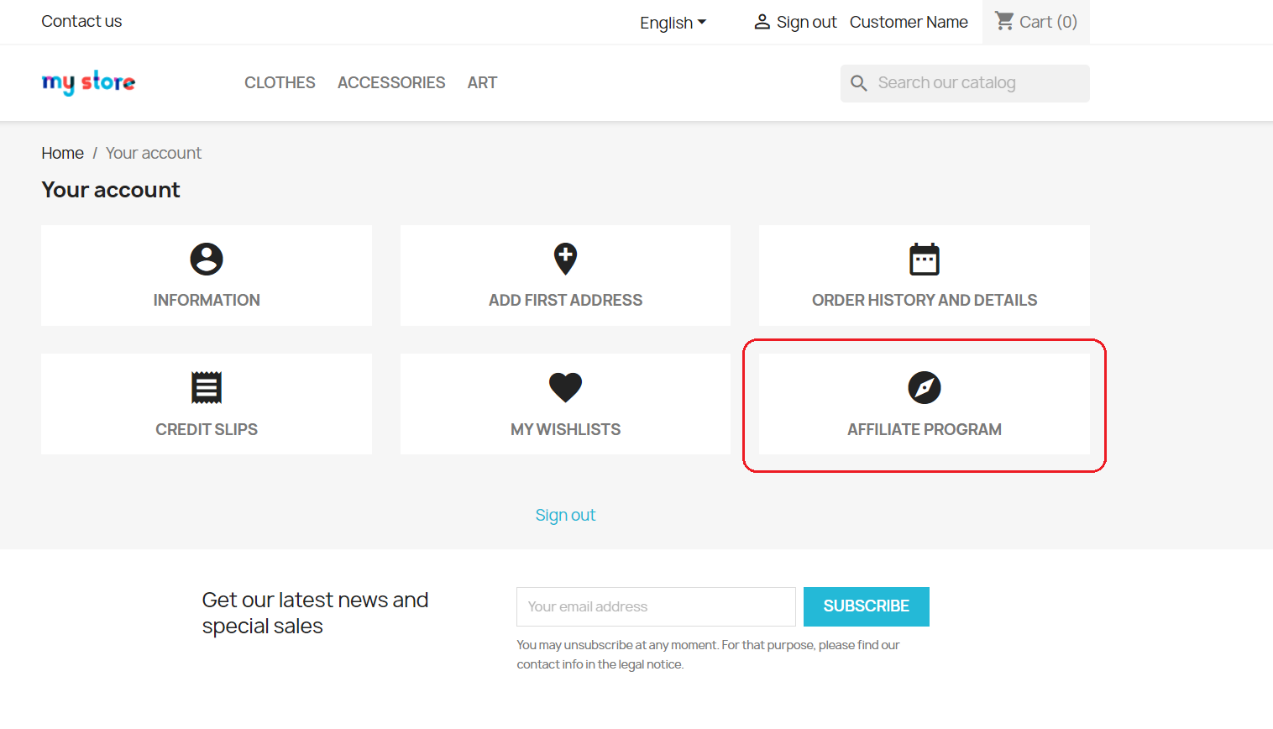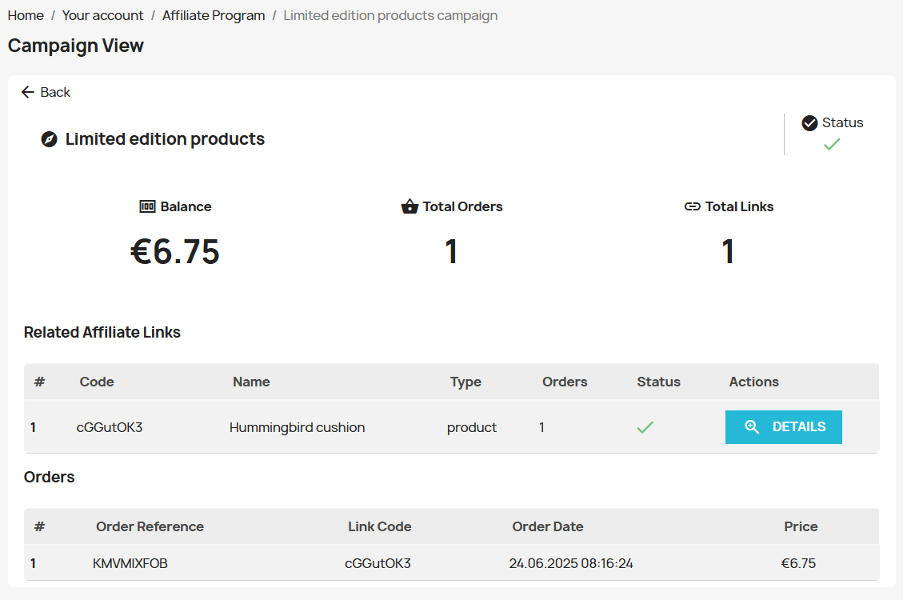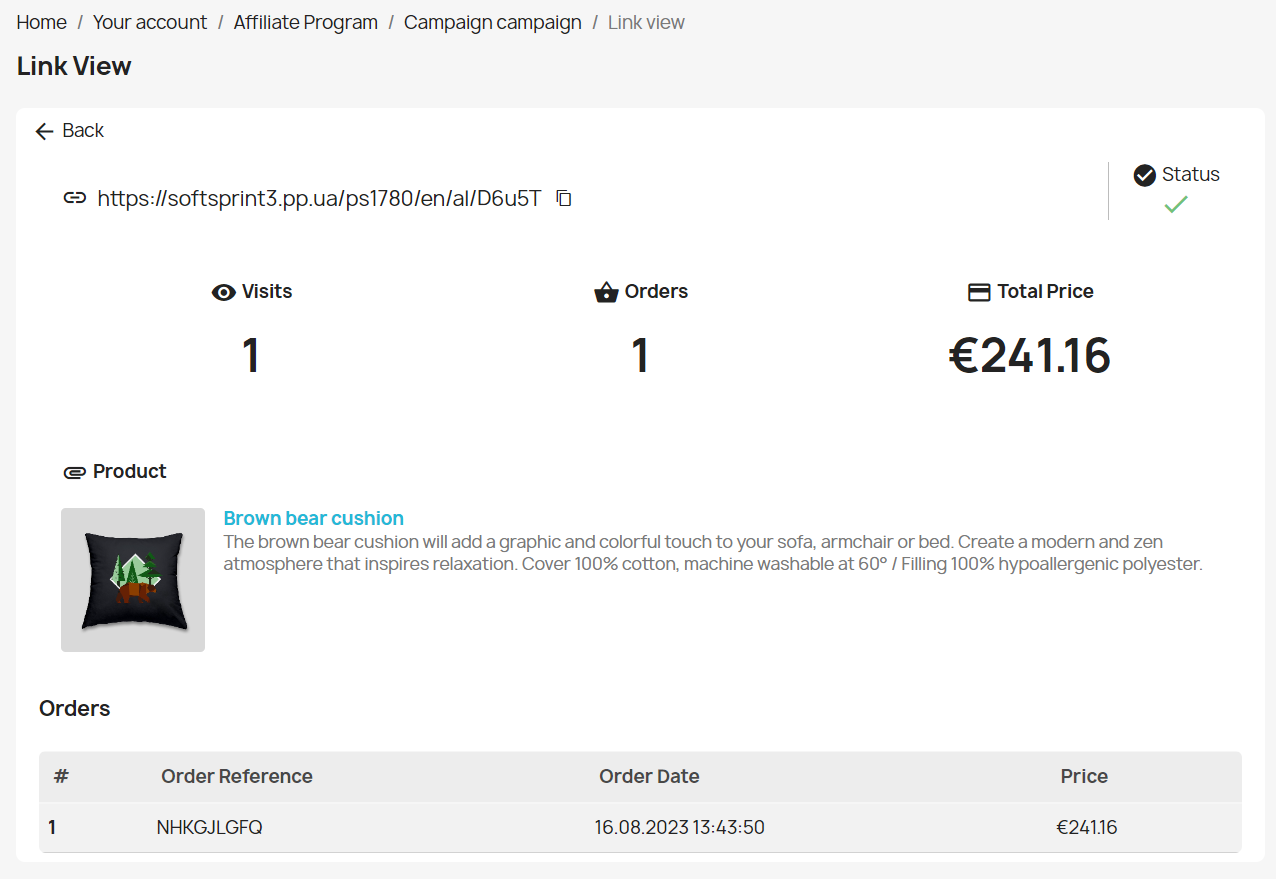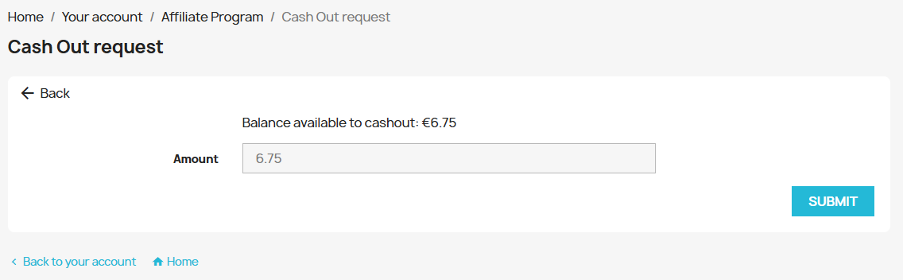Affiliate Program with Referrals & Promotional Links – PrestaShop Multi-tool module

Affiliate Program with Referrals & Promotional Links is part of the Multi-tool module, so you will additionally receive many other useful tools for free!
Read more about the Multi-tool module
Goal
Increases your store sales via extra traffic from affiliate links placed by referrals anywhere: social networks or sites! Each your referral will be able to generate unique URLs to categories or pages and control the statistics of conversion and sales.
Benefits for Merchants
- increase in product sales thanks to referrals
- expanding the store’s audience and traffic
- distribution of products through affiliate links in social networks and websites
- additional trust in the store products – referrals have authority and reputation in their audiences
- easy tracking of referral link statistics (each link has a unique code in URL)
- panel for management of referrals and their affiliate links
- ability to append the selected product or categories to each unique affiliate link
- control of conversions and orders through the affiliate links
- flexible settings of campaigns and referral programs
- the ability to set a commission percentage for an affiliate link
- view the balance of each referral program partner
- control the withdrawal of funds for partners
Benefits for customers
- more entry points to the online store (traffic from social networks with affiliate links, etc.)
- customers can follow the affiliate link with the desired product or category easily and directly without an extra search
- referrals can monitor the conversion and orders on their affiliate links directly in the user’s account
- referrals can see data related to the orders created via their affiliate links (date, amount and list of products)
- unique referral code in each unique affiliate link for accurate control
- the ability to monitor your own balance
- the ability to create requests to withdraw funds from your account
Features
- multilingual compatibility
- creation of marketing campaigns for referrals
- affiliate links generation with a unique referral code attached to the campaign
- control of conversions and orders after following the affiliate link
- control of the order price for the products selected while the affiliate link was generated in the admin-panel (other products in order will be ignored)
- adding a description for the campaign or link
- attaching the referral (PrestaShop user) to the affiliate link so that he can see its statistics in user-panel
- view affiliate link statistics by both the referral and the customer
- separate products or categories appending to the affiliate link
- convenient affiliate link copying
The module adds two subsections in the marketing section:
- Affiliate Program – page with a list of all affiliate links
- Affiliate Campaigns – page with a list of all campaigns
Since affiliate link building is not possible without at least one campaign, the first thing to do is to create a campaign!
Creating a campaign
– click on Add New
To create a campaign, you only need to enter its name and, if desired, a description:
Campaign creation fields:
- Name – the name of the campaign
- Description – description of the campaign
- Enabled – campaign status, Yes / No
After that, you can create an affiliate link.
Creating an affiliate link
– click on Add New:
– select a type of campaign:
– choose a product to which the affiliate link will redirect the visitor:
– setting the commission percentage for an affiliate link:
– select a customer (PrestaShop user) who will become a referral:
Fields for creating an affiliate link:
- Select a campaign – a list of all previously created campaigns
- Type of selection – essence selection of what will be attached to the link
- Category – a category with all products inside will be attached (products within the selected category will be counted)
- Product – the product will be attached (just one product is allowed)
- Code – a unique part of the link (from 3 to 10 characters and contains only letters of the English alphabet and numbers). It’s possible to type in or use the Generate button
- Description – description of the link where you can indicate some of your comments etc
- Select customer – attaching the user to the affiliate link (the attached user will be able to view the statistics of the affiliate link)
- Enabled – links status, Yes / No
View Program Statistic
You can see all the important data on the Program Statistic page:
- Affiliate link that can be easily copied
- Link status
- Category or product that is attached to the link (it’s clickable so you can follow it)
- Total visits number
- Total orders number
- Campaign of the program and its status
- Description of the program (if exists)
- Attached referral user (if it was selected at the stage of creating the program)
- List of orders created by this link
In order to copy the link, you need to click on the copy icon
After clicking on the link, the user is redirected to the attached category (or product) and the number of visits will be updated in statistics:
If the user made an order after that, it is counted in the link statistics and this order appears in the list of orders.
Affiliate Program page with the links
On the page of the Affiliate Program, there is a list of all links where you can copy them (copy icon right of the code) There is also an option to change the status of the associated campaign or link.
Campaigns page
The campaigns page contains a list of all campaigns. Here you can view the total number of visits and orders of the campaign and its status. More information is available on the campaign view page.
Campaign view page
On the Campaign overview page, you can see all the important data, such as:
- Campaign name
- Status
- Description (if it was initially indicated)
- List of the programs with the links
- List of orders made through the link associated with this campaign
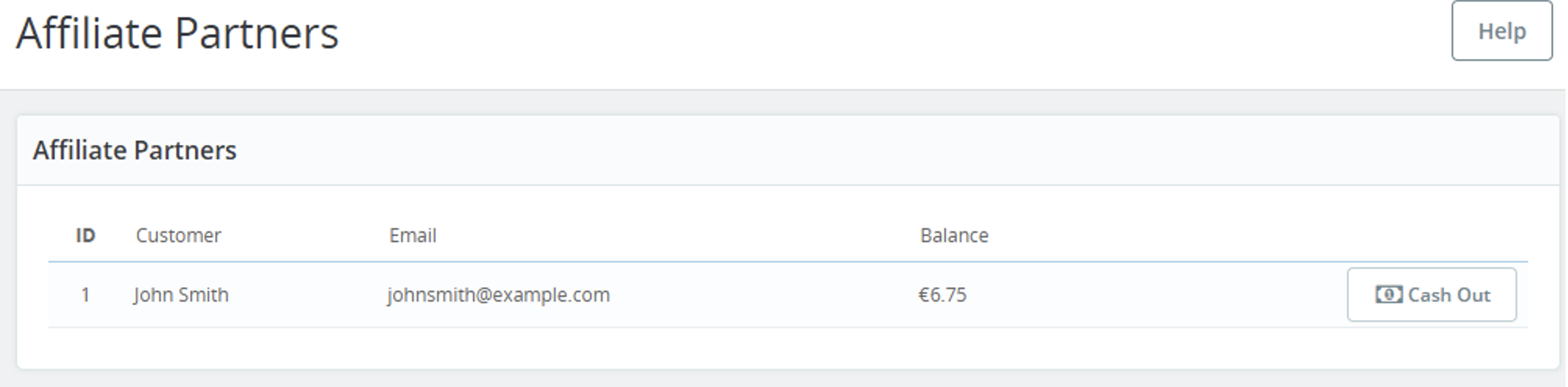
On this page, the administrator can see the entire list of users participating in the referral program. For each partner, his balance is displayed and there is an option to withdraw part of the funds from his balance.
In this form, the administrator has the opportunity to enter data about the transaction he made when transferring funds to the partner’s account.
Field description:
- Invoice number – invoice number (document) certifying payment to the partner
- Status – operation status. There are three types:
- Approved – this means that the withdrawal of funds has taken place and the corresponding amount will be debited from the partner’s balance
- Canceled – means that the withdrawal of funds did not take place for some reason or the admin received a request from the partner for the withdrawal of funds
- Requested by customer – the withdrawal request was created by a partner.
- Amount – the amount of funds that must be transferred to the partner’s account
- Description – operation description
Invoice – file, document certifying the fact of transferring funds
User panel
The affiliate Program section will be added to the user panel after the module installation – it reflects all statistics dedicated to this referral:
A list of the current user programs (links) will be displayed in the campaign details as well as all orders dedicated to this campaign. All data is personalized so the user will be allowed to review just his referral links and orders.
Inside of the link you can see its code and copy it (this can also be done on the previous page), view the number of visits and orders, as well as the total amount of all orders of this link.
Creating a withdrawal request: